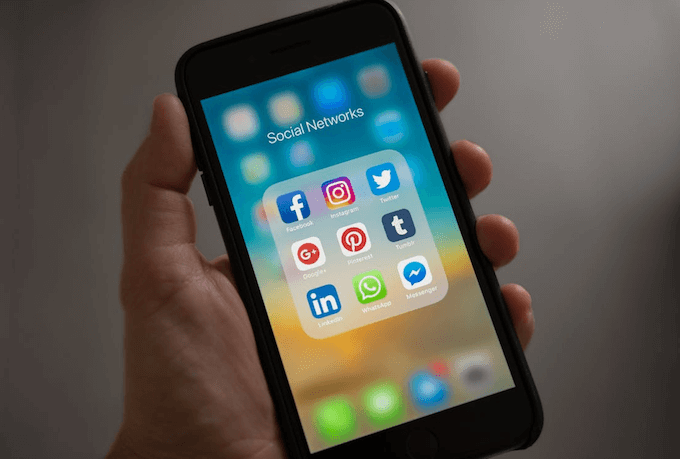Recently, many WhatsApp users reported that they have been unable to use WhatsApp on their iPhone since the iOS 13.1.2 update. The WhatsApp app crashes or the message could not be loaded. Contacted the WhatsApp Support team, but no results. No one knows if the reason comes from the iOS 13.1.2 or WhatsApp app itself. If you are experiencing the same problem, how can we solve it? This article will tell you how to fix this problem.
Extract all WhatsApp data from iPhone device before we start
To avoid important WhatsApp chat messages and other data loss, we need to backup WhatsApp data. You can use iCloud or iTunes to backup your entire iPhone data , but here we use WhatsApp Pocket to extract each WhatsApp chat message, WhatsApp media, WhatsApp contact, WhatsApp call, etc. from the Phone directly.
Download and install WhatsApp Pocket on a computer, then connect your iPhone with the computer. Run WhatsApp Pocket to scan the iPhone device, it will display all WhatsApp data.
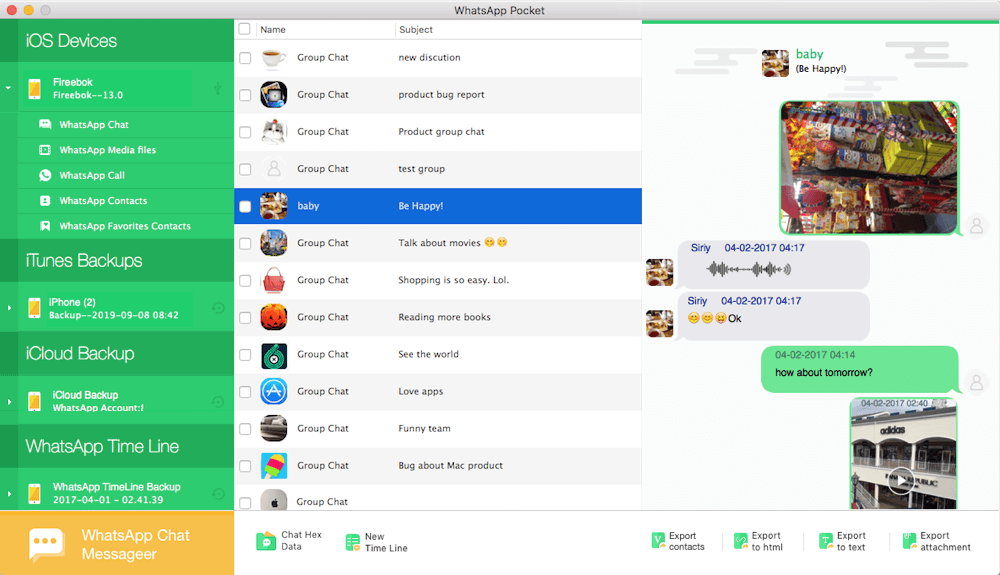
1. Force WhatsApp and Restart iPhone
Have a try to force WhatsApp application on your iPhone, or restart the iPhone device. It will solve some problems due to WhatsApp application caching or iOS system caching
2. Free up iPhone Storage
If the iPhone doesn't have enough free storage, you won't be able to open and load WhatsApp. Go to iPhone Settings -> General -> iPhone Storage. Removing some large applications and reinstalling them from the AppStore will free up iPhone storage. If the other storage or system storage on your iPhone is large, use a third-party app to deeply clean up your iPhone's storage.

3. Don’t allow WhatsApp to access iPhone contacts.
Some WhatsApp users feedback that the reason is related with iPhone contacts. If WhatsApp doesn’t access iPhone contacts, WhatsApp will be normal. Go to iPhone Settings -> WhatApp -> turn off contacts for WhatsApp to have a try.
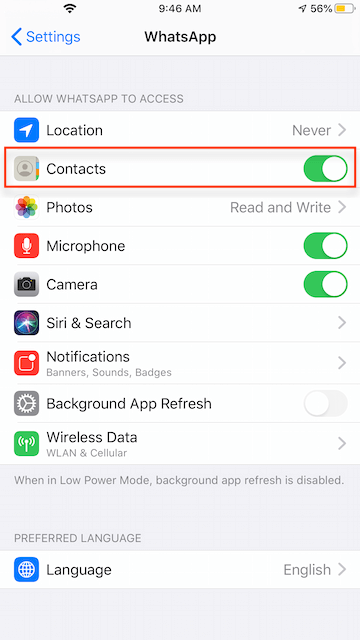
4. Update or reinstall WhatsApp from Appstore
Search WhatsApp in AppStore and check if there is an update version, please update to the latest version. Otherwise, delete WhatsApp application from iPhone, then search WhatsApp in AppStore, download and reinstall WhatsApp.
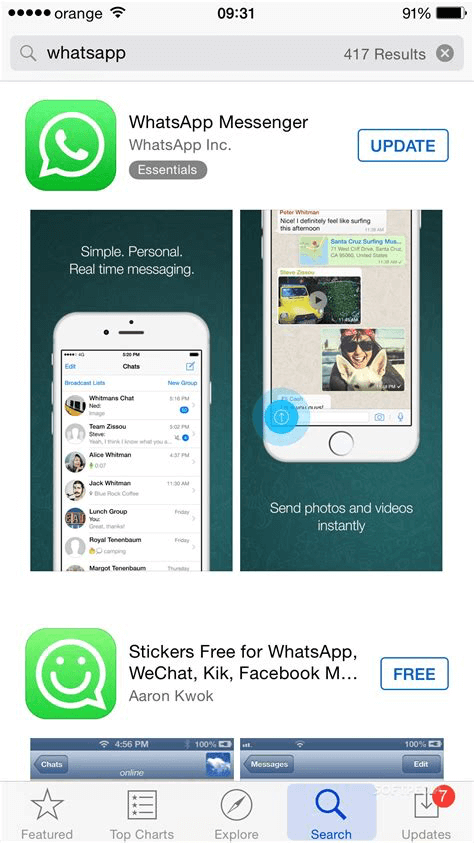
5. Downloadgrade iOS 13.1.2 to iOS 13.1
a). First you need a Windows or macOS computer and a usb cable, then make an iTunes backup.
b). Download the IPSW file for iOS 13.1 for your iPhone device. https://ipsw.me/
c). Turn off Find My iPhone in Settings -> iCloud -> Find My iPhone
d). Put your iPhone into Recovery mode.
(• iPhone 8 or later: Press and hold the Side button and one of the volume buttons until the power-off slider appears. Drag the slider to turn off your device. Connect your device to your computer while holding the Side button. Keep holding the Side button until you see the recovery-mode screen. • iPhone 7, iPhone 7 Plus, and iPod touch (7th generation): Press and hold the Side (or Top) button until the power-off slider appears. Drag the slider to turn off your device. Connect your device to your computer while holding the Volume Down button. Keep holding the Volume Down button until you see the recovery-mode screen. • iPad with Home button, iPhone 6s or earlier, and iPod touch (6th generation) or earlier: Press and hold the Side (or Top) button until the power-off slider appears. Drag the slider to turn off your device. Connect your device to your computer while holding the Home button. Keep holding the Home button until you see the recovery-mode screen.)
e). Connect the iPhone with the iTunes, iTunes will recognize your iPhone in recovery mode. Press and hold the Option key on a Mac or the Shift key on a PC and click the Restore option in iTunes. Choose the downloaded IPSW file just now.
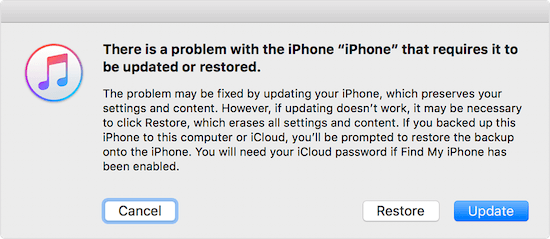
F). Wait the process to complete, the setup iPhone and reinstall WhatsApp from Appstore.
About Fireebok Studio
Our article content is to provide solutions to solve the technical issue when we are using iPhone, macOS, WhatsApp and more. If you are interested in the content, you can subscribe to us. And We also develop some high quality applications to provide fully integrated solutions to handle more complex problems. They are free trials and you can access download center to download them at any time.