Some iPhone users reported that their iPhone touchscreens work erratically or become unresponsive after upgrading to iOS 16, but everything works fine in iOS 15.7. They have tried many different suggestions to no avail, how to fix this? This article will carry out a series of diagnosis and solution of this problem.
1. Clean up iPhone Screen and Restart iPhone
Clean your iPhone Screen with a soft, slightly damp, lint-free cloth, when it comes in contact with anything that might cause stains or other damage — for example, dirt or sand, ink, makeup, soap, detergent, acids or acidic foods, or lotions. If the problem have a try to restart your iPhone.
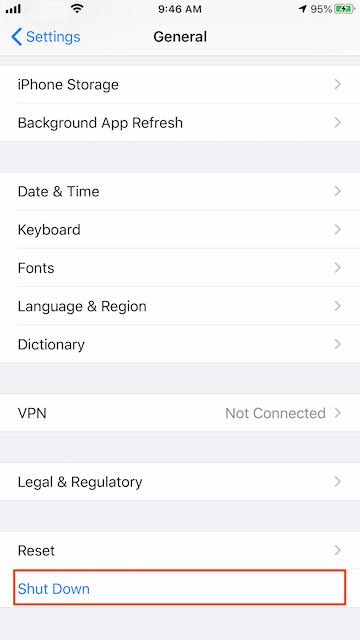
2. Change iPhone Touch Screen Setting
Go to iPhone Settings -> Accessibility -> Touch -> Tap Touch Accommodations
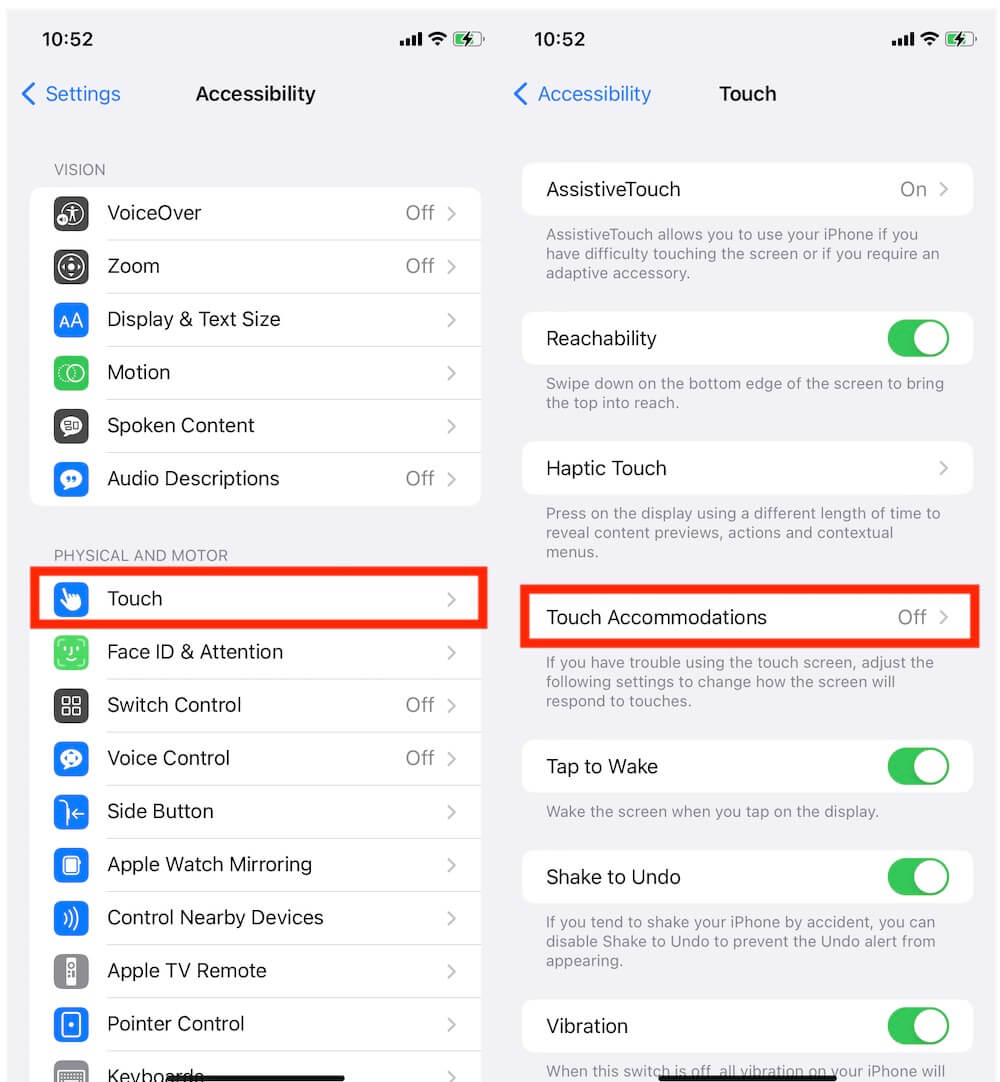
Turn on Touch Accommodations -> choose Use Initial Touch Location under TAP ASSISTANCE -> and then Tap Swipe Gestures to access. And then Turn on Swipe Gestures -> and select “Standard” option under the REQUIRED MOVEMENT tab.
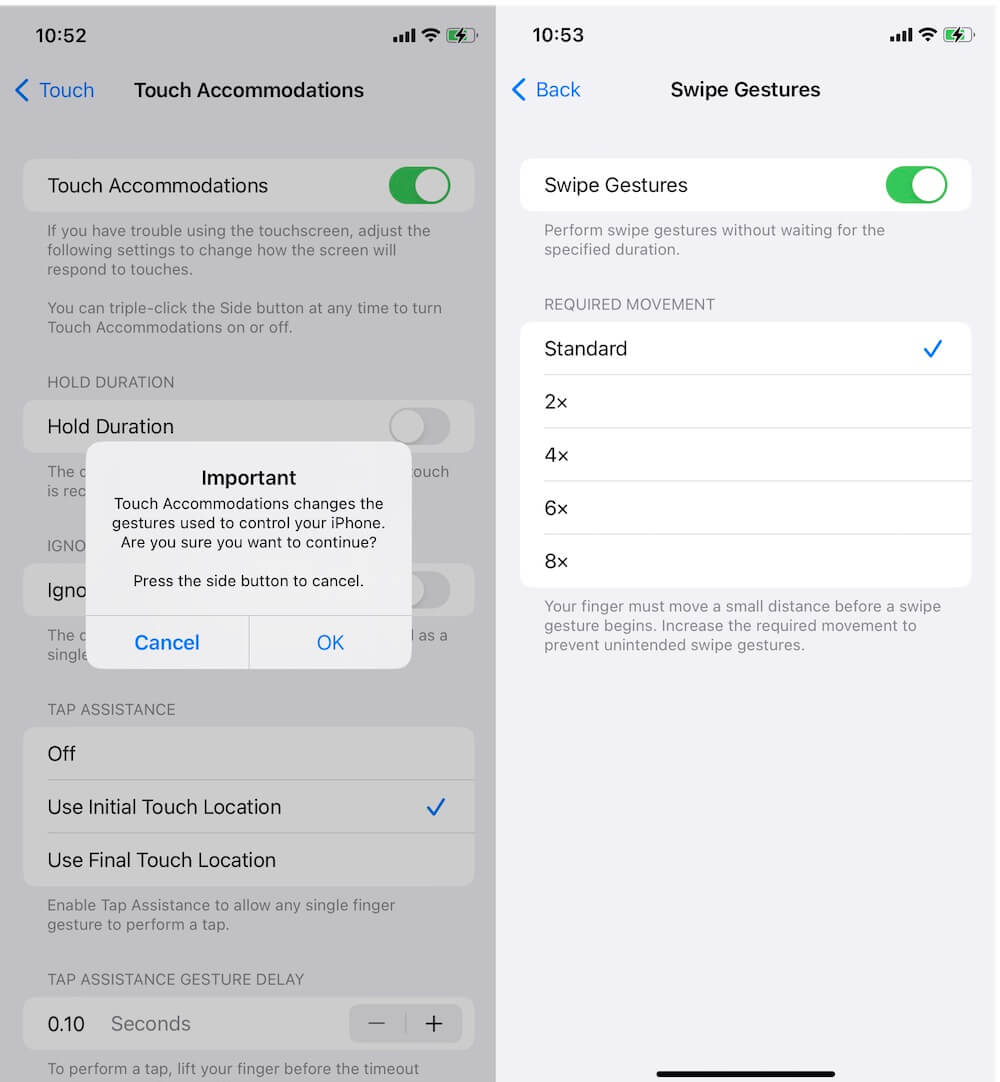
3. Check iPhone Screen if has ever been replaced
Please check if your iPhone screen has ever been replaced, if so, the replaced iPhone screen may not be compatible with the new iOS 16. In iOS 15.2 and later, iPhone provides a feature to view and check if your iPhone battery, display, camera have been replaced. Go to iPhone Settings -> General -> About to check the replacement history of your iPhone. If the replacement service was done using genuine Apple parts and processes, "Genuine Apple Part" appears next to the part.
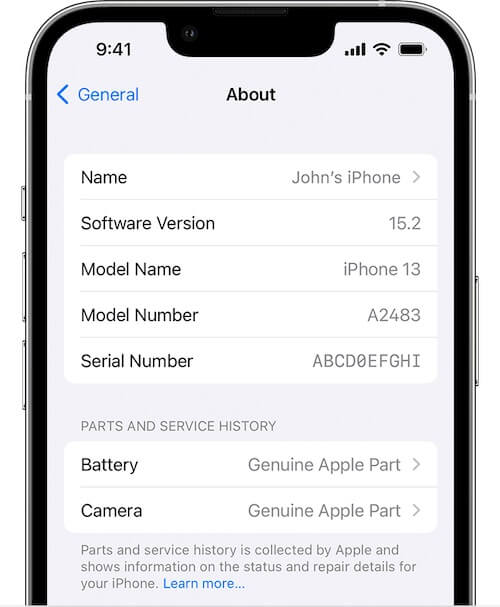
If the replaced iPhone display is incomplete with the current iOS 16, there will be an unknown part error messages appears there. It means that it’s replaced with a non genuine part or isn't functioning as expected. Then you need to visit Apple Store and Apple Authorized Service Providers to fix it.
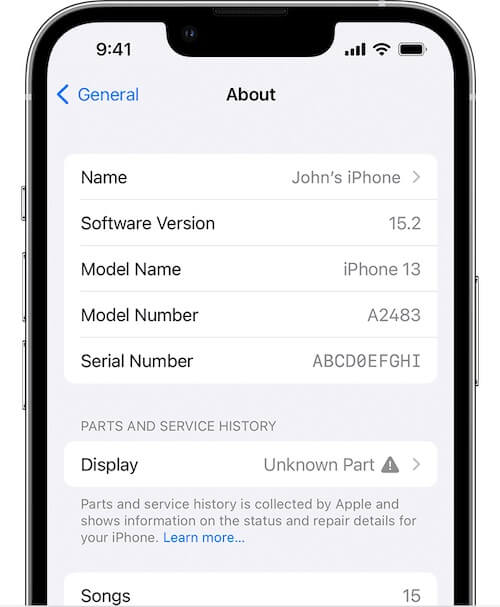
4. Downgrad iOS 16 to iOS 15.7
Another workaround is to downgrade iOS 16.0 to iOS 15.7 version. Connect your iPhone with a computer, and then backup the iPhone with iTunes or Finder. Download a iOS 15.7 IPSW file on your computer from https://ipsw.me/15.7. Open iTunes and Finder application and select your iPhone icon, and then hold option on a Mac or hold Shift on a PC, click the Check for Update button, when prompted, select the IPSW file you previously downloaded to process. It will erase your iPhone and install the iOS 15.7.
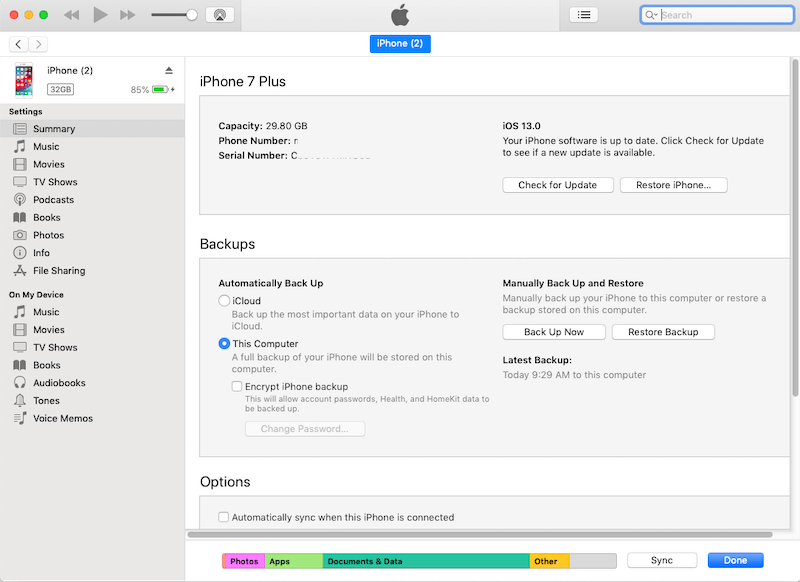
About Fireebok Studio
Our article content is to provide solutions to solve the technical issue when we are using iPhone, macOS, WhatsApp and more. If you are interested in the content, you can subscribe to us. And We also develop some high quality applications to provide fully integrated solutions to handle more complex problems. They are free trials and you can access download center to download them at any time.
| Popular Articles & Tips You May Like | ||||
 |
 |
 |
||
| How to Recover Deleted Text Messages from Your iPhone | Top 6 reasons WhatsApp can’t backup | How to Clean up Your iOS and Boost Your Device's Performance | ||
