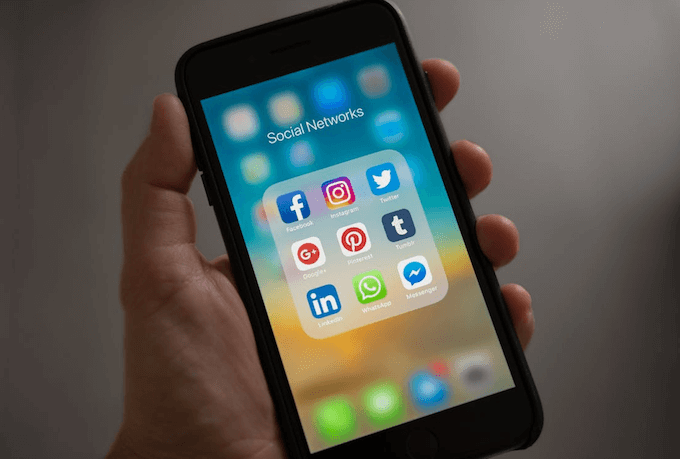Sharing files between different apps on your iPhone is a common way to copy and transfer files, we can share screenshot, photos, document and more to AirDrop device, email threads, Messages contacts, WhatsApp chats and more. But recently many iPhone users reported that share via WhatsApp option disappear in the pop-up window. How to resolve this issue? This article will guide to resolve it.
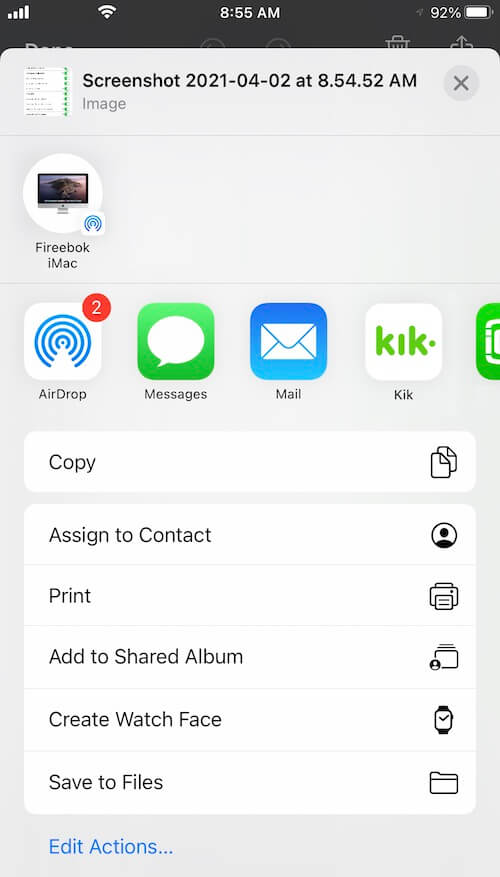
1. Reopen WhatsApp application
Make sure WhatsApp is running, and then force quit WhatsApp - On an iPhone X or later, or an iPad with iOS 12 or later, or iPadOS, from the Home screen, swipe up from the bottom of the screen and pause slightly in the middle of the screen. On an iPhone 8 or earlier, double-click the Home button. You'll see small previews of your recently used apps. Swipe left to find the WhatsApp, swipe up on the WhatsApp's preview to close it. And then open it again.
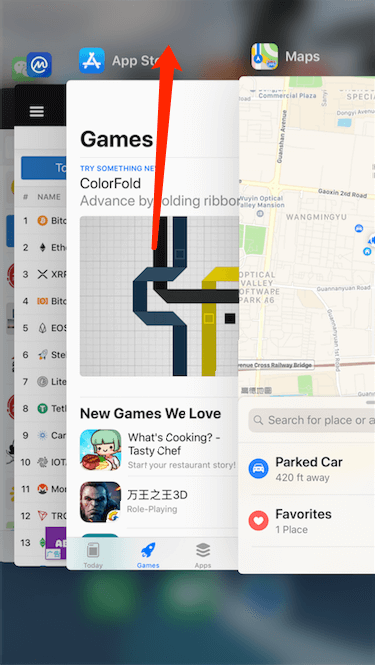
2. Allow WhatsApp to access All Photos
If you can share some document, but can’t share screenshot and photos via WhatsApp. Please check WhatsApp Photo Access. When you first select photos in WhatsApp, please select Allow Photos Access option- All Photo, not Selected Photos. And you can view and change the option, go to iPhone Settings -> WhatsApp -> Photos -> select All Photos.
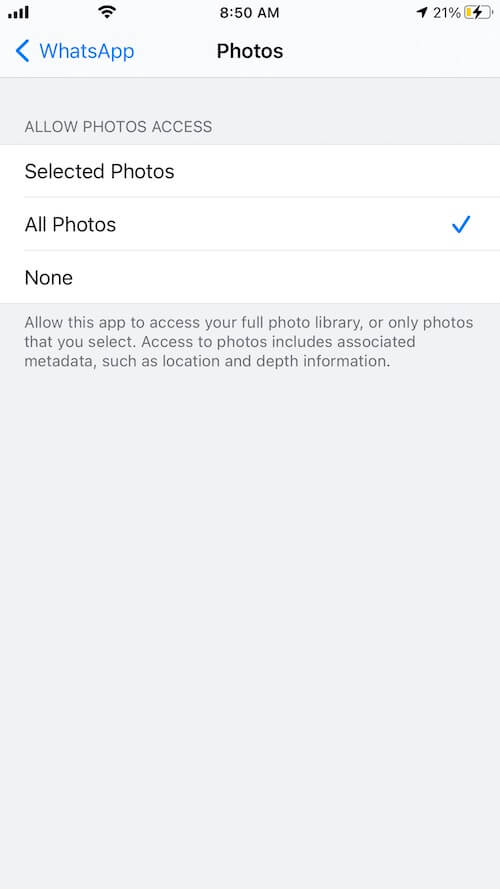
3. Restart iPhone device
Go to iPhone Settings -> General -> Shut Down, then drag the slider. Then turn iPhone back on, press and hold the side button or Sleep/Wake button (depending on your model) until the Apple logo appears.
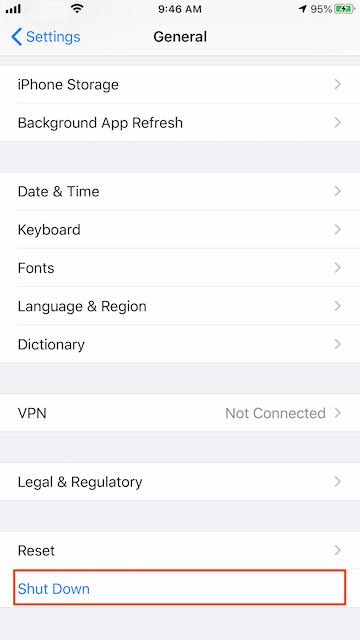
4. Reset iPhone All Settings
Go to iPhone Settings -> General -> Reset -> Reset All Settings, and then enter the iPhone passcode to process.
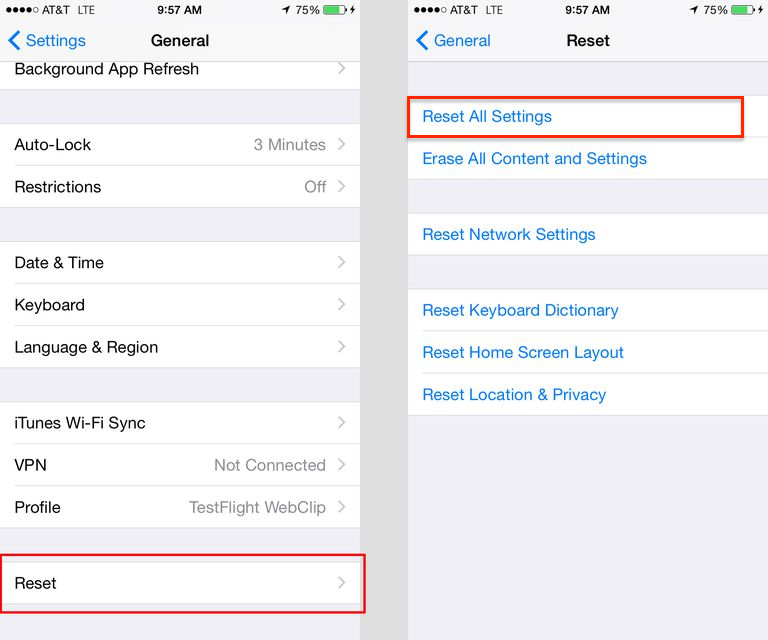
About Fireebok Studio
Our article content is to provide solutions to solve the technical issue when we are using iPhone, macOS, WhatsApp and more. If you are interested in the content, you can subscribe to us. And We also develop some high quality applications to provide fully integrated solutions to handle more complex problems. They are free trials and you can access download center to download them at any time.