Have you noticed Safari loading web pages much slower after updating your iPhone to iOS 18.6? You’re not alone—many users have reported that Safari feels sluggish or unresponsive after the update. This may be caused by cached data, network settings, or even system-related changes introduced in the new iOS version. Below are some effective solutions you can try to speed up Safari on your iPhone:
1. Restart Your iPhone
A simple restart can fix many temporary software issues.
• Go to Settings -> General -> Shut Down. Drag the slider to power off.
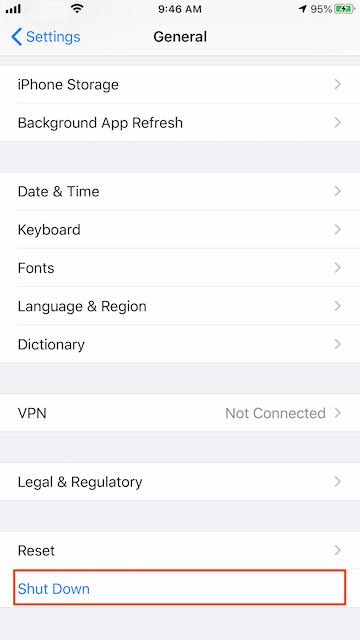
• To turn your iPhone back on, press and hold the Side button (or Sleep/Wake button depending on your model) until the Apple logo appears.
2. Turn Off VPN or Proxy
VPNs and proxy connections may slow down Safari by routing your traffic through extra servers.
• Go to Settings -> General -> VPN & Device Management -> VPN.
• Toggle Status Off or delete the VPN profile if you don’t need it.
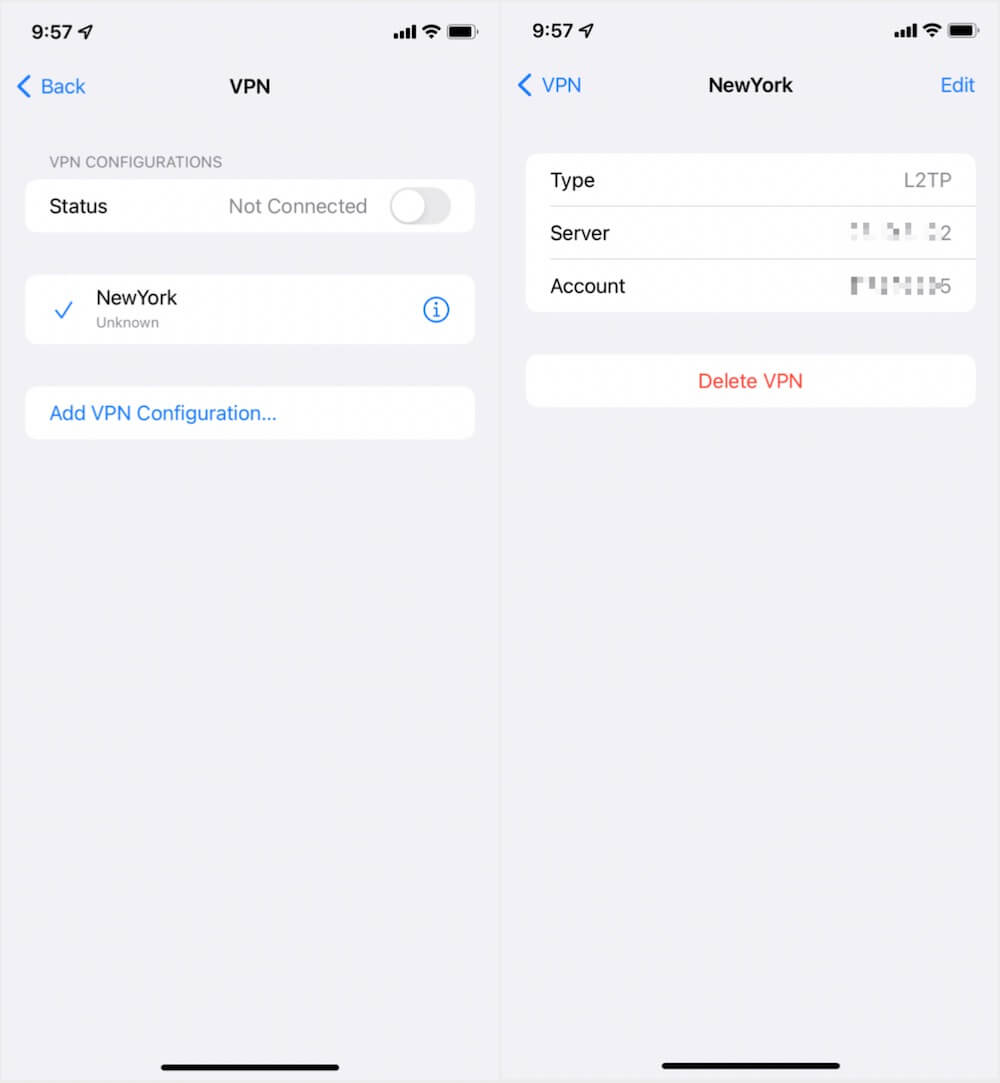
3. Clear Safari Cache and Browsing Data
Old browsing data or cached files may cause Safari to lag.
• Go to Settings -> Safari -> Clear History and Website Data. Tap Clear History and Data.
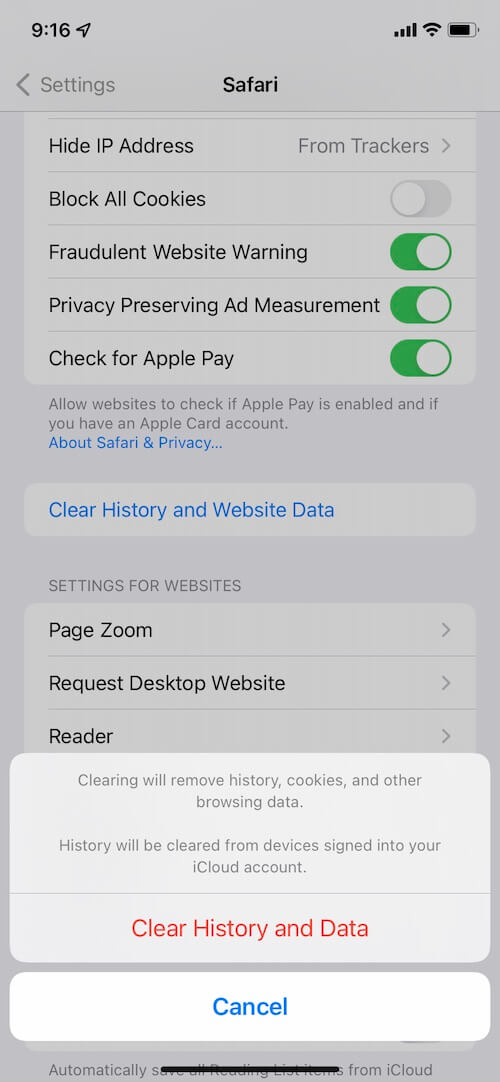
• This will remove history, cookies, and cached files across all devices signed into your iCloud account.
4. Clear iOS System Cache Using iPhone Cleaner
Sometimes Safari slowdowns are related to system junk or outdated cache files. Third-party tools like iPhone Cleaner can help:
• Download and install iPhone Cleaner on your Mac.
• Connect your iPhone via USB. Open iPhone Cleaner app, select Deep Scan mode -> System Cleanup to remove unnecessary system cache and temporary files.
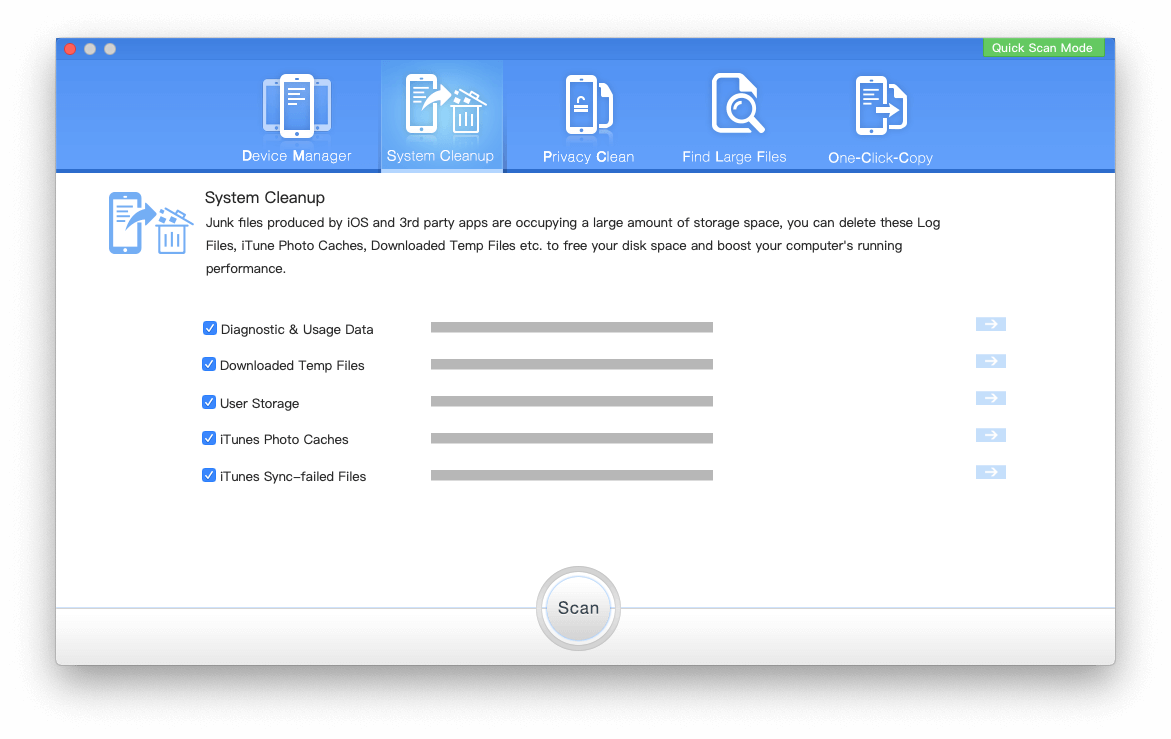
5. Reset Network Settings
Incorrect or corrupted network settings may affect Safari’s performance.
• Go to Settings -> General -> Transfer or Reset iPhone -> Reset -> Reset Network Settings.
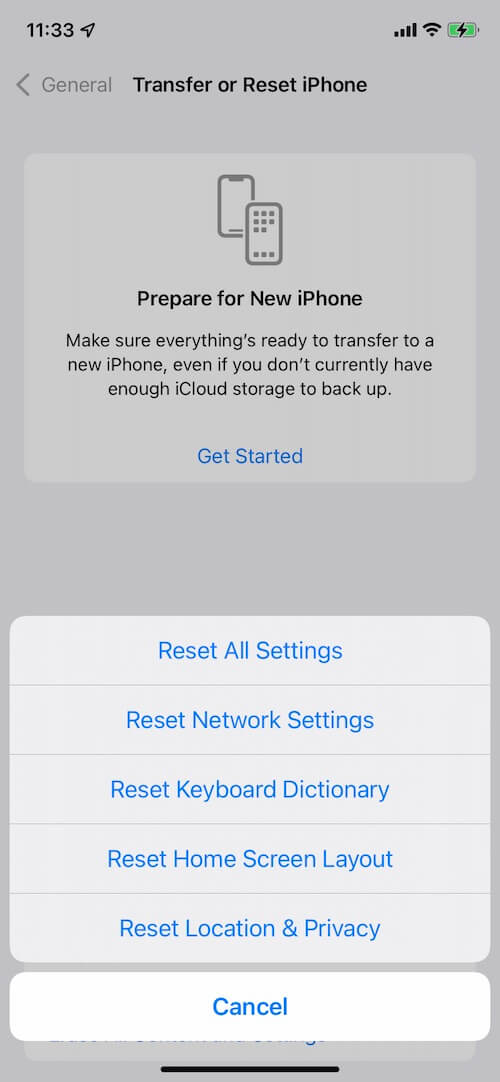
• Note: This will remove saved Wi-Fi passwords and VPN settings.
6. Try Safari Private Browsing
Using Safari in Private Mode skips some caching and may load websites faster.
• Open Safari. Tap the Tab button > select Private.
• Open the website again and check if it loads faster.
Tip: If none of these fixes work, check if there’s another iOS update available, as Apple often releases minor patches to address performance issues.
About Fireebok Studio
Our article content is to provide solutions to solve the technical issue when we are using iPhone, macOS, WhatsApp and more. If you are interested in the content, you can subscribe to us. And We also develop some high quality applications to provide fully integrated solutions to handle more complex problems. They are free trials and you can access download center to download them at any time.
| Popular Articles & Tips You May Like | ||||
 |
 |
 |
||
| How to Recover Deleted Text Messages from Your iPhone | Top 6 reasons WhatsApp can’t backup | How to Clean up Your iOS and Boost Your Device's Performance | ||
