If your iPhone and iPad have a lock code, you have a chance to enter the code 5 times. If all 5 attempts fail, your iPhone or iPad will be temporarily unavailable. If you fail 10 times, your iPhone or iPad will be permanently unavailable. But recently some iPhone and iPad users have reported that their iPhones and iPads suddenly became unavailable after a reboot or update, which didn't involve any lock screen passcode manipulation.
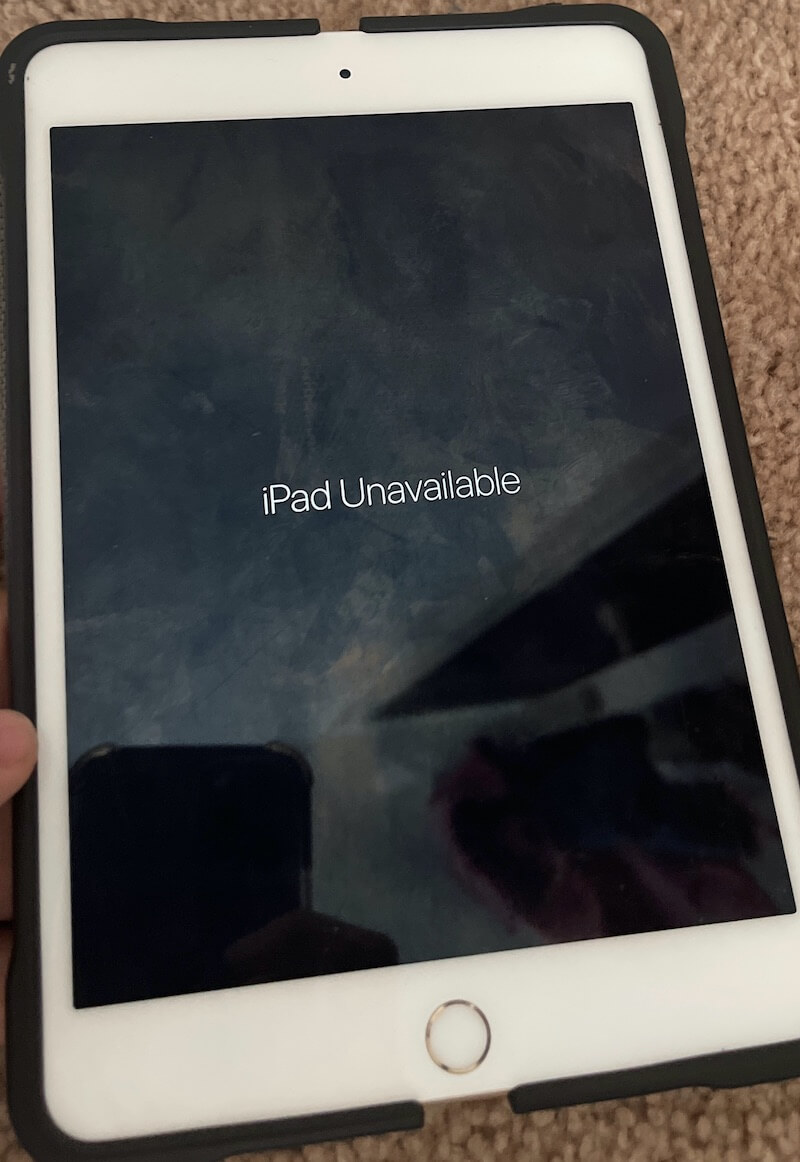
How to solve? Don't worry, there are solutions to help you update, restore or wipe iPhone and iPad devices from this issue, it depends on whether you have old local iPhone or iPad backups and the current iOS and iPadOS version.
If your iPhone and iPadOS is iOS 15.2 or iPad 15.2 and later, and you remember your Apple ID and password, you can setup your device on the iPhone and iPad Screen. You will see the Emergency and Erase iPhone[iPad] option at the Botton of the screen.

Tap Erase iPhone[iPad], then tap Erase iPhone[iPad] again to confirm. And then enter your Apple ID password to sign out of your Apple ID on your device. Then tap Erase iPhone[iPad] to permanently delete all of your data and settings. When your device restarts, set up your device again, restore your device from a backup.
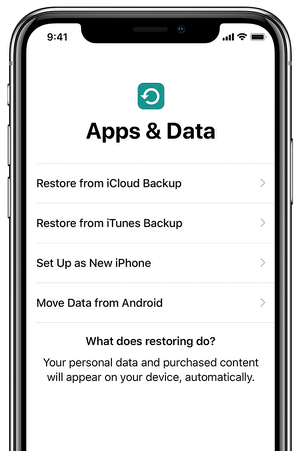
If your iPhone and iPad operating system is before iOS15.2, there is no Emergency and Erase iPhone[iPad] options at the bottom of the screen. You need to a Mac or PC and a USB cable. If you're using a PC, make sure that it has Windows 8 or later, and that iTunes is installed.
1. Force shut down your iPhone or iPad first, different iPhone models need to press and hold the different button to restart, see the below image:
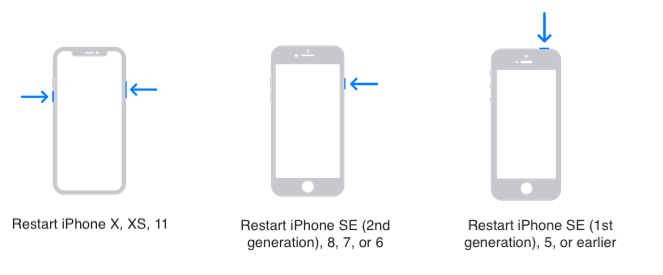
2. Next you'll need to hold the button on your iPhone depends on your iPhone model, see the below image. Please press and hold the correct button for your iPhone while immediately connecting your iPhone to the computer. Don't let go of the button.
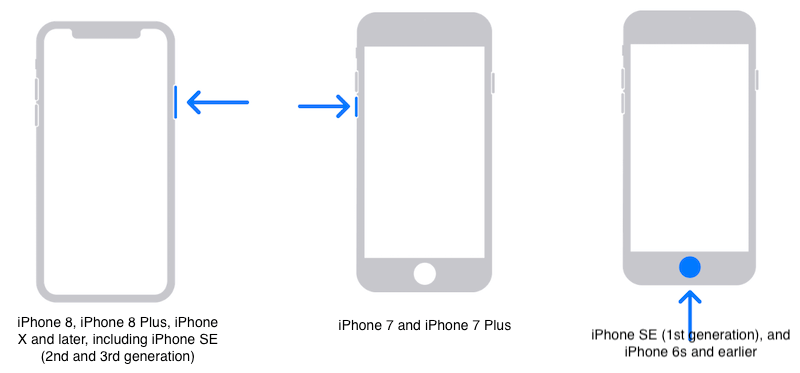
3. Keep holding the button until you see the recovery mode screen on your iPhone, then let go.
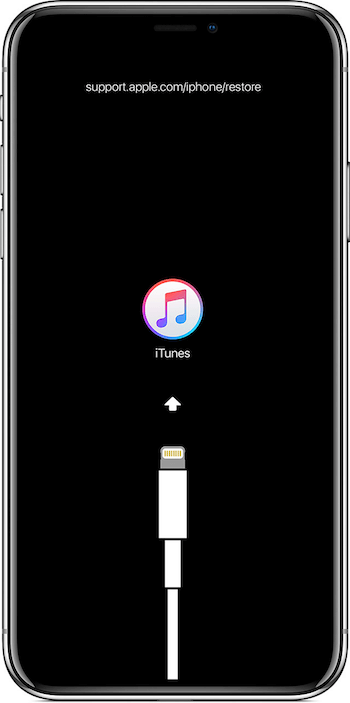
4. Locate your iPhone in the Finder or in iTunes on the computer when it’s connected to. And then choose Restore when you see the option to Restore or Update to start the restore process. And then wait for the process to finish, set up and use your iPhone.
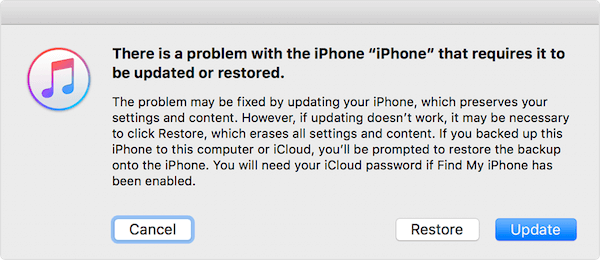
About Fireebok Studio
Our article content is to provide solutions to solve the technical issue when we are using iPhone, macOS, WhatsApp and more. If you are interested in the content, you can subscribe to us. And We also develop some high quality applications to provide fully integrated solutions to handle more complex problems. They are free trials and you can access download center to download them at any time.
| Popular Articles & Tips You May Like | ||||
 |
 |
 |
||
| How to Recover Deleted Text Messages from Your iPhone | Top 6 reasons WhatsApp can’t backup | How to Clean up Your iOS and Boost Your Device's Performance | ||
