Some iPhone 16 users have reported issues where their devices fail to turn on or take longer than usual (sometimes more than 10 seconds) to start. This can cause concern, especially for users who are worried that their iPhone may never be able to re-open after the next shutdown. If you're experiencing similar issues, try the following troubleshooting steps.
1. Check the Ambient Temperature and Device Temperature
iPhones may fail to turn on if they become too hot or too cold. Apple recommends using iOS devices in environments with temperatures between 0°C and 35°C (32°F to 95°F). Extreme temperatures can temporarily disable or damage your iPhone.
Some activities—such as streaming high-quality video, using graphics-intensive apps or games, or wirelessly charging your iPhone—can raise the device’s temperature. Let the device cool down (or warm up, if cold) before attempting to turn it on again.
2. Force Restart the iPhone
If your iPhone 16 has a frozen screen or is unresponsive, try a force restart:
• Quickly press and release the Volume Up button.
• Quickly press and release the Volume Down button.
• Press and hold the Side button until you see the Apple logo (this may take about 10 seconds).
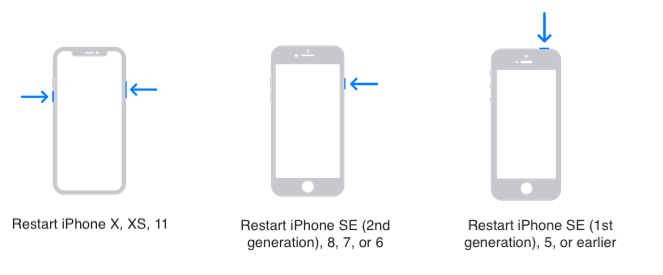
3. Try a Different USB Cable or Charger
If your iPhone still doesn't turn on, connect it to a charger and let it charge for at least 1 hour, then try powering it on. If that doesn’t work, switch to a different charging cable and adapter, or plug the cable into a USB 2.0 or 3.0 port on a computer to test it.
4. Reset iPhone All Settings
If your iPhone occasionally fails to turn on or takes too long, resetting all settings may help:
• Go to iPhone Settings -> General -> Transfer or Reset iPhone -> Reset -> Reset All Settings
This will reset your system settings (like Wi-Fi, Bluetooth, and wallpaper) without deleting your iPhone data.
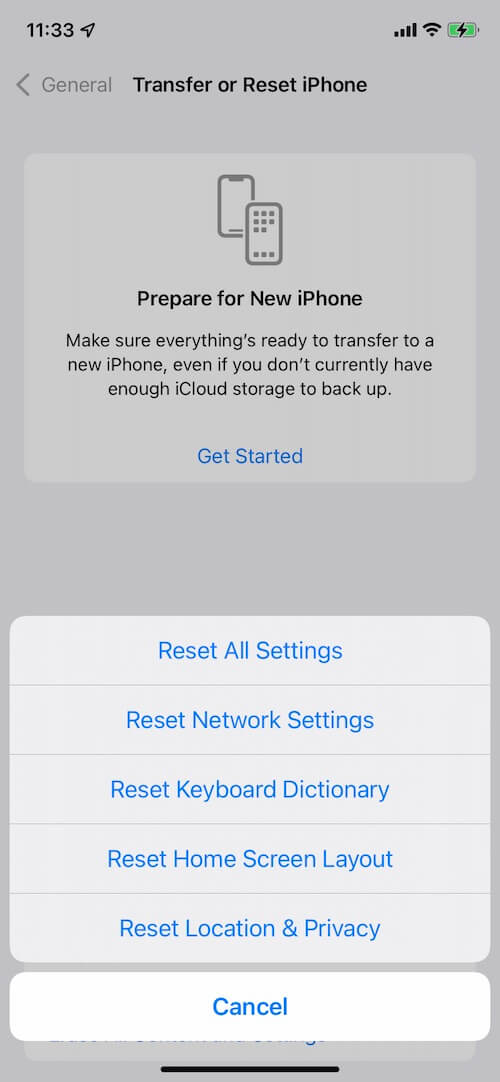
5. Update to the Latest iOS Version
Apple may release software updates to address such issues. Check for the latest update:
• Go to iPhone Settings -> General -> Software Update -> tap Update Now if available.
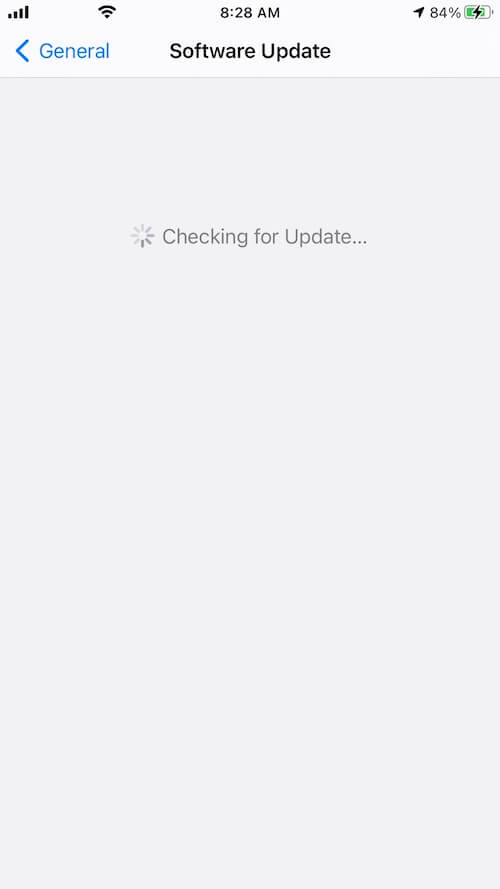
6. Restore the iPhone
If no update is available or the issue persists, consider restoring your iPhone:
1. First, back up your iPhone to iCloud or a local computer.
2. Then, go to Settings -> General -> Transfer or Reset iPhone -> Erase All Content and Settings. After the device is erased, set it up as new and restore your data from the backup.
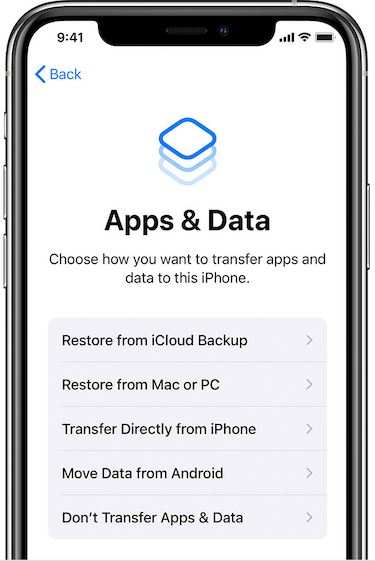
7. Contact Apple Support or Visit an Apple Store
If none of the above methods work, the issue may be hardware-related. Contact Apple Support or visit your nearest Apple Store or authorized service provider. A technician can help diagnose and repair your iPhone 16.
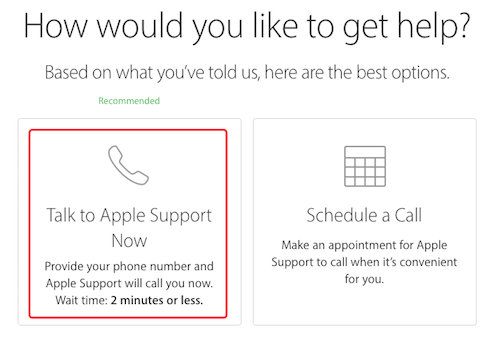
About Fireebok Studio
Our article content is to provide solutions to solve the technical issue when we are using iPhone, macOS, WhatsApp and more. If you are interested in the content, you can subscribe to us. And We also develop some high quality applications to provide fully integrated solutions to handle more complex problems. They are free trials and you can access download center to download them at any time.
| Popular Articles & Tips You May Like | ||||
 |
 |
 |
||
| How to Recover Deleted Text Messages from Your iPhone | Top 6 reasons WhatsApp can’t backup | How to Clean up Your iOS and Boost Your Device's Performance | ||
