Some iPhone users reported that their iPhone’s Face ID not working after upgrading iOS 16.1. Restarting your iPhone sometimes works, but sometimes it doesn't. It says “FaceID Is Not Available, Try setting up Face ID later. Move iPhone a littler lower, Position your face within the frame”. No matter how you adjust the position of your iPhone and face, it still doesn't work.
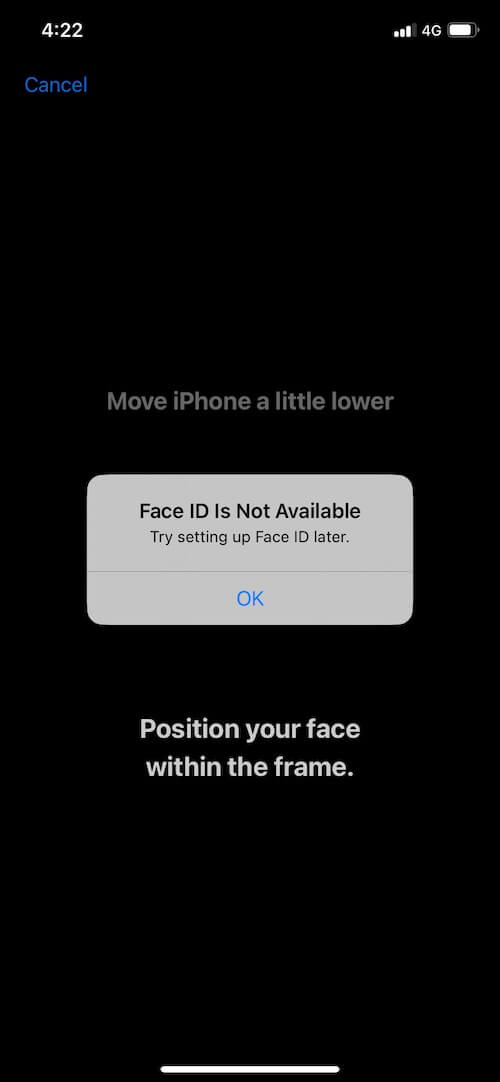
Of course, using a passcode instead of Face ID is another option, but constantly entering the passcode can waste a lot of time. But don’t worry, there still are some workarounds to solve the Face ID issue.
1. Clean up iPhone TrueDepth Camera
Face ID works on iPhone only when it's in portrait orientation and you're facing the TrueDepth camera. Please clean up and remove anything that might be covering the TrueDepth camera like dirt, a case, or a screen protector.
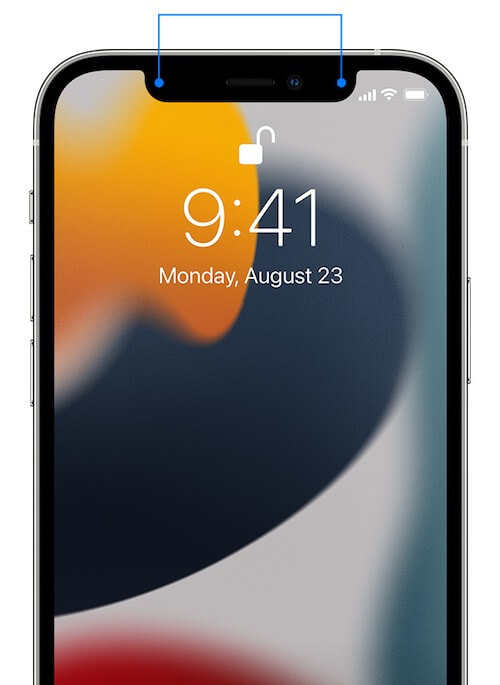
2. Reset Face ID
Go to iPhone Settings -> Face ID & Passcode -> Tap Reset Face ID -> Next Tap Set up Face ID. And then hold your device in portrait orientation, position your face in front of your device, then tap Get Started.
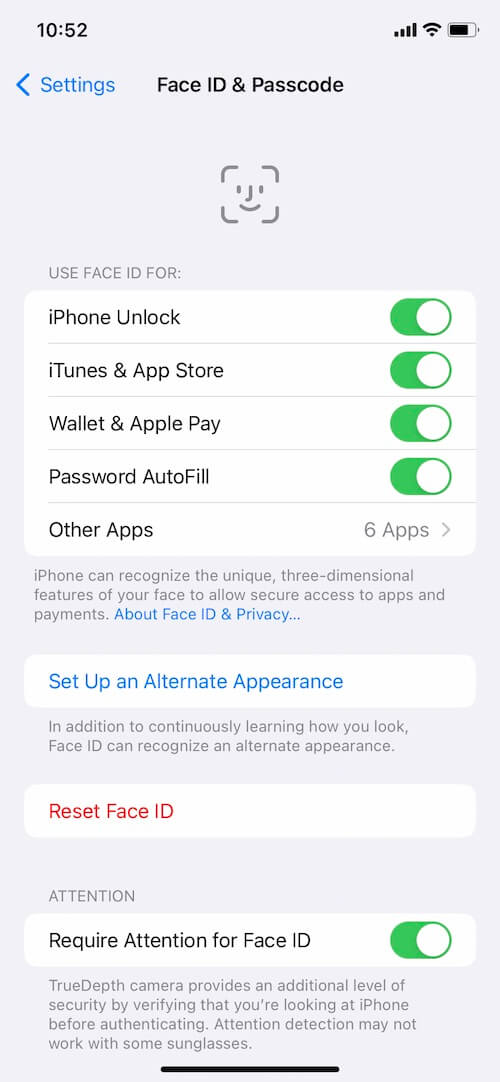
3. Set up an Alternate Appearance in Face ID
Go to iPhone Settings -> Face ID & Passcode -> Tap Set up an Alternate Appearance -> it helps you set up another alternative Face ID while it keeps learning your appearance and helps it identify this alternative look. This is useful for recognizing your iPhone Face ID.

4. Reset your iPhone and iPhone Settings
Go to iPhone Settings -> General -> Transfer Or Reset iPhone -> Reset -> Reset all Settings. And then reboot your iPhone.
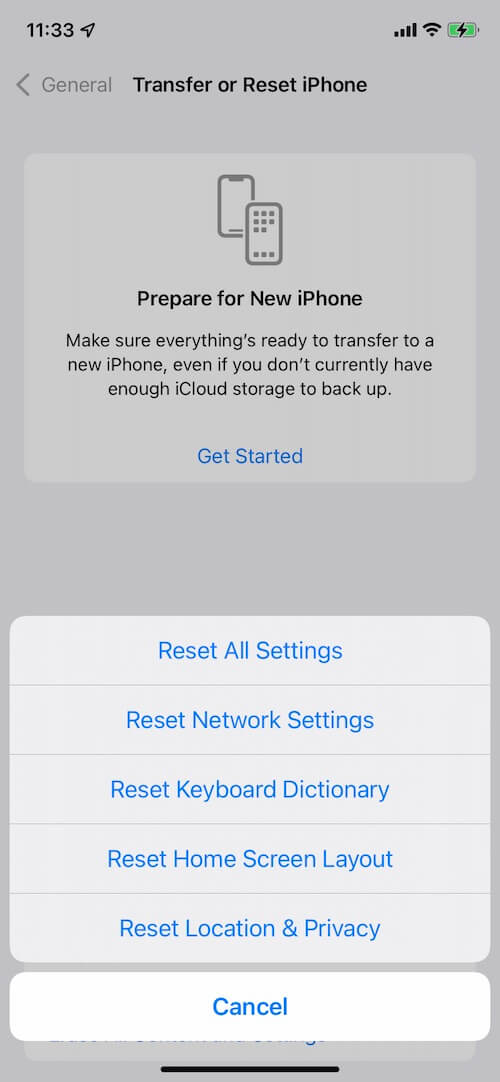
5. Unlock with your Apple Watch
If you’re using an Apple Watch, go to iPhone Settings -> Face ID & Passcode, and then scroll down and find your Apple Watch under “UNLOCK WITH APPLE WATCH” tab, and then turn on “Unlock iPhone with Apple Watch” option. When Face ID can’t be recognized, your iPhone will unlock using a secure connection to your Apple Watch.
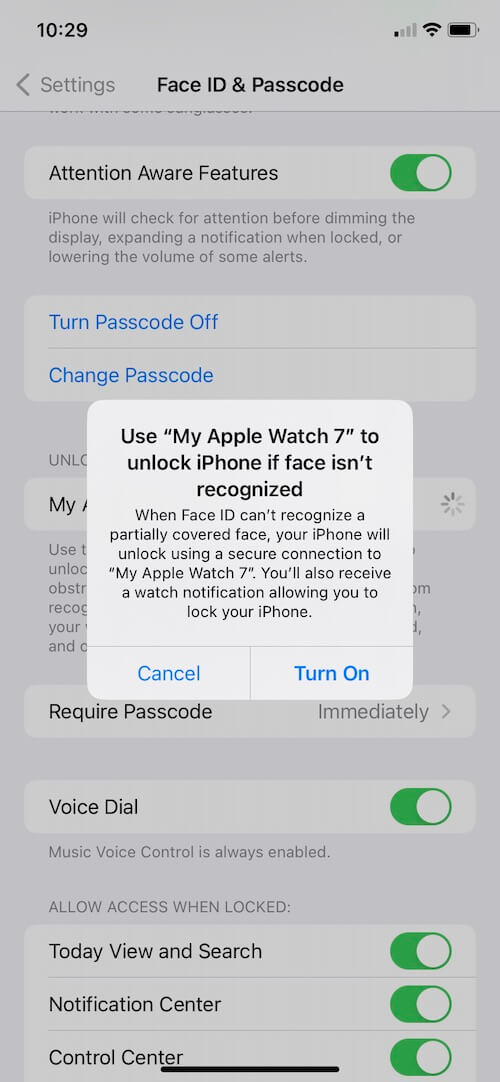
About Fireebok Studio
Our article content is to provide solutions to solve the technical issue when we are using iPhone, macOS, WhatsApp and more. If you are interested in the content, you can subscribe to us. And We also develop some high quality applications to provide fully integrated solutions to handle more complex problems. They are free trials and you can access download center to download them at any time.
| Popular Articles & Tips You May Like | ||||
 |
 |
 |
||
| How to Recover Deleted Text Messages from Your iPhone | Top 6 reasons WhatsApp can’t backup | How to Clean up Your iOS and Boost Your Device's Performance | ||
