Sometimes, restoring an iPhone is necessary to fix system issues, resolve software update bugs, or regain access to a device with a forgotten passcode. However, some users have recently reported that the restore process fails and displays error code 1109.
If you're experiencing this issue, the solutions below can help you resolve error 1109 and successfully complete the restore process.
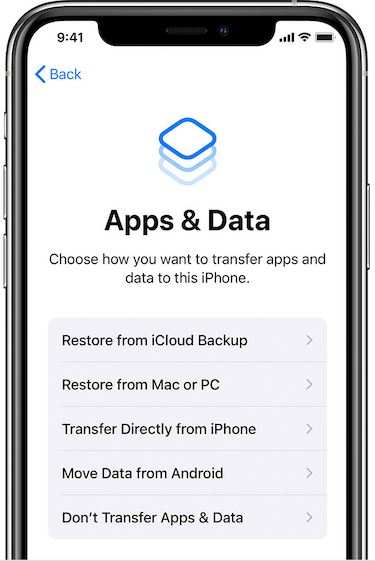
1. Restart iPhone via Settings
Restarting your iPhone can help clear temporary system cache and fix minor software glitches that may interfere with the restore process.
• Go to Settings -> General -> Shut Down, then slide to power off.
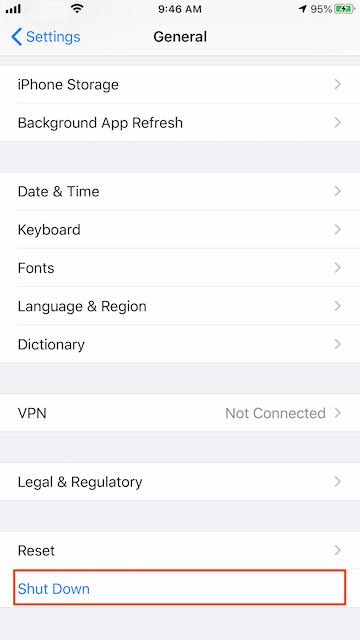
• After the device shuts down completely, power it back on.
• Try restoring your iPhone again.
2. Check iPhone Storage Space
A common reason for restore failure is insufficient storage on your iPhone.
• Go to Settings -> General -> iPhone Storage to view your storage usage.
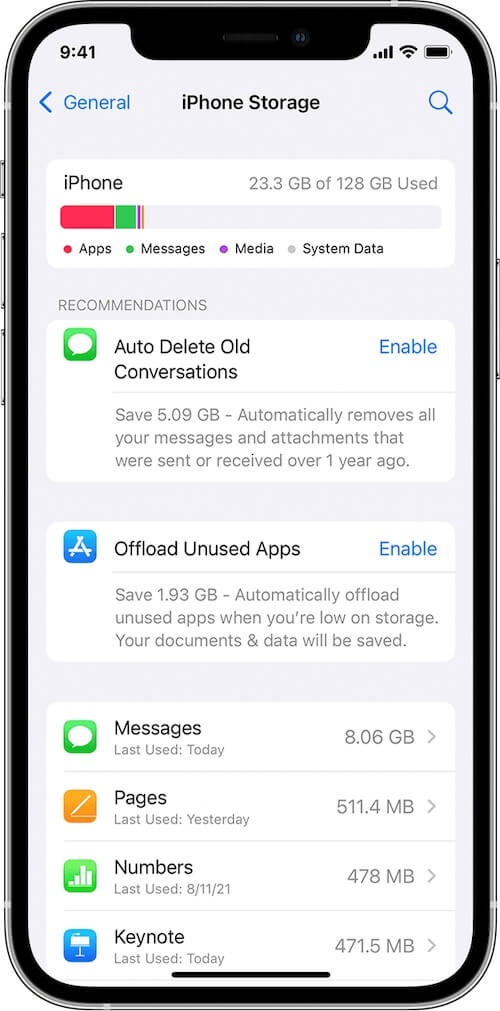
• Delete or offload unused apps, clear app caches inside application settings, or remove large video files from the Photos app to free up space.
3. Change Your Internet Connection
The restore process often requires verification with Apple’s servers. If your current internet connection is unstable or restricted, it may cause the restore to fail.
• Try switching to a different Wi-Fi network or use mobile data if possible.
• Avoid networks with strict firewalls or limited access.
4. Corrupt or Incompatible iPhone Backup
If your previous iPhone backup is corrupted or incompatible with your current device, the restore process may fail and trigger error 1109.
• During the setup process, skip the backup restore step and set up the device as new.
• Then, use a third-party tool like Fone Rescue to access and extract important data—such as contacts, photos, and messages—from the corrupted or incompatible backup file.
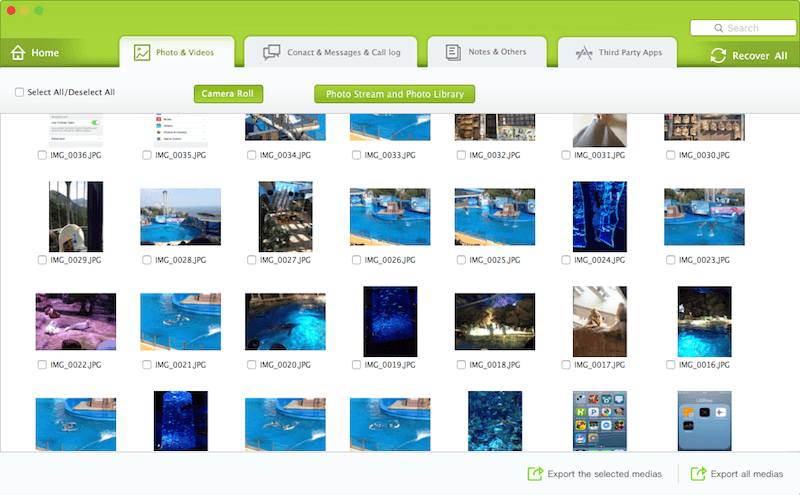
About Fireebok Studio
Our article content is to provide solutions to solve the technical issue when we are using iPhone, macOS, WhatsApp and more. If you are interested in the content, you can subscribe to us. And We also develop some high quality applications to provide fully integrated solutions to handle more complex problems. They are free trials and you can access download center to download them at any time.
| Popular Articles & Tips You May Like | ||||
 |
 |
 |
||
| How to Recover Deleted Text Messages from Your iPhone | Top 6 reasons WhatsApp can’t backup | How to Clean up Your iOS and Boost Your Device's Performance | ||
