Since I upgrade to the latest iOS 11 version, the Apple Note.app keeps crashing. I have tried to reboot or reset my iPhone, I also delete & re-install the Note, but the problem still not been solved. Notes crashes while opening and trying to access its settings from it. Or I copy the data from Evernote or other apps to Apple Notes. I am not the only one who is experiencing this problem, Fortunately it can be resolved after following some solutions.
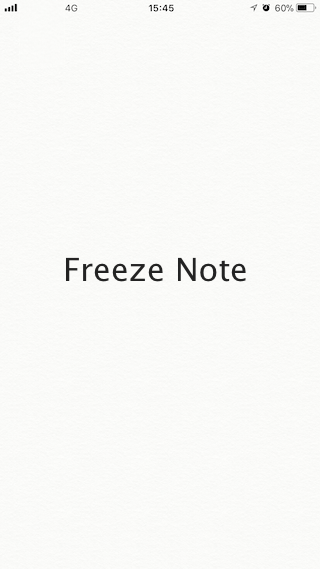
We have fixed the similar Note problem in iOS 10, it can be a great solution to downgrade to the lower iOS version. But now that apple has shut down the low version of iOS 10, we can't downgrade iOS 11 to iOS 10. We can only wait for its next upgrade.
Note: Even if we can't open Apple Note, we still need to back up the note data before starting our solution. Run iTunes on your computer, connect your iPhone with the computer and select your iPhone when it appears in iTunes. Just click Back Up Now. Learn more about how to backup your iPhone.
Restart your iPhone
Sometimes restarting your iPhone can solve many trouble. Long press the Power (wake/sleep) key on the device to get the Power slider. After sliding the screen, your phone will be turned off. Wait for a while and restart your device. Such the simple operation is worth trying.
Turn Off /On Notes in iCloud
Go to iPhone Settings -> your Apple ID, iCloud, iTunes & AppStore -> iCloud -> Tap the Note slider to the OFF position. Touch Delete from My iPhone option. It will turn off your notes app in iCloud and delete your notes from phone. But don’t worry, it will not delete your notes completely from iCloud. When you turn on iCloud note, your iCloud note will appear in your note.app
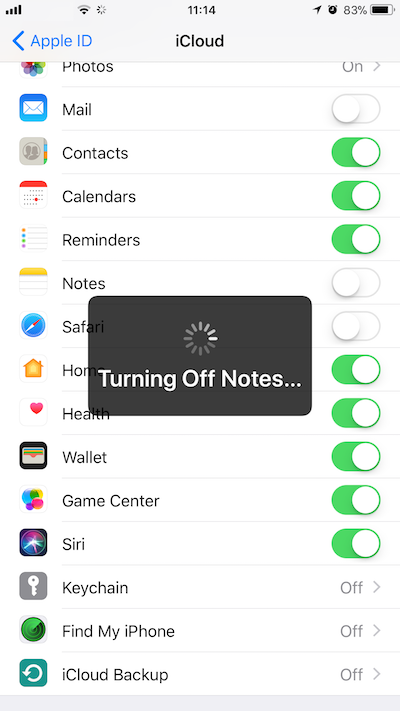
Now turn on Notes app in Settings -> iCloud by touching toggle button right to Notes. Open your Notes app. Wait for some seconds (Make sure your iPhone having internet connection through data connection or Wifi). It will download all your notes from iCloud.
Turn Off the Cellular Data
If you are using the cellular data when opening the Note.app, you can have a try to turn off the cellular data to write or edit in Note.app. Then turn on the cellular data to sync the Note data after the work is done.
Change the settings of Notes
Go to iPhone Settings -> Notes, change the default Note account from iCloud to On My iPhone.
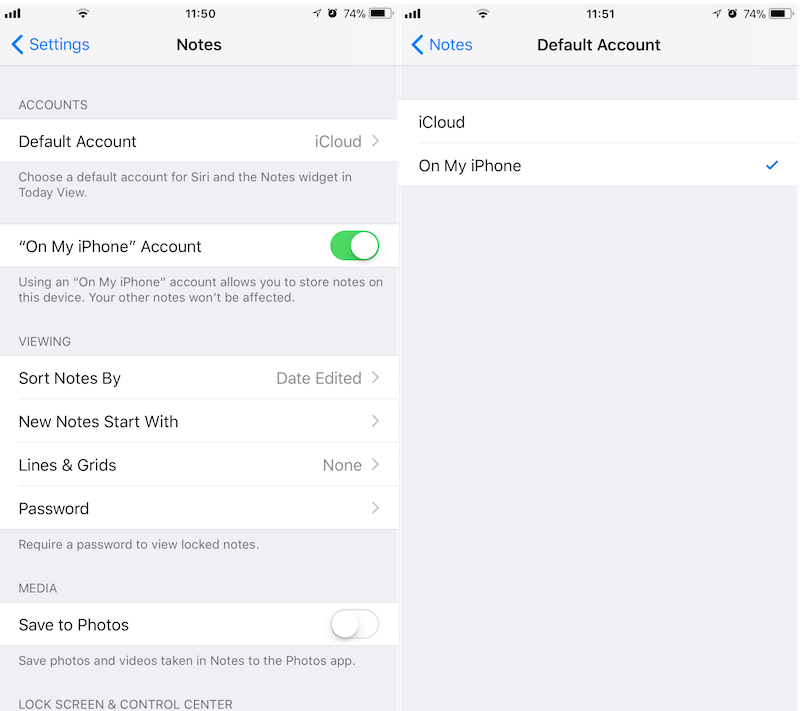
Restore from iTunes backup
1. Open iTunes on your computer that you backed up your iPhone device.
2. Connect your device to your computer with a USB cable. Select your iPhone when it appears in iTunes.
3. Select Restore Backup in iTunes. Choose the most relevant backup from backup list.
4.Click Restore and wait for the restore time to finish.
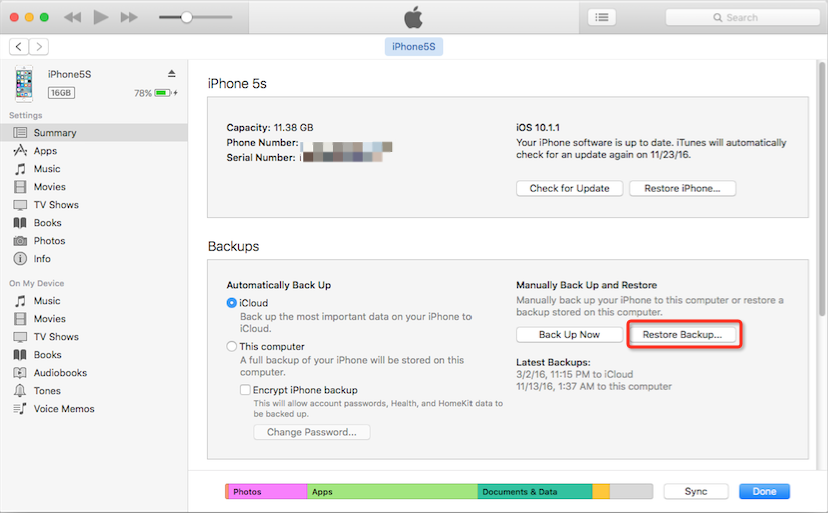
Extra Tip: How to extract or recover lost iPhone notes from iPhone device or iTunes backup
Professional iPhone data recovery software - Fireebok Fone Rescue allows you to extract or recover the lost iPhone notes with or without iPhone backup. Just download it on your computer and let it help get all lost data now:

- Fone Rescue
Recover lost or deleted SMS, contacts, photos, videos, notes and more for
your iPhone with ease.
For Window & Mac OS X
Step 1: Launch the program and connect your iPhone to computer.
Choose "Recover from iOS Device" or "Recover from iTunes backup" mode. This process may take some time, please be patient.
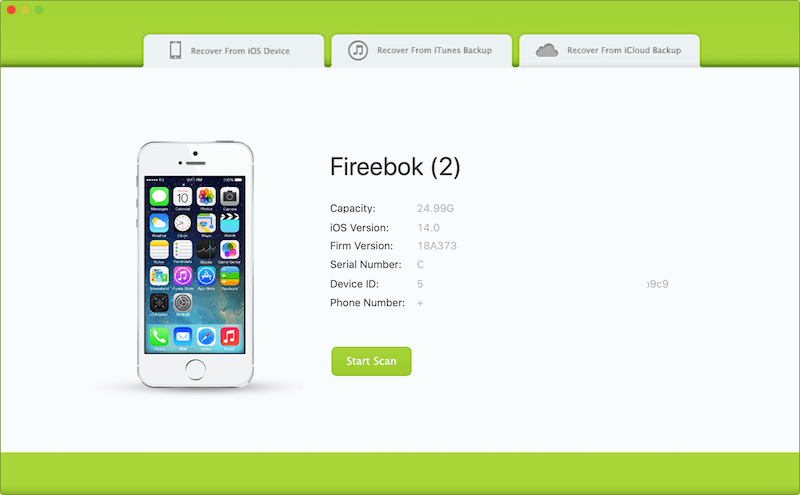
Step 2: Preview and Save iPhone Note data.
After the scanning has completed, preview and save the iPhone note data.
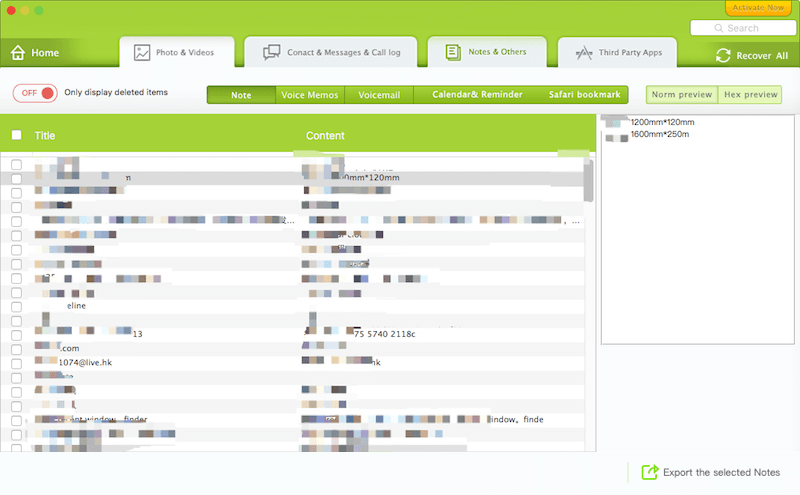
About Fireebok Studio
Our article content is to provide solutions to solve the technical issue when we are using iPhone, macOS, WhatsApp and more. If you are interested in the content, you can subscribe to us. And We also develop some high quality applications to provide fully integrated solutions to handle more complex problems. They are free trials and you can access download center to download them at any time.
| Popular Articles & Tips You May Like | ||||
 |
 |
 |
||
| How to Recover Deleted Text Messages from Your iPhone | Top 6 reasons WhatsApp can’t backup | How to Clean up Your iOS and Boost Your Device's Performance | ||


