If you use Apple Photos to manage your pictures, you may be familiar with the Places → Map view, which shows photos based on their GPS location. However, not all photos will appear on the map. Many older cameras don’t have GPS functionality, and sometimes location services may be disabled when taking photos.
So how can you find all photos without location information in your Photos Library? And once you find them, how can you add GPS data so that they appear correctly on the map?
This guide will show you step by step how to identify photos with missing location data and add accurate GPS tags using Apple Photos or Photo Exifer.
1. How to Find All Photos Without Location Data
Unfortunately, Apple Photos doesn’t offer a direct feature to list only photos without GPS tags. But there are two effective methods to filter them:
a) Use a Smart Album in Apple Photos
1. Open Apple Photos on your Mac. Go to File -> New Smart Album...
2. Set the rule to Photo – is not – tagged with GPS. The new Smart Album will display all photos without location information.
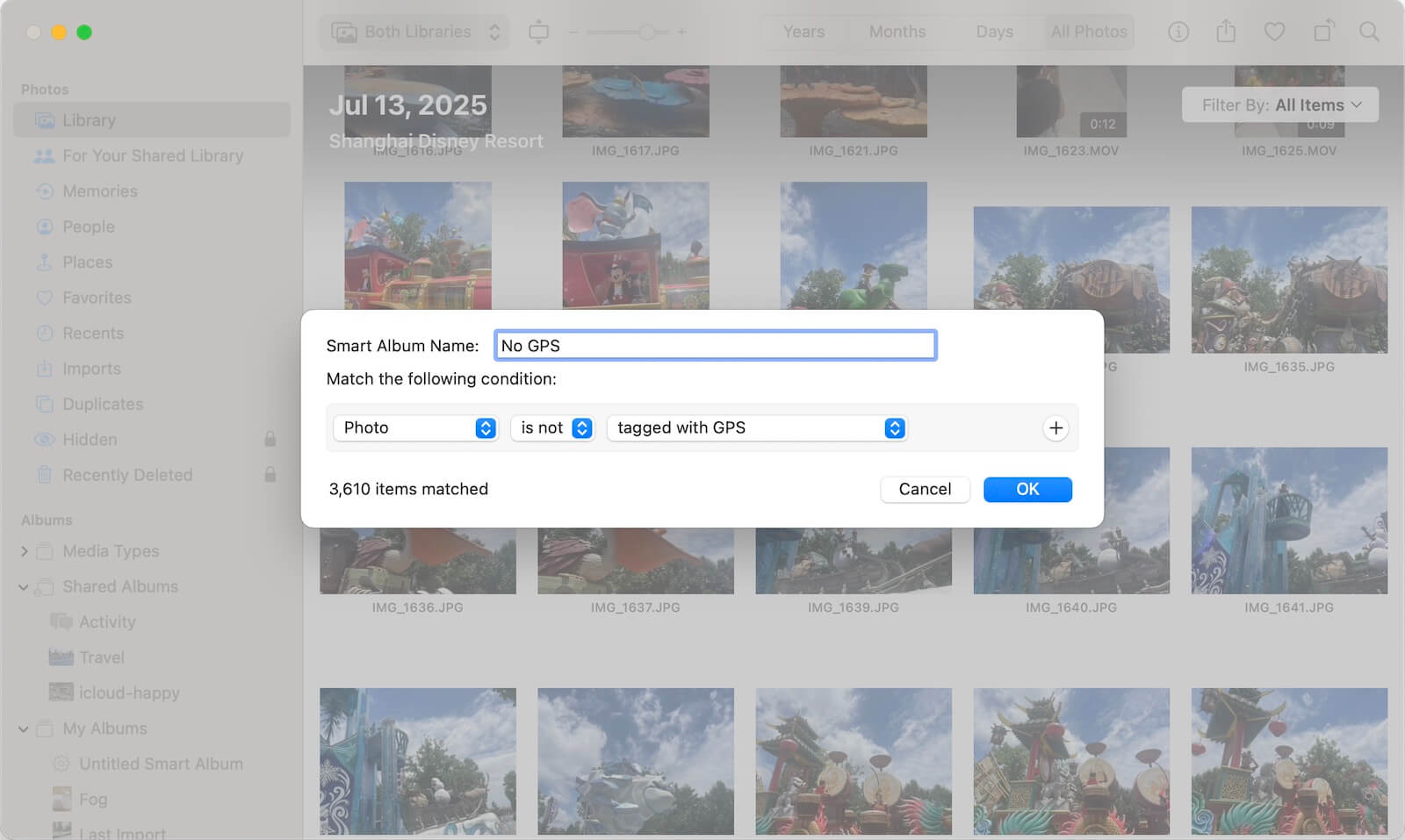
b) Use Photo Exifer to Filter Photos Without Location
If you prefer a simpler method or need more advanced filtering, try Photo Exifer:
1. Launch Photo Exifer and click the Photo Library tab.
2. Select the filter option Showing: Unorganized Photos -> Photos with no Location Data. You’ll instantly see all photos missing GPS metadata.
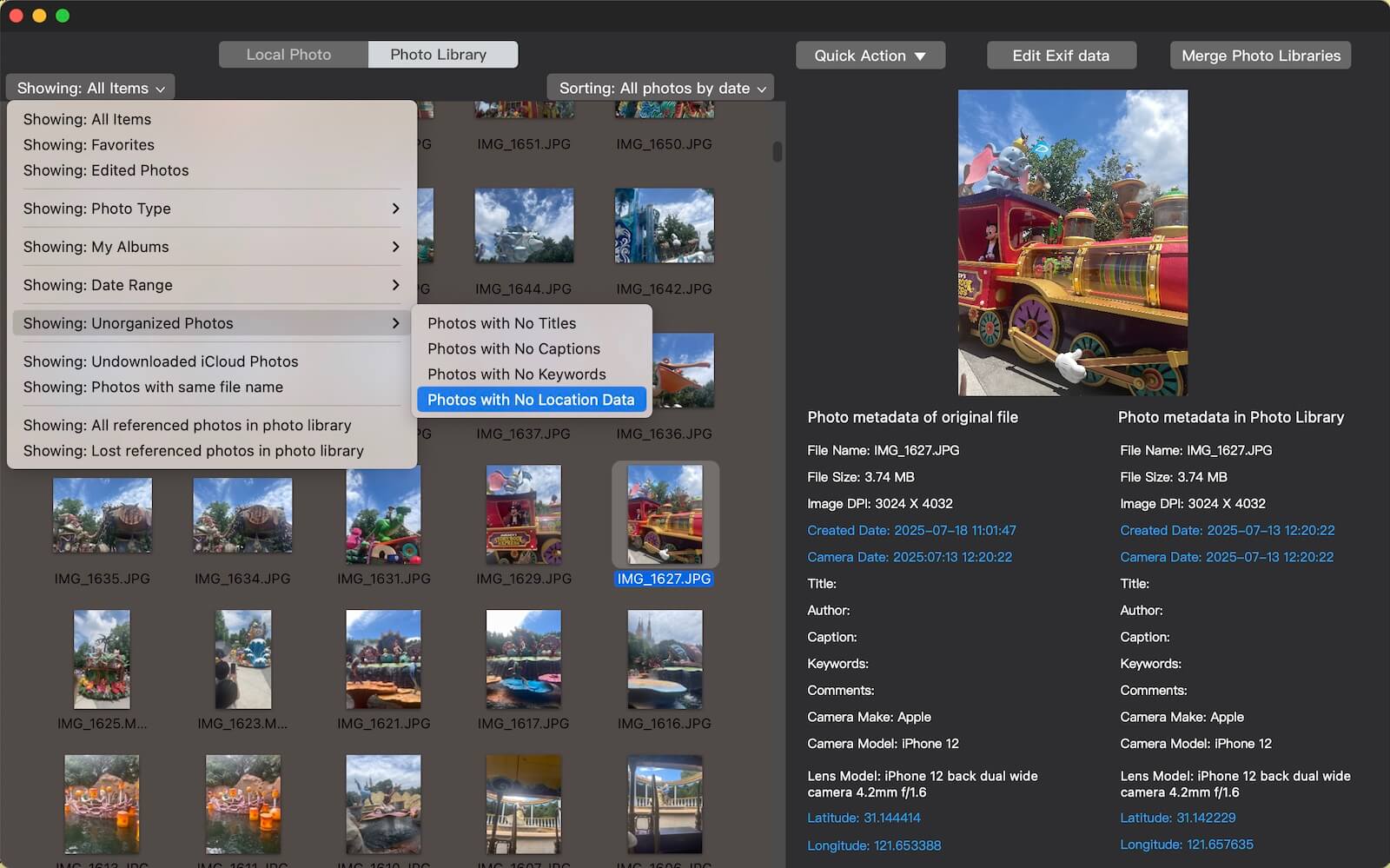
Photo Exifer also offers additional filters such as Photos with No Title, Photos with No Caption, and Photos with No Keywords.
2. How to Add Location Tags to Photos
Once you’ve identified the photos without GPS data, the next step is to add location information. You can either copy GPS coordinates from another photo or manually assign a location.
a) Add Location in Apple Photos
1. Select a photo that already contains the correct GPS data in Apple Photos, go to file menu -> Image -> Location -> Copy Location.
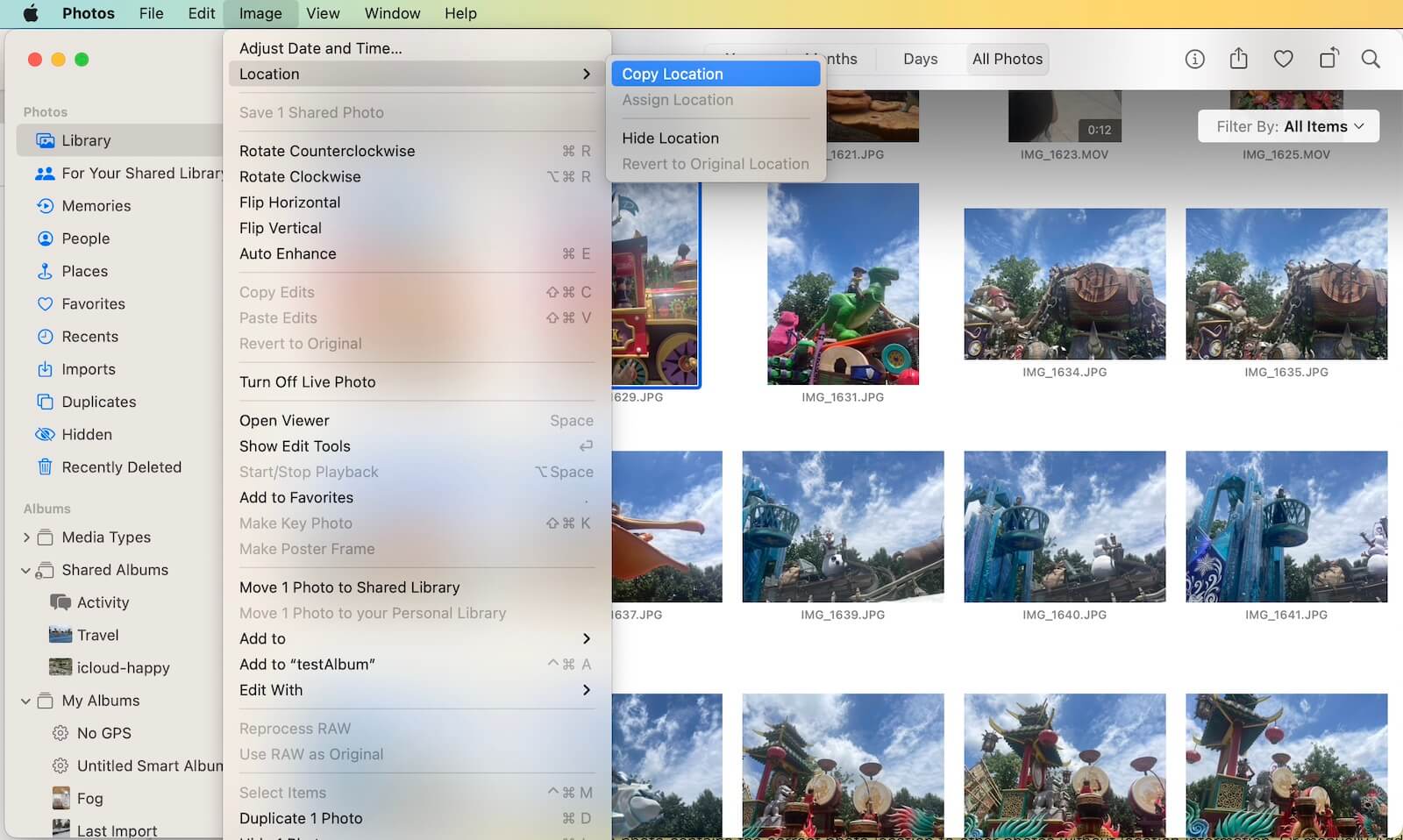
2. Select one or more photos without location data, go to file menu -> Image -> Location -> Assign Location to paste the copied coordinates.
This method is useful if you want to copy location data between photos.
b) Add Location in Photo Exifer
Photo Exifer offers more flexibility and batch editing options:
1. Select a photo with correct GPS data in Photo Exifer. Go to Quick Action -> Copy Photo Metadata Tags Between Different Photos -> Copy GPS Data from the selected photo.
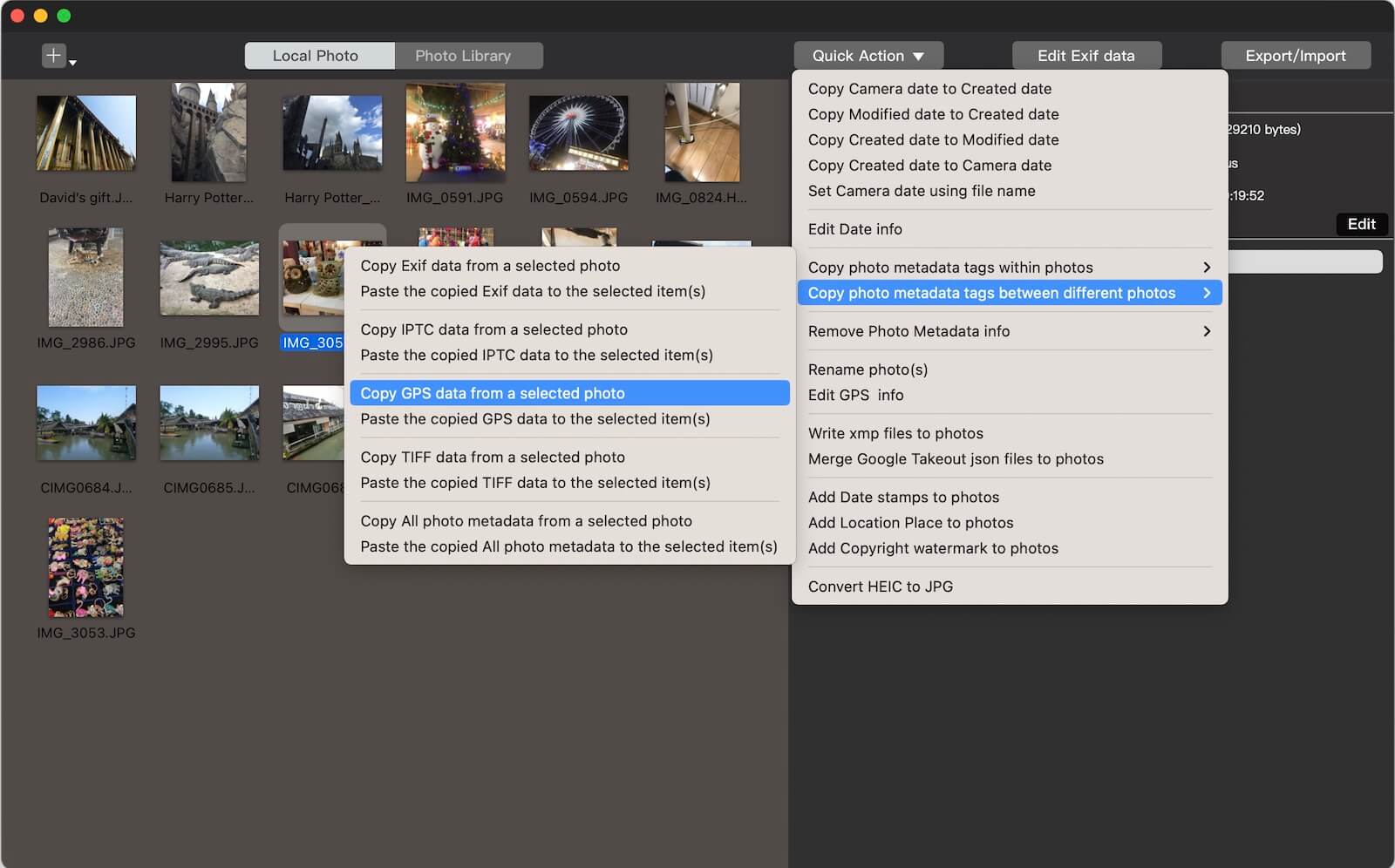
2. Select photos without location data in Photo Exifer. Go to Quick Action -> Copy Photo Metadata Tags Between Different Photos -> Paste the copied GPS Data to the selected items to apply it.
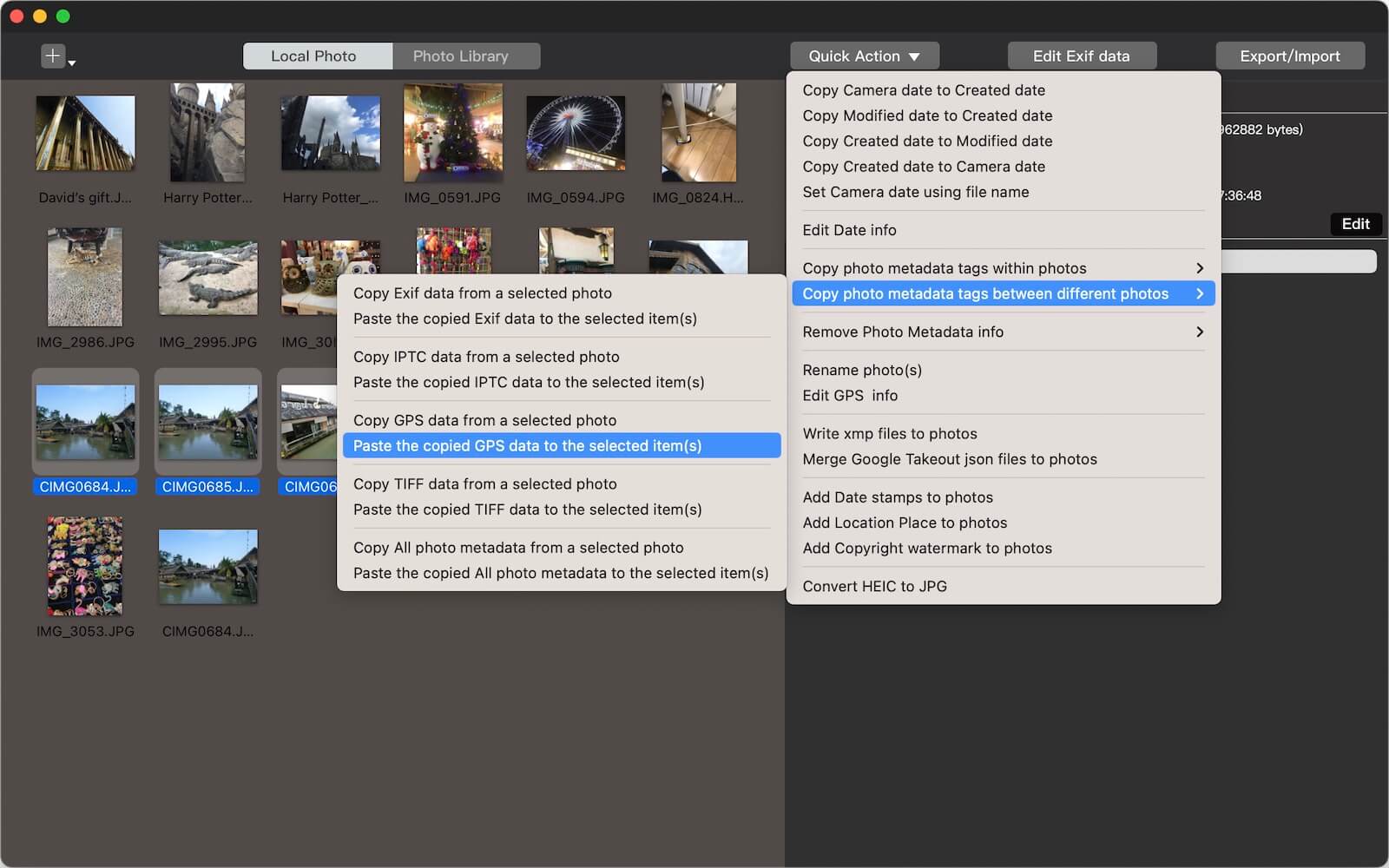
You can also manually enter latitude/longitude values or assign a city location.
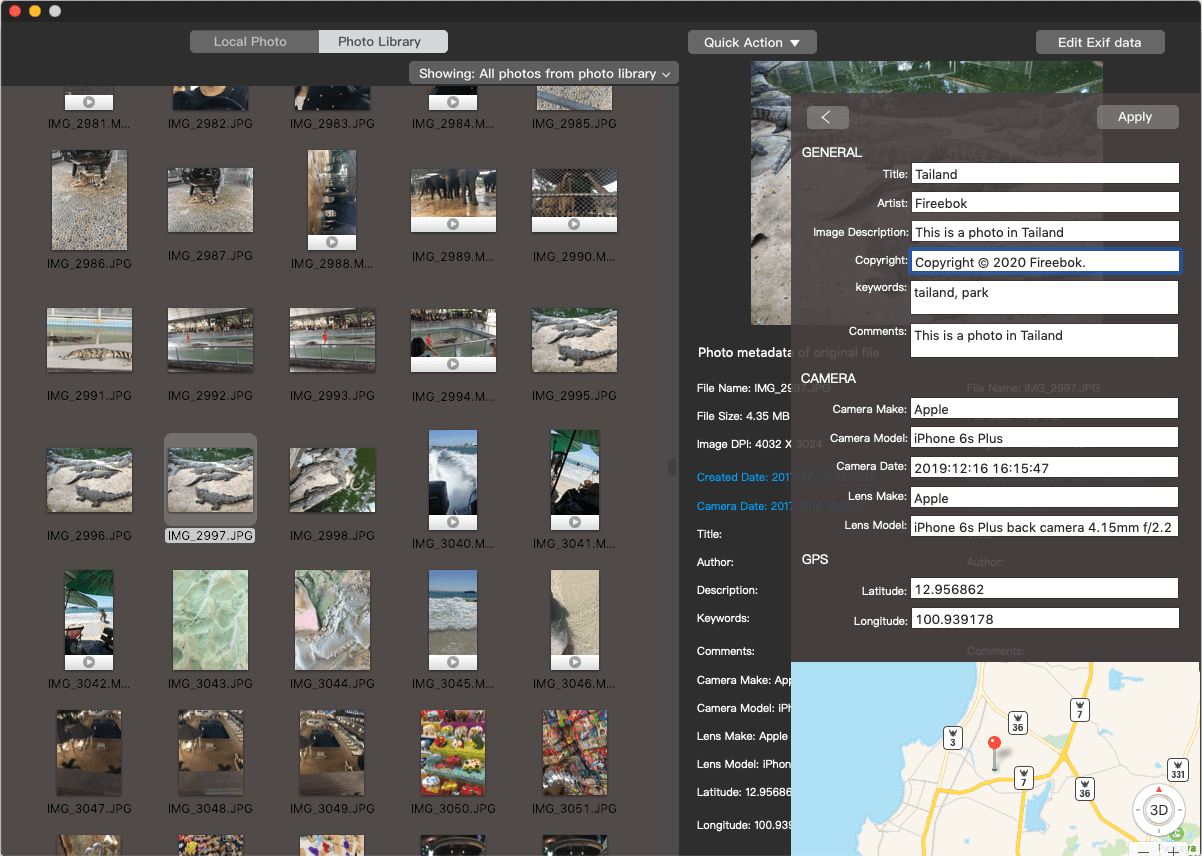
Use Photo Exifer or Apple Photos for Adding Location Data
While Apple Photos supports basic location editing, Photo Exifer offers more advanced features for editing photo metadata:
1. Batch editing more photo metadata tags for multiple photos at once.
2. Ability to modify additional metadata tags (filename, camera model, lens info, etc.).
3. Tools to merge photo libraries, manage duplicates, and organize referenced files.
Final Thoughts
If some of your photos don’t appear in the Apple Photos Map view, it’s likely because they lack GPS data. By creating a Smart Album in Apple Photos or using Photo Exifer, you can quickly find all photos without location information.
From there, you can add accurate GPS tags—either by copying data from another photo or entering it manually—so all your images are properly organized by location.
With these tools, you’ll ensure that your entire photo collection is location-aware and easy to browse in the Photos app.
| More Related Articles | ||||
 |
1. How to sync all your bookmarks on different browsers on Mac? 2. How to fix your macOS system storage is so huge |
|||
About Fireebok Studio
Our article content is to provide solutions to solve the technical issue when we are using iPhone, macOS, WhatsApp and more. If you are interested in the content, you can subscribe to us. And We also develop some high quality applications to provide fully integrated solutions to handle more complex problems. They are free trials and you can access download center to download them at any time.
| Popular Articles & Tips You May Like | ||||
 |
 |
 |
||
| Five ways to recover lost iPhone data | How to reduce WhatsApp storage on iPhone | How to Clean up Your iOS and Boost Your Device's Performance | ||