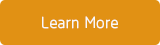If you own a Blackberry phone, then likely you have made some Blackberry backup files of things you do with your phone. These are called .BBB files and they are made with the RIM Blackberry Desktop Software.
All of the .BBB files have the user’s data in them like their contacts, emails, messages, and more. However, these .BBB files are not the manner in which the Blackberry phone stores photo and video files. All of your photo and video files are stored on the Blackberry phone’s memory card.
Need Original Blackberry Device to Restore .BBB Files However, if you do desire to open up one of these .BBB files to retrieve some other form of data besides photos or videos, it really is a simple process. Firstly you have to understand that these .BBB files aren’t something you can read on just any device. They were made on a specific Blackberry device and therefore must be read on that device and that device only. That makes it necessary to recover your data by doing so on the same Blackberry phone you created it on.
To retrieve these .BBB files from your Blackberry device, you need a BlackBerry Extract software to extract these data from backup files. Before we start extract the photos, download and install the program on your Mac computer.

- BlackBerry Recovery
Recover various types of data like messages, photos, contacts from BlackBerry
phones safely and quickly.
Step 1. Open up BlackBerry Recovery and select either recovery mode.
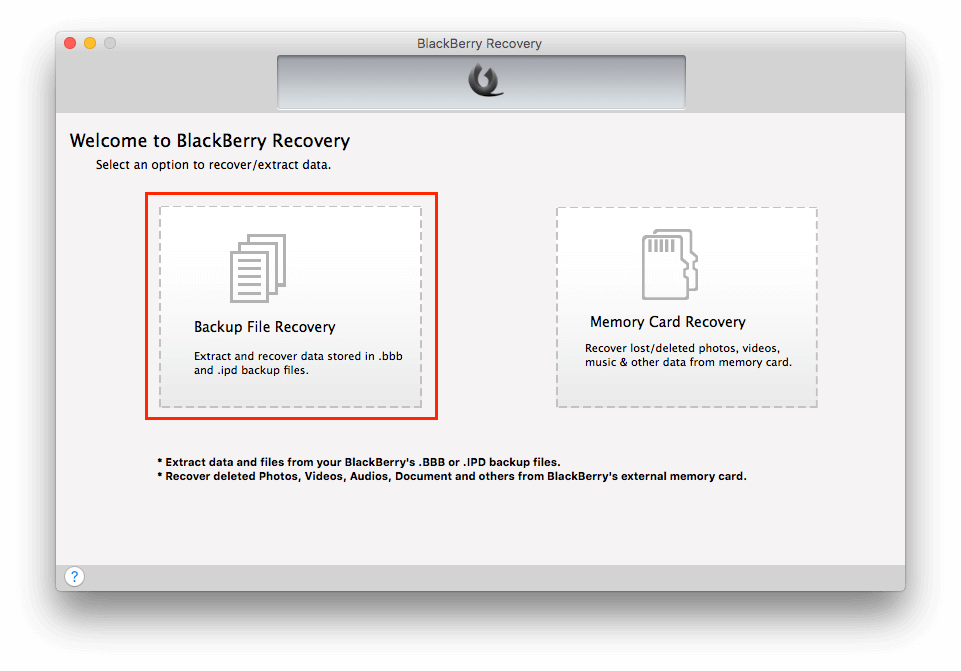
Step 2. Choose BlackBerry backup file (.bbb or .ipd) to scan. The program will scan your backup.
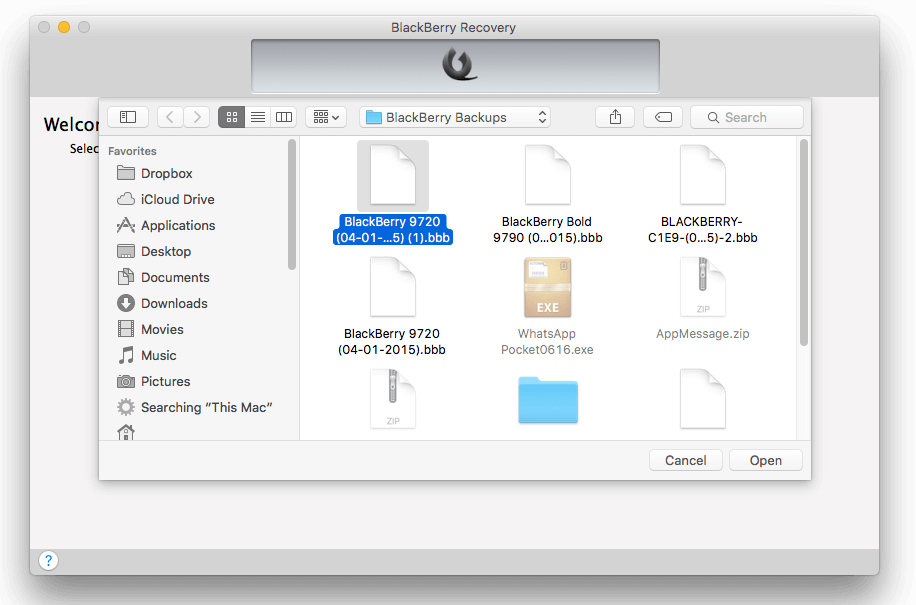
Step 3. Click the Content Store tab and save photos onto your Mac.
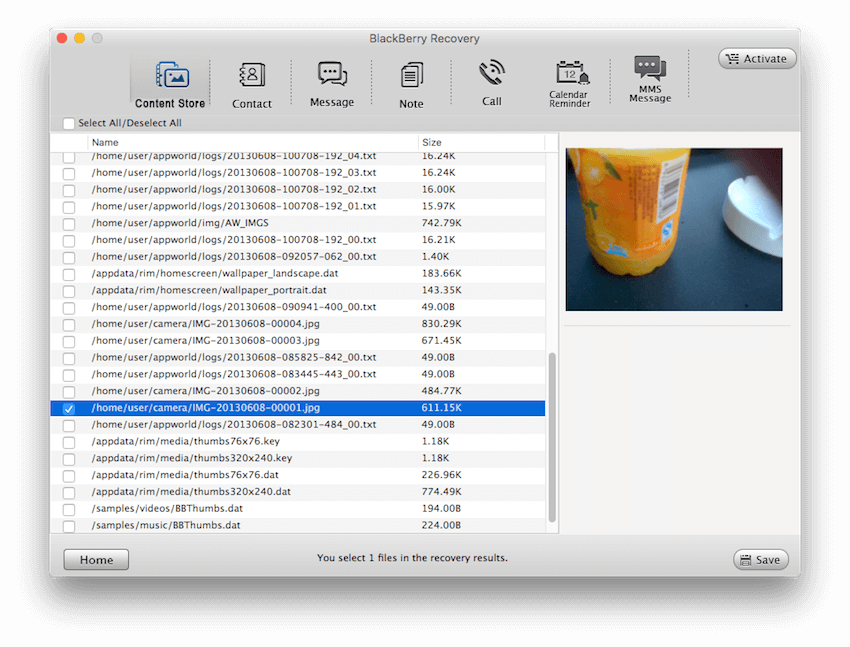
The product also support to recover the deleted photos from BlackBerry device if you store the photos on the memory card. You need insert the BlackBerry memory card into the computer and choose the Memory Card Recovery mode to scan the memory card. The remaining operating steps are similar to the above steps.
About Fireebok Studio
Our article content is to provide solutions to solve the technical issue when we are using iPhone, macOS, WhatsApp and more. If you are interested in the content, you can subscribe to us. And We also develop some high quality applications to provide fully integrated solutions to handle more complex problems. They are free trials and you can access download center to download them at any time.
You May Also Like
How to Clean up Your iOS and Boost Your Device's Performance
How to Extract WhatsApp Messages from Your iCloud Backup
How to Recover Deleted Text Messages from Your iPhone