A few days ago, the iPhone started prompting to update iOS 13.7. On the other hand, due to the delay in the release of iPhone 12 and iOS 14 this year compared with previous years, the 8th Beta version of iOS 14 was also released. Many iPhone users hope to experience the new iOS14 and its new features in advance. But they worry about whether it is safe to download and install the iOS 14 beta. For example, data is missing or some functions cannot work. This article will provide a guide on how to safely download and install iOS 14 beta, and how to safely downgrade to iOS 13.
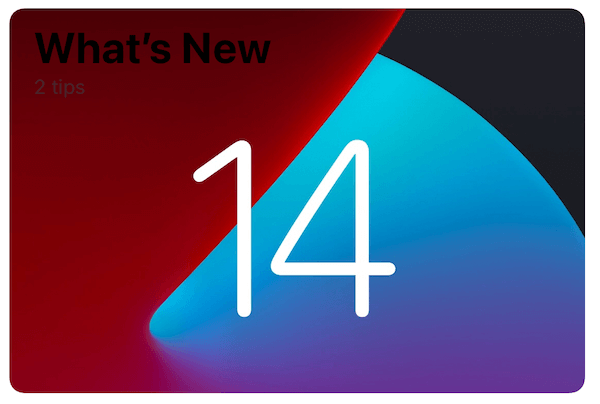
What we should prepare:
1. Check your iPhone model: IOS 14 supports iPhone SE 1 and iPhone SE 2, iPhone 6s, iPhone 6s Plus, iPhone 7, iPhone 7 Plus, iPhone 8, iPhone 8 Plus, iPhone X, iPhone XR, iPhone XS , iPhone XS Max, iPhone 11, iPhone 11 Pro, iPhone 11 Pro Max.
2. Check the free storage of iPhone:
iOS 14 beta needs about 6GB of free storage to download and install it on the iPhone. Go to iPhone Settings -> General -> iPhone Storage to check the iPhone usage.
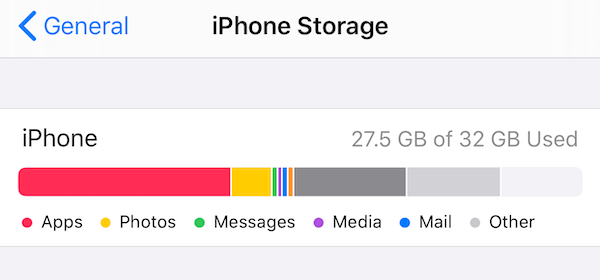
3. Backup your iPhone
We recommend that you use iTunes to back up your iPhone to your computer. Because if you have an old iPhone backup, you can archive the old backup. Then back up the current iPhone data to avoid data being overwritten.
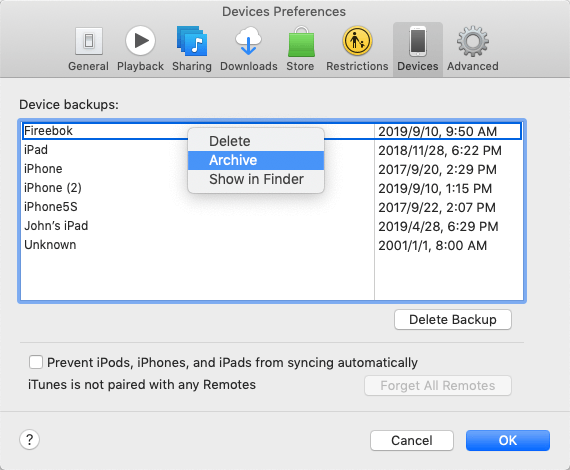
Download and install iOS 14 beta on your iPhone
If your have completed the above prepare work, let’s start to download and install iOS 14 beta on the iPhone.
1. Open the Safari browser and visit the Apple’s beta Software Program Guide website on the iPhone.
2. Select the iOS beta Software and click the download page to download the profile file.
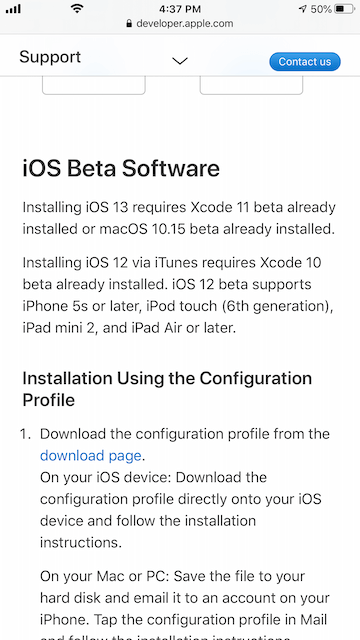
3. Sign in with your Apple ID and Tap on Download Profile and follow the prompts.
4. After the beta profile installed, go to iPhone Settings -> General -> Software Update to download and install the beta. After the download process has completed, it will restart to install.
Downgrade to the previous iOS 13
If you are not satisfied with iOS 14 Beta after using it for a period of time, you can choose to downgrade to the previous iOS 13. Please backup the iPhone device, and you can archive the old iPhone backup.
1. Connect the iPhone with the computer that you made an old iOS 13 backup.
2. Download the latest signed iOS IPSW firmware file https://ipsw.me, which match your iPhone model
3. Access your iPhone summary tab in iTunes application or Mac Finder, on Windows, hold on the SHIFT button and click the Check for Update button. On Mac, hold on the OPTION button and click the Check for Update button.
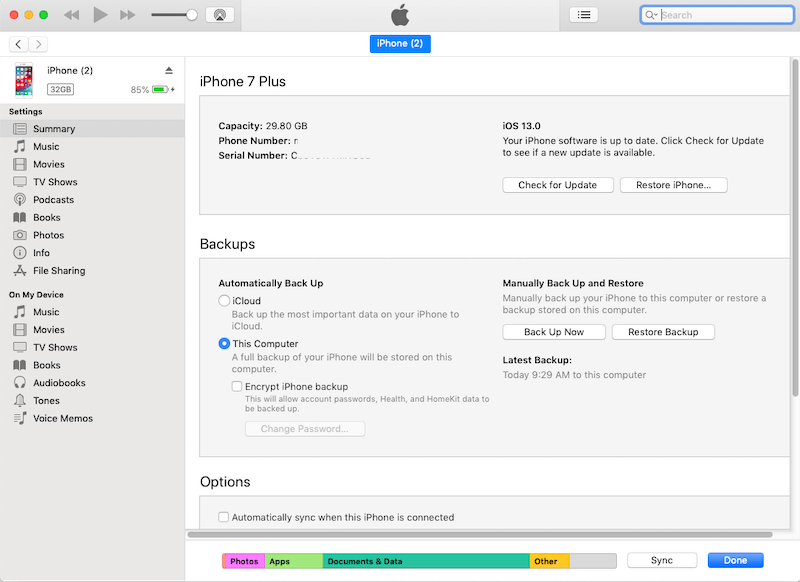
4. Choose the downloaded iPSW file to open, and click the Update button in the pop up window
After back to iOS 13 version, all iPhone data will be removed. You can’t restore the iOS 14 backup to the iPhone, but you can restore the old iOS 13 backup the current iPhone device. Access your iPhone summary tab in iTunes application or Mac Finder. Click the Restore iPhone… button, and choose the old iOS 13 backup to restore.
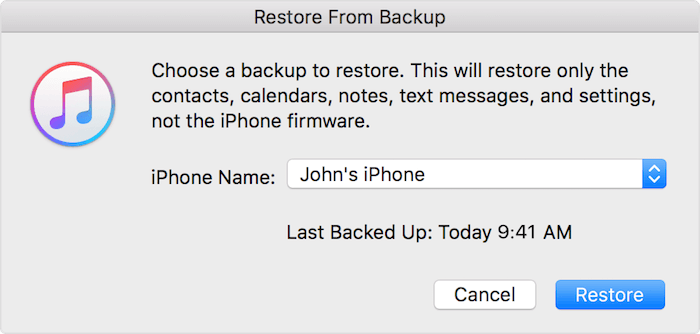
Follow the prompts to complete the restore process, your iOS 13 backup data will backup to your iPhone device.
About Fireebok Studio
Our article content is to provide solutions to solve the technical issue when we are using iPhone, macOS, WhatsApp and more. If you are interested in the content, you can subscribe to us. And We also develop some high quality applications to provide fully integrated solutions to handle more complex problems. They are free trials and you can access download center to download them at any time.
| Popular Articles & Tips You May Like | ||||
 |
 |
 |
||
| How to Recover Deleted Text Messages from Your iPhone | Top 6 reasons WhatsApp can’t backup | How to Clean up Your iOS and Boost Your Device's Performance | ||
