Photos 5.0 and later has built-in a feature to detect duplicate photos when adding or importing photos, but why does Photo application still have a large number of duplicate photos? Most duplicate photos come from three sources: importing or downloading the same photos from other applications, such as Message. Use too many methods (My Photo Stream and iCloud Photos, Finder or iTunes) to import and sync photos between different iOS devices and Mac devices. The HEIV photos on iPhone are transferred to Mac and become jpeg photos due to the conversion of the photo format. These operations bypass the duplicate photo detection function of Photos application.
How to quick delete those duplicate photos from photos application? Don’t worry, in this article we will guide you to remove duplicate photos from Photos application on Mac.
First we will introduce some ways to manually delete duplicate photos in Photos application:
1. Delete duplicate photos from the Imports folder
If you have duplicate photos due to recently imported iPhone photos or other cameras into the Photos app, you can find all imported photos in the Import folder in the sidebar, and manually remove same photos from the Import folder.
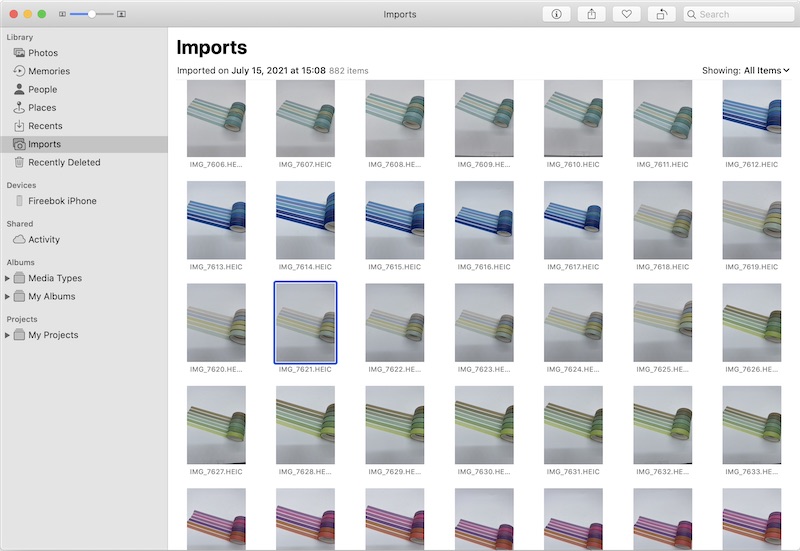
2. Delete duplicate photos by Sorting
If your duplicate photo are same file name, you can create a duplicate album folder, and move all suspected duplicate photos into the album folder. And then go to Photo menu View -> Sort -> Keep Sorted By Title, and manually remove duplicate photos.
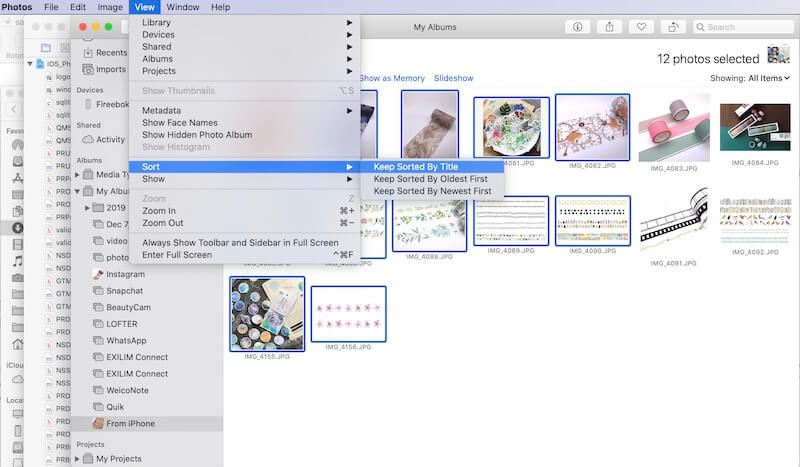
Quickly Delete duplicate photos using Photo Exifer
Here we recommend using Photo Exifer to quickly find and delete duplicate photos using Photo Exifer. Why Photo Exifer?
a). Most duplicate photo remover only support using same photo name and photo metadata to detect duplicate photos. But Photo Exifer supports three ways to detect and find duplicate photos in Photo library: compare image content, compare photo names and photo metadata, compare different pixel points.
b). And some duplicate photo removal apps will move suspicious duplicate photos to a duplicate album folder, you need to check them one by one, and then delete them manually in the photo app. Photo Exifer provides an automatic check function to automatically select duplicate photos, and delete all selected duplicate photos with one click in Photo Exifer, instead of deleting duplicate photos from the photo application again.
c). In addition, Photo Exifer supports removing duplicate photos and videos from photo library, and most other duplicate removers only support photo formats.
Download and install Photo Exifer, run Photo Exifer and click Photo Library tab, it will scan all photos in photo library. If you have multiple photo library, go to Photo Exifer File menu -> Open Photo Library… to choose a different photo library.
After the scan is completed, the photo metadata of the original photo and the metadata recorded in the photo library will be displayed. You can change and edit photo metadata in photo library directly with Photo Exifer. But here we use it to find and delete duplicate photos from photo library, click Quick Action -> find and delete duplicate photos in Photo Library
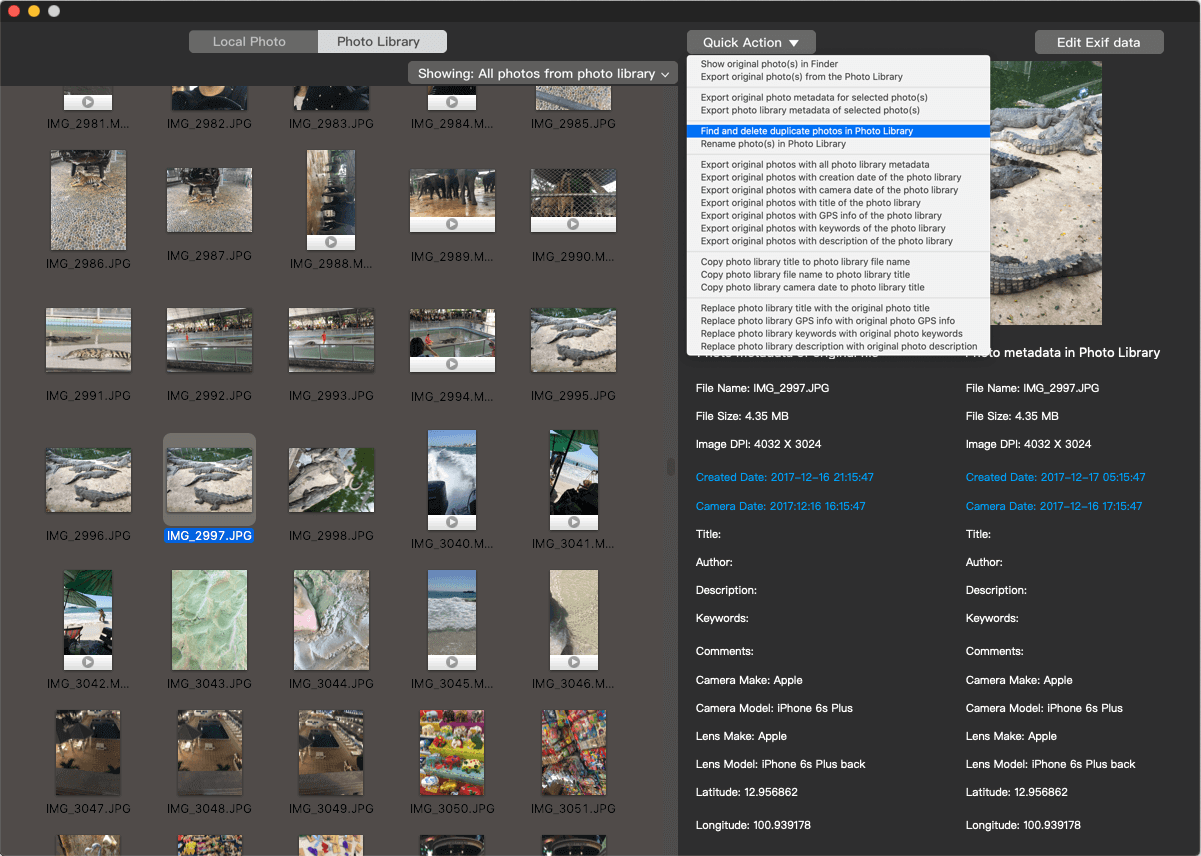
Then Photo Exifer will start scanning and list duplicate photos, and click Auto-click button to select duplicate photos after the scanning is complete, and then click Delete button to remove.
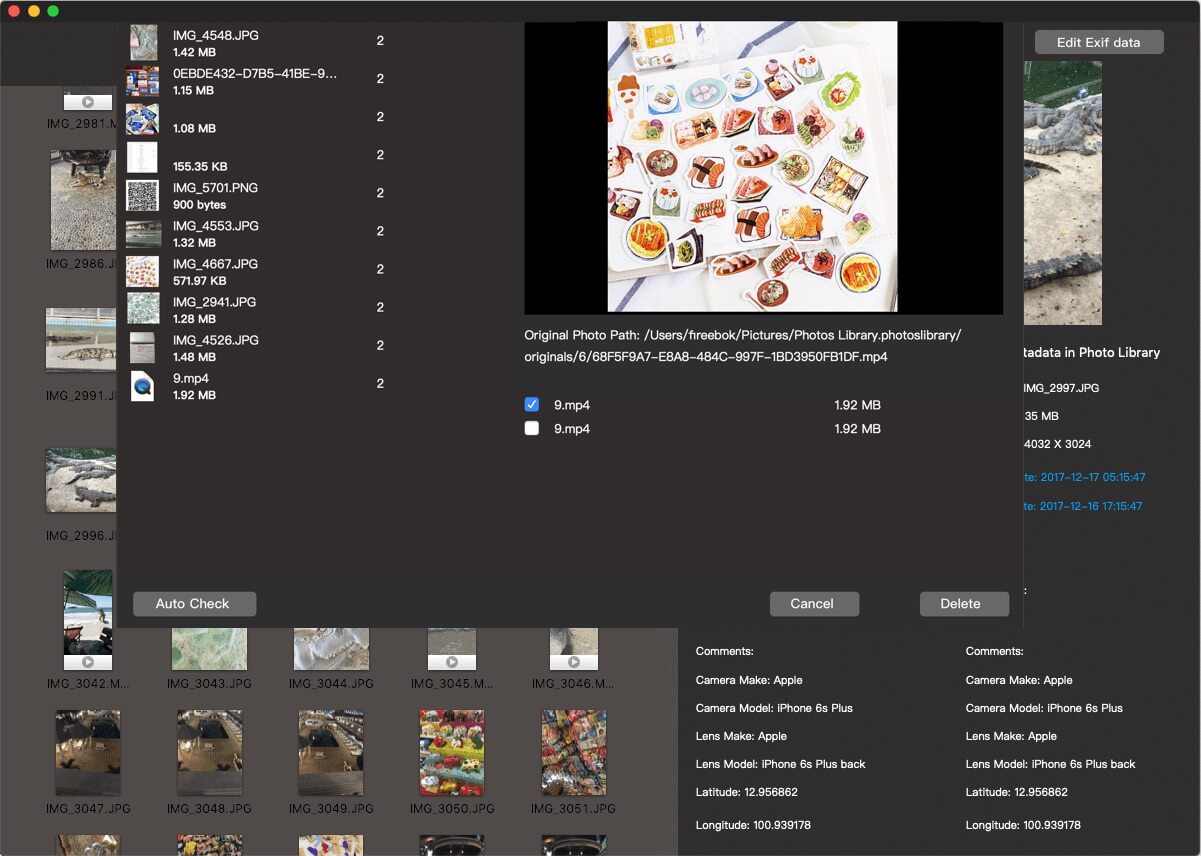
About Fireebok Studio
Our article content is to provide solutions to solve the technical issue when we are using iPhone, macOS, WhatsApp and more. If you are interested in the content, you can subscribe to us. And We also develop some high quality applications to provide fully integrated solutions to handle more complex problems. They are free trials and you can access download center to download them at any time.
| Popular Articles & Tips You May Like | ||||
 |
 |
 |
||
| Five ways to recover lost iPhone data | How to reduce WhatsApp storage on iPhone | How to Clean up Your iOS and Boost Your Device's Performance | ||
