When we turned on iCloud for Mac and iPhone, we can sync contacts and photos from the iPhone to Mac. But after turning on iCloud for message syncing, it does not include old iPhone messages on the Mac Message app and other iOS devices. Visit www.icloud.com on the browser and we can’t see the message section there. How to backup iPhone text messages independently to save old iPhone text messages in macOS Monterey?
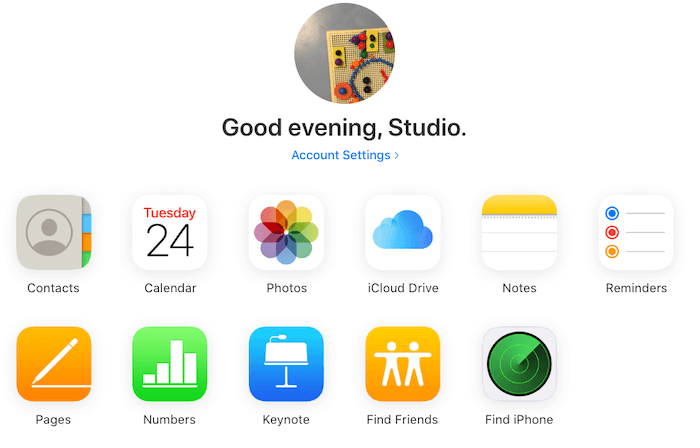
1. Backup iPhone text Messages with Finder
Connect your iPhone to your computer, then open the Finder, and click the iPhone icon in the left sidebar of the Finder. Select the option “Backup all of the data on your iPhone to this Mac” under the Backups tab, don’t select the “Encrypt local backup”, and then click the “Back Up Now” button.
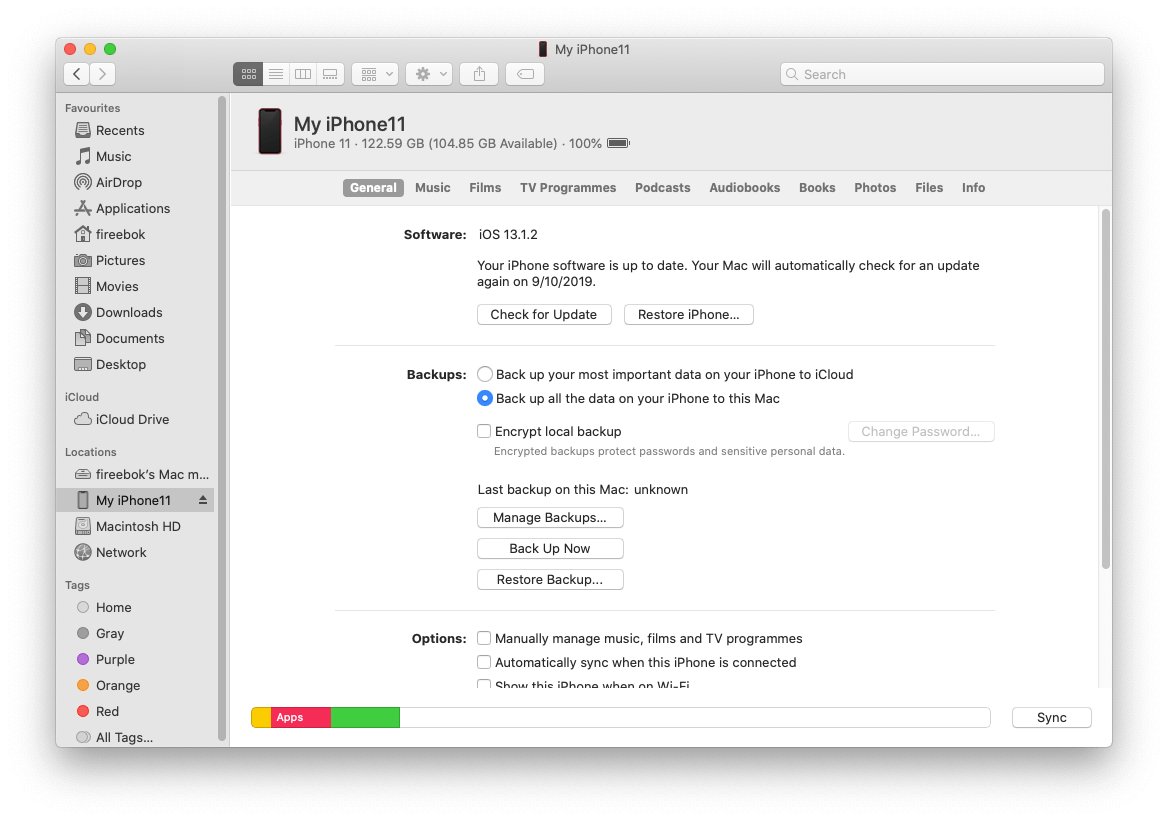
It will backup all your iPhone data including photos, text messages and other application data to your computer. When you deleted the old iPhone text messages and other iPhone data, you can click the “Restore Backup…” button to restore the backup to the iPhone device.
The backup location is: ~/Library/Application Support/MobileSync, but we cannot directly view and browse all iPhone text messages in the backup. If you need, use a third-party application -Fone Rescue to read all iPhone backup data.
Download and install Fone Rescue app on your Mac, please add Fone Rescue to the Full Disk Access(Open System Preferences -> Security & Privacy -> Privacy -> Full Disk Access.) list to get the permission to read iTunes backup.
Run Fone Rescue application, then select the “Recover From iTunes Backup” mode, and select an iPhone backup, click the Start Scan button.

Click the Contacts & Messages & Call log -> Message tab, select the iPhone text message chat, and then click the “Export the selected messages” button.
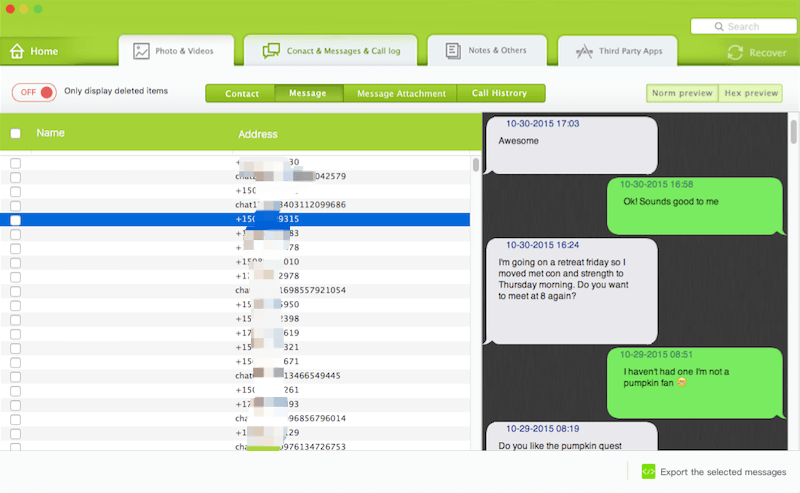
2. Backup iPhone Text Messages Independently with Fone Rescue
Fone Rescue also provide a feature to read and scan all iPhone data from the iPhone device directly, using it you can backup and read iPhone text messages to computer anytime. Connect your iPhone to your computer and open Fone Rescue application, select “Recover From iOS Device” mode, click the Start Scan button to process.
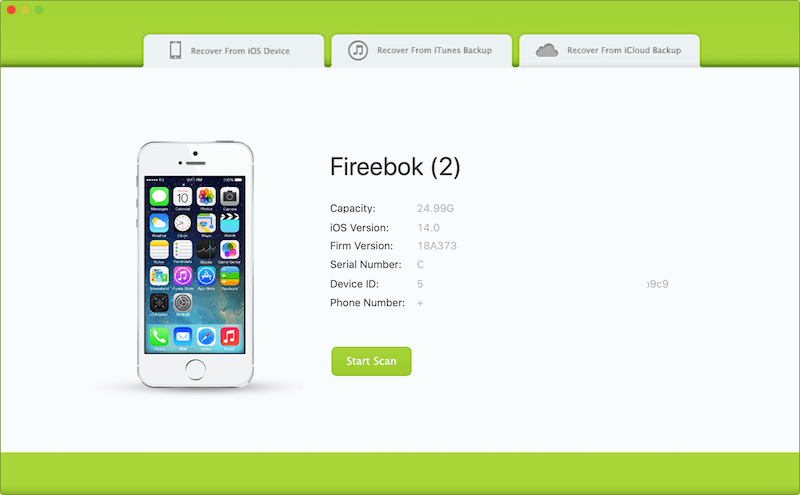
Wait a moment for the scan to complete, and then click the Contacts & Messages & Call log -> Message tab, select the iPhone text message chat, and then click the “Export the selected messages” button.
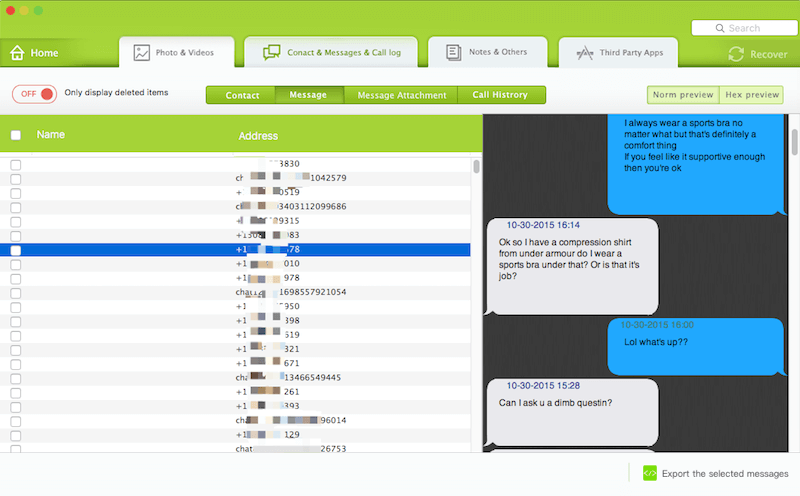
About Fireebok Studio
Our article content is to provide solutions to solve the technical issue when we are using iPhone, macOS, WhatsApp and more. If you are interested in the content, you can subscribe to us. And We also develop some high quality applications to provide fully integrated solutions to handle more complex problems. They are free trials and you can access download center to download them at any time.
| Popular Articles & Tips You May Like | ||||
 |
 |
 |
||
| How to Recover Deleted Text Messages from Your iPhone | Top 6 reasons WhatsApp can’t backup | How to Clean up Your iOS and Boost Your Device's Performance | ||


