We use iCloud backup to make a copy of the information on our iPhone device. When you reset our iPhone or change to a new iPhone, we can restore the iCloud backup data to the iPhone device. And iPhone provides the iCloud automatically backup feature to backup the iPhone data each day. Sometimes we may receive an iPhone notification saying iPhone backup failed for some reason, why? Here we list 4 reasons why iPhone backup to iCloud may fail and how to fix them.
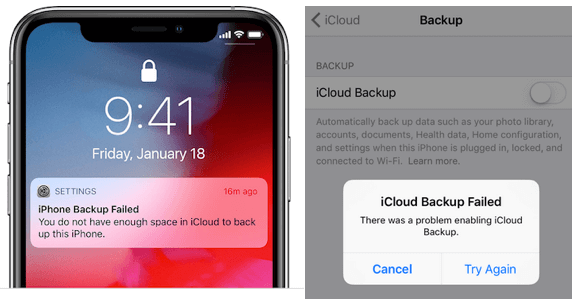
Make sure iCloud Backup is turned on in iPhone Settings-> AppleID-> iCloud-> iCloud Backup. By default, iPhone uses iCloud for backups, but if you last changed to back up to your computer using iTunes or Finder in Mac, you may need to turn it on again using iCloud for backups.
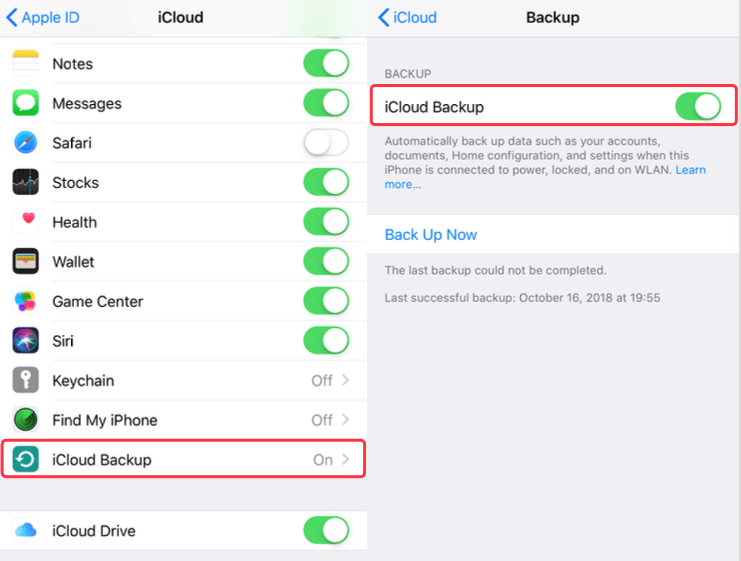
1. Network Reason
Connect your iPhone with Wifi, not Cellular data. To prevent iPhone users from bearing high Internet bills, the ability to synchronize iPhone with iCloud backups using cellular data is disabled by default. Using iCloud to back up your iPhone initially works over a Wi-Fi connection.
2. iCloud Storage is not enough
Insufficient iCloud storage is one of the common reasons for backup failures. After using the iPhone for a long time, the iPhone's used storage space will become larger and larger, and more and more data has been uploaded to iCloud, such as iCloud photos and videos, messages, contacts, email, notes, iOS device backup, then your iCloud storage is full.
The fastest way is to upgrade your iCloud plan to larger iCloud storage. If you don't want to spend more money, here are some solutions: free up iCloud storage and free up iPhone devices.
Free up iCloud storage:Not all iPhone content we need to back up to iCloud, we can view which application are using iCloud to save data and which data are saved in your iCloud storage, then choose to delete some content in iCloud, including your the iCloud backup content. Go to iPhone Settings -> Apple ID -> iCloud -> iCloud Storage, tap the unwanted application icon, and tap the Delete Documents & Data.

Tap Backups -> choose the iPhone backup, then choose the data to you want to keep or disable from the backup.
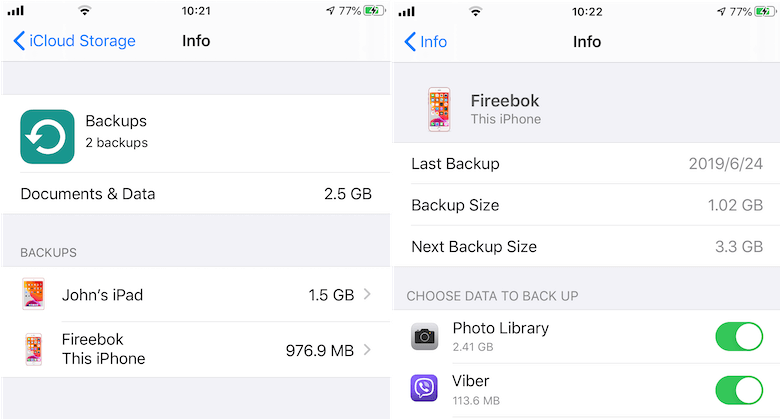
Free up your iPhone device: Even if we have released iCloud storage, and we can make an iCloud backup at this time. But next time? We need to release iPhone's usage space data. Transfer your photos and videos, voice memo to the computer, delete some applications. Go to iPhone Settings -> General -> iPhone storage to view the iPhone used storage.
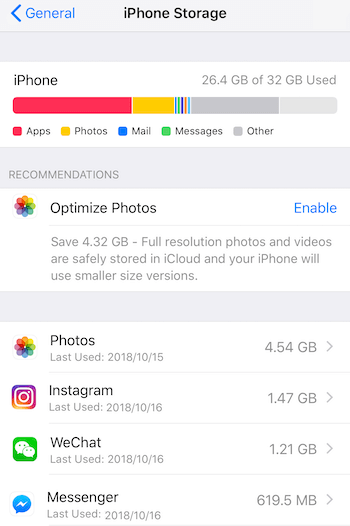
If you need to free up iPhone storage quickly, you can use a third-party application - iPhone Cleaner. This is a desktop application where you need to connect your iPhone to your computer via a USB cable, then download and install it on your computer. It has two modes: fast scan mode and deep scan mode. It can help free up used storage space from iPhone, iPad, iPod touch.
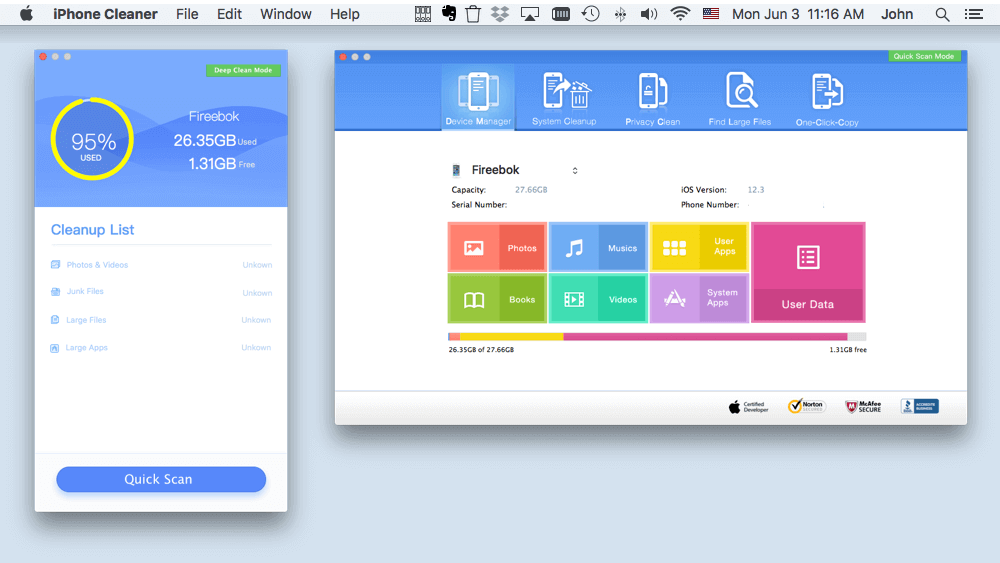
3. iPhone battery is low
If your iPhone has lots of data to upload to iCloud, it will be a long time to upload iPhone data to iCloud server. If the iPhone battery is low, it may fail. Keep the iPhone battery charge above 50%, or connect the iPhone to charge. And make sure the low battery mode is turned off, when your iPhone is in low battery mode, the iCloud backup feature will not work.
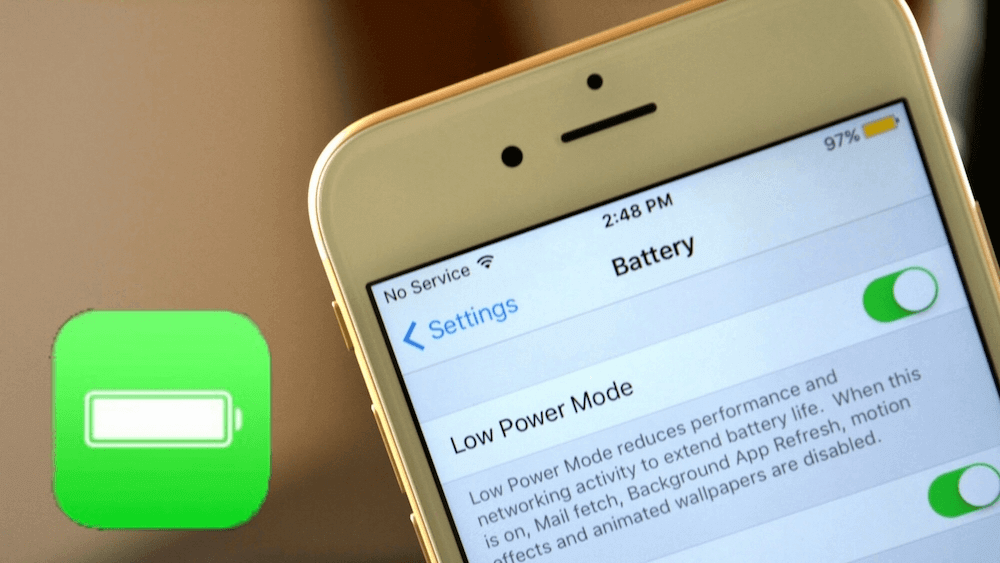
4. Last iCloud backup is incomplete
If none of the above methods work, it may be that the status of the last iCloud backup was incomplete or failed. When the iPhone restarted the backup, it could not complete the iCloud backup for some reason.
How to fix: We need to delete the latest iCloud backup from the iCloud server, then backup again. Go to iPhone Settings -> Apple ID -> iCloud -> iCloud Storage -> Backups, tap the iPhone backup, then scroll down and tap the Delete Backup to remove the latest iCloud backup
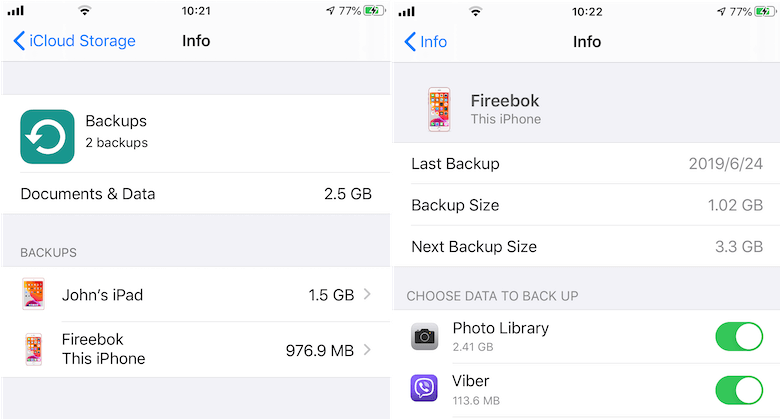
Other ways to backup the iPhone without these issues
We can backup the iPhone to the computer with iTunes or other third party iPhone backup tools. Backing up to iTunes that we can restore the backup to the iPhone again, but we can’t view the iPhone data on the computer. Here we use Fone Rescue to extract all iPhone data to the computer, and we can view them on the computer with every single file, including iPhone contacts, messages, notes and other information records. And it can also extract the iPhone data from an iTunes and iCloud backup.
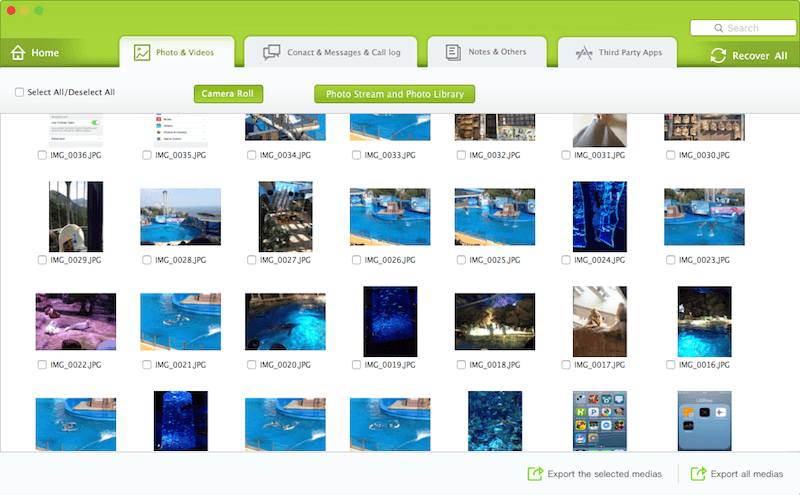
About Fireebok Studio
Our article content is to provide solutions to solve the technical issue when we are using iPhone, macOS, WhatsApp and more. If you are interested in the content, you can subscribe to us. And We also develop some high quality applications to provide fully integrated solutions to handle more complex problems. They are free trials and you can access download center to download them at any time.
| Popular Articles & Tips You May Like | ||||
 |
 |
 |
||
| How to Recover Deleted Text Messages from Your iPhone | Top 6 reasons WhatsApp can’t backup | How to Clean up Your iOS and Boost Your Device's Performance | ||
