Apple has just released the official version of iOS 14, and many people can't wait to download and upgrade to the new iOS. But some iPhone users report that they cannot update their iPhone to iOS 14 on their iPhone, and error 4000 appears when updating on the computer using iTunes. If you encounter the same issue, this article will provide 7 ways to help you solve it.
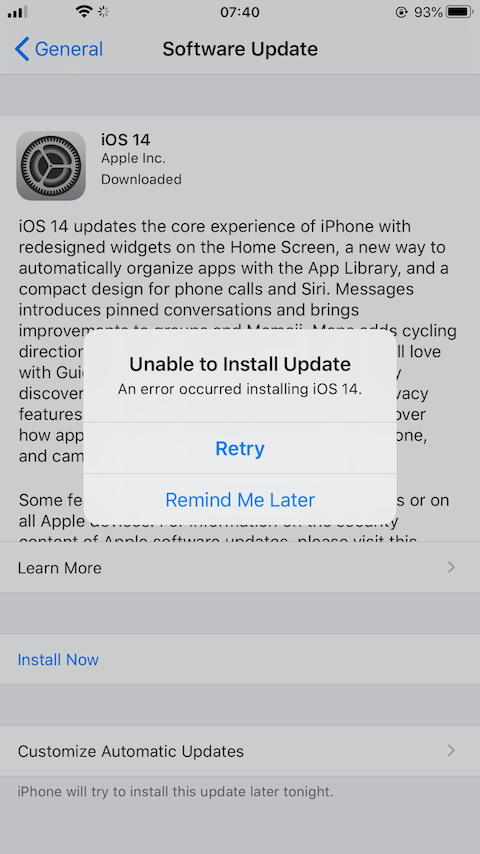
1. Network connection issues that unable to reach the update server
a. Do not use the cellular data to update iOS, you need connect a fast Wi-Fi connection.
b. Have a try to download and upgrade in another time period, because there are too many iPhone users connected to Apple server to update iOS, to avoid connection failure with Apple server.
c. Turn off VPN or proxy, because VPN or proxy connections might prevent your device from contacting the update servers.
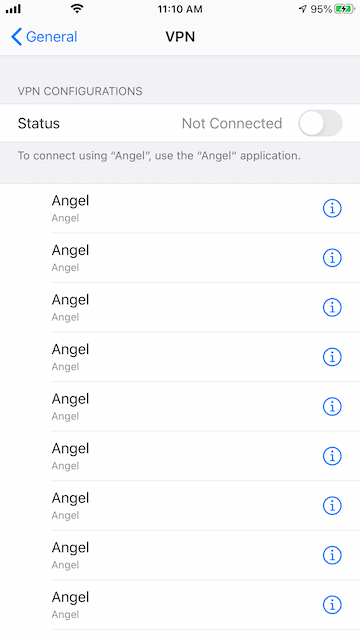
2. Remove the iOS 14 update and download again
To avoid the update downloaded package may be incomplete for some reason, have a try to delete it and download it again. Go to iPhone Settings -> General -> iPhone Storage, find the iOS 14 in the list of apps, tap the OS 14, then tap Delete Update. And then go to iPhone Settings -> General -> Software Update and download the latest update.
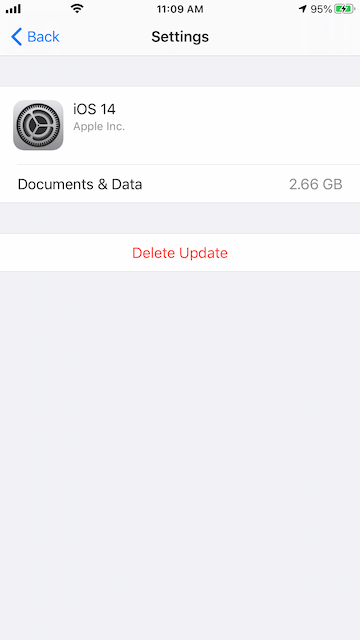
3. iPhone Battery more than 50%
When you're updating over the air, keep your device connected to a power source. If your device runs out of power, connect it to a power source and turn on the device to let the update.

4. iPhone free storage space is not enough
Your iPhone need at least 3GB of free storage to download and install the iOS 14 update package. Go to iPhone Settings -> General -> iPhone Storage to view the iPhone used storage. You can make room for the update by deleting apps and content on your iPhone device
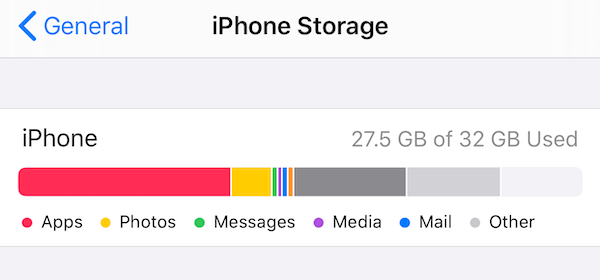
If your iPhone storage space is occupied by other data that you can’t remove them, you need to use iPhone Cleaner - a third-party application to clean up the iPhone storage.
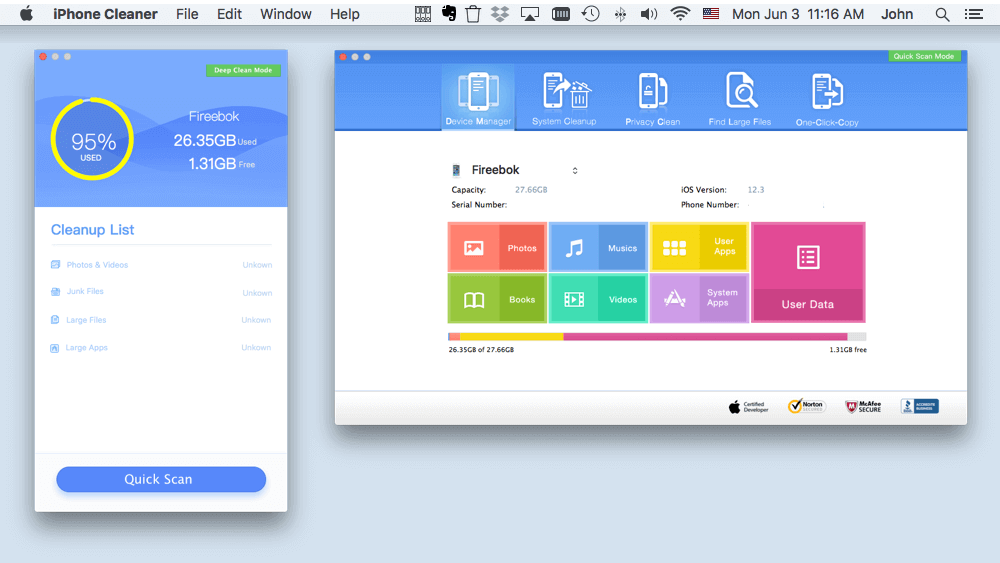
5. iTunes and macOS compatible
Make sure the your Mac and PC has installed the latest version of iTunes, and your Mac has the latest version of macOS.
6. Connect your iPhone with another USB cable.
If you connect your iPhone device to the computer using a USB cable, have a try to change another USB cable.
7. Disable antivirals or firewall
If you’re updating the iPhone on a Windows OS computer, please disable any antivirus or firewall until the update is completed.
About Fireebok Studio
Our article content is to provide solutions to solve the technical issue when we are using iPhone, macOS, WhatsApp and more. If you are interested in the content, you can subscribe to us. And We also develop some high quality applications to provide fully integrated solutions to handle more complex problems. They are free trials and you can access download center to download them at any time.
| Popular Articles & Tips You May Like | ||||
 |
 |
 |
||
| How to Recover Deleted Text Messages from Your iPhone | Top 6 reasons WhatsApp can’t backup | How to Clean up Your iOS and Boost Your Device's Performance | ||
