If you enjoy listening to music like me, maybe I can imagine that your iTunes library must be huge enough. And if you don’t want your Mac hard disk to be consumed gradually by this music data, you can subscribe for the “iTunes matching” services by Apple company and transfer your data to the Cloud space. Also ,you can transfer these data to the outer hard disk. And in the following part I will demonstrate you how to transfer these library to the external hard drive.
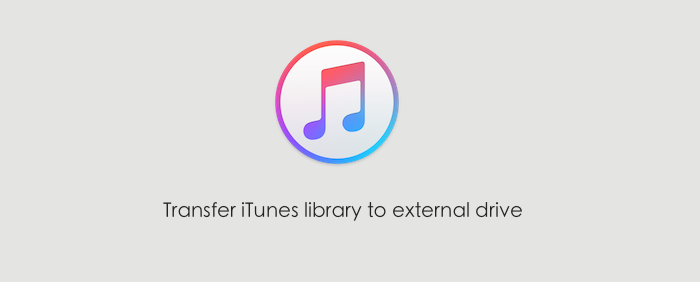
Before the operation for transferring your iTunes library, you should sort out the library and make sure that all the files needed for your iTunes application are already in the "iTunes" folder.
How to organize the iTunes library
Step 1: open the iTunes application programs;
Step 2: click the File option on the menu bar;
Step 3: select the Library option on the drop-down menu bar, and then click Organize library option on the bar popped up from the right side;
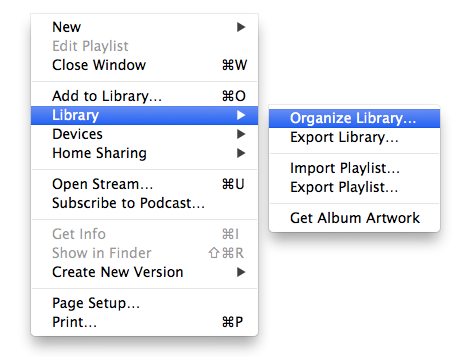
Step 4: choose the Consolidate files check box, and then click the OK button on the right bottom to ensure your operation.
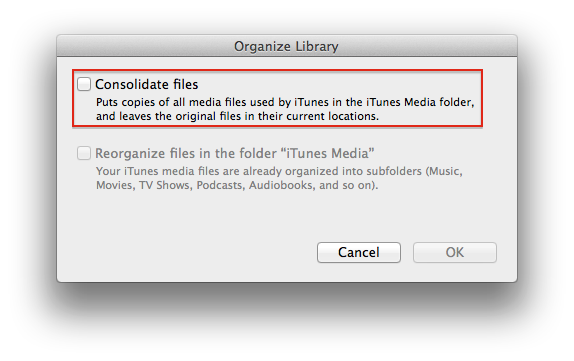
How to transfer the iTunes library to the external hard disk
Step 1: If you have opened a iTunes application programs, please firstly close it;
Step 2: connect your external hard disk to Mac;
Step 3: open this external hard disk by Finder application programs;
Step 4: Find the music file folder in the Finder, and then find the iTunes file folder;
Step 5: drag the iTunes folder to the external hard disk;
Step 6: press and hold onto the Option button on the keyboard, and click start iTunes application programs;
Step 7: Until now iTunes will ask you chose the iTunes library needed to open up;
Step 8: iTunes will check the library chosen just now, and then open it up;
Step 9: Exit iTunes application programs.
Now the iTunes app have been able to identify the iTunes library you put on the external hard disk, and you can delete the original iTunes library within your Mac internal hard disk. You just need to choose the Mac internal disk by the Finder application programs, and find the “iTunes” folder inside the “music” folder , and delete it. And if your iTunes library is just as large as mine, your Mac hard disk will instantly release huge amount of available space.
About Fireebok Studio
Our article content is to provide solutions to solve the technical issue when we are using iPhone, macOS, WhatsApp and more. If you are interested in the content, you can subscribe to us. And We also develop some high quality applications to provide fully integrated solutions to handle more complex problems. They are free trials and you can access download center to download them at any time.
You May Also Like
How to recover whole deleted iTunes backup on Mac OS X El Capitan?
How to restore the deleted files, contacts and more by iCloud?