If you use Mac and Windows computers, or you’re using Safari and Microsoft Edge for Mac in a Mac, you may store some different bookmarks in Safari and Microsoft Edge browsers. But sometimes we forget which browser the bookmark we need is in, and can't find it when we need to use it. If we can sync and merge all bookmarks from Safari and Microsoft Edge into one browser, everything will become more convenient. In this article, we will guide you to sync and merge bookmarks between Safari and Microsoft Edge on a Mac.
Import and export bookmarks between Safari and Microsoft Edge
It’s probably the most common way to synchronize bookmarks in different browsers, and it can also be used in Safari and Microsoft Edge.
a. Import Safari bookmarks to Microsoft Edge
If you’re using macOS Mojave and later, you need to add Microsoft Edge to the full disk access list to access Safari data(System Preferences > Security & Privacy > Privacy > Full Disk Access.) In Microsoft Edge, select Settings and more… -> Favorites, select Import Favorites to open Import browser data, under Import from, select Safari, and choose the items you want to import and then select Import.
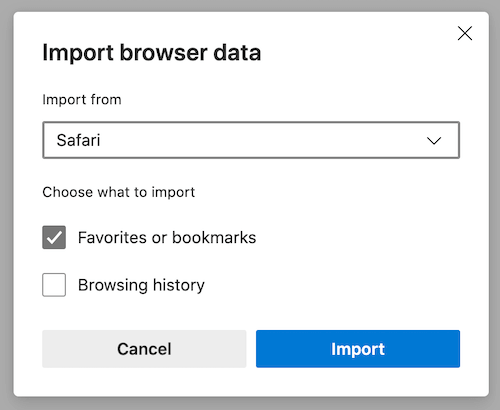
b. Import Microsoft Edge bookmarks to Safari
In Microsoft Edge, select Settings and more… -> Favorites, select Export Favorites to export Microsoft Edge bookmarks to html file. Open Safari browser, and go to File menu -> Import From -> Bookmarks HTML File…
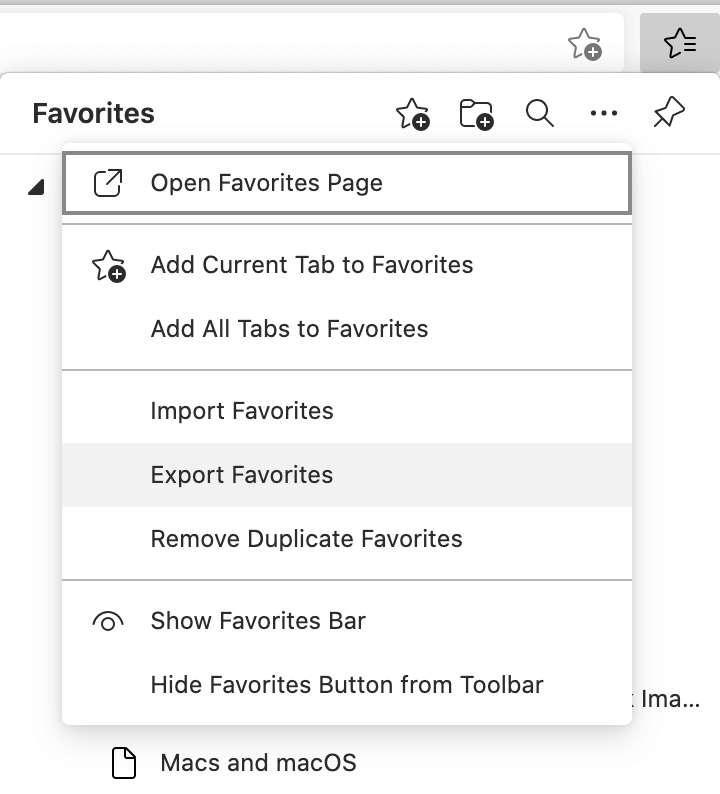
Sync and merge bookmarks between Safari, Microsoft Edge
Avoid duplicate bookmarks and messy directories after importing bookmarks, we recommend using One Bookmark to sync and merge bookmarks from Safari, Microsoft Edge, Chrome, Firefox, Opera browsers. It can find and remove duplicate bookmarks, sort bookmark bookmark title and bookmark address, and create new bookmark folder to re-manage bookmarks.
Run One Bookmarks, and then click Manage Safari BookMarks
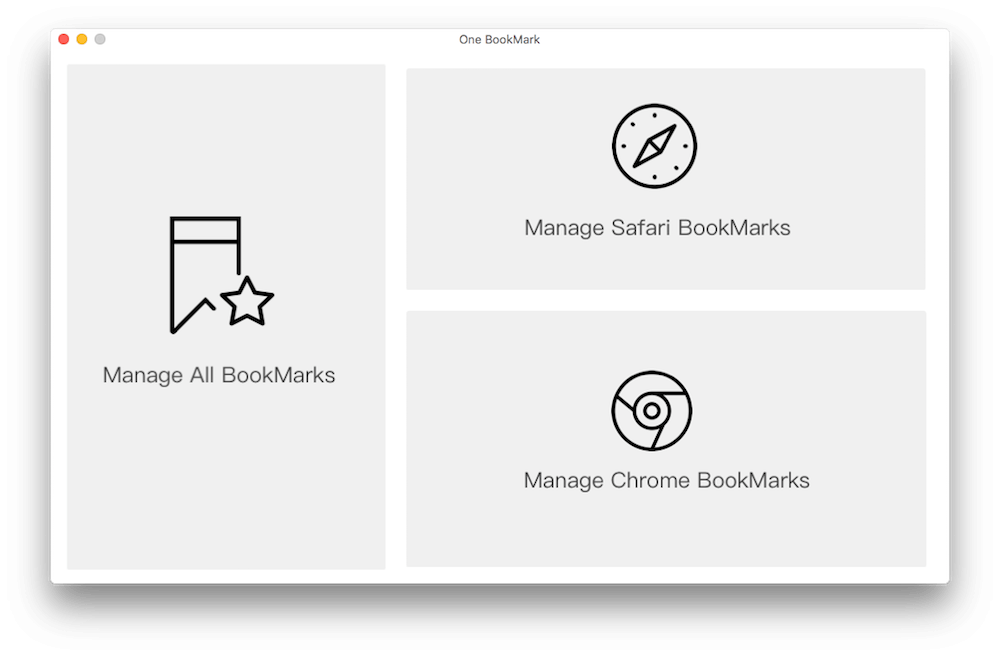
If you need to manage or organize your Safari bookmarks, you can click the Sort bookmarks by button to sort them by title or address. You can also go to Manage Bookmarks -> Find duplicate bookmarks or Find unreachable bookmarks to search for and delete duplicate or dead bookmarks.
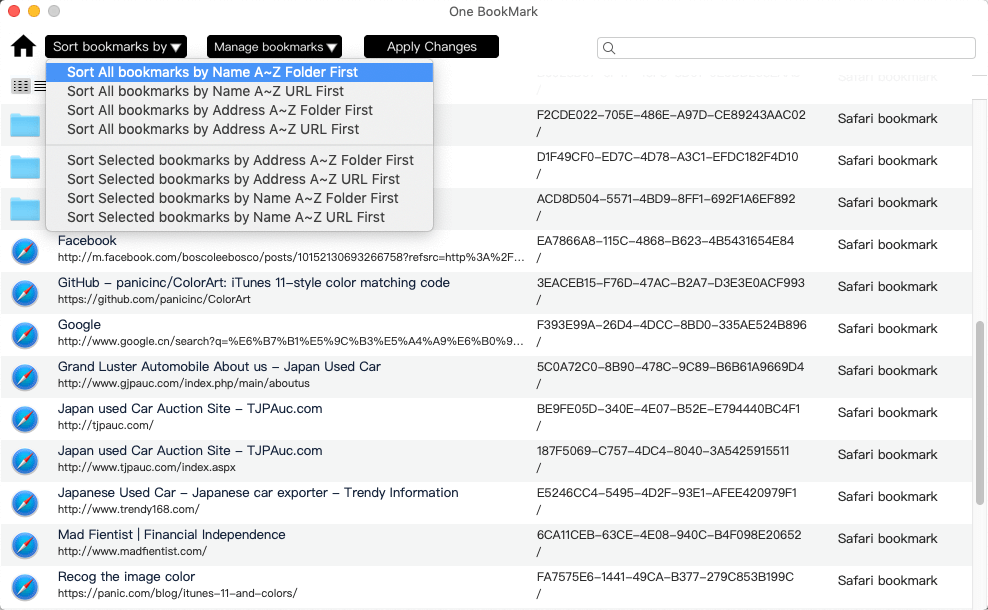
If you don’t want to organize your Safari bookmarks, or you have already finished organizing them, you can then click Sync Bookmarks -> Sync Safari bookmarks to Microsoft Edge to sync your current Safari bookmarks to Microsoft Edge.
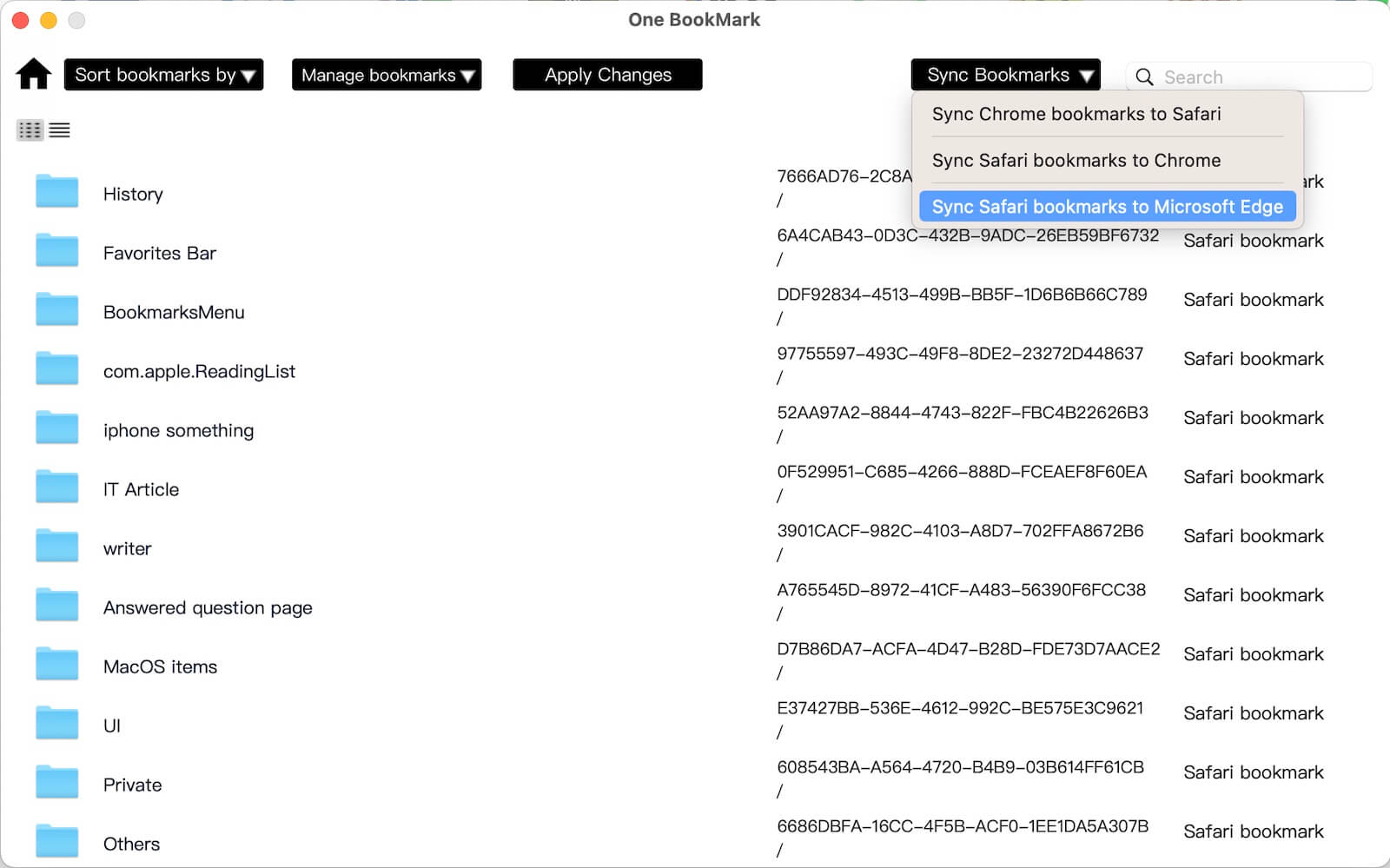
During the sync process, all Safari and Microsoft Edge bookmarks will be merged. The folder and subfolder structure will be preserved, and duplicate bookmarks will be avoided. After the sync is complete, reopen the Microsoft Edge browser to review the updated bookmarks.
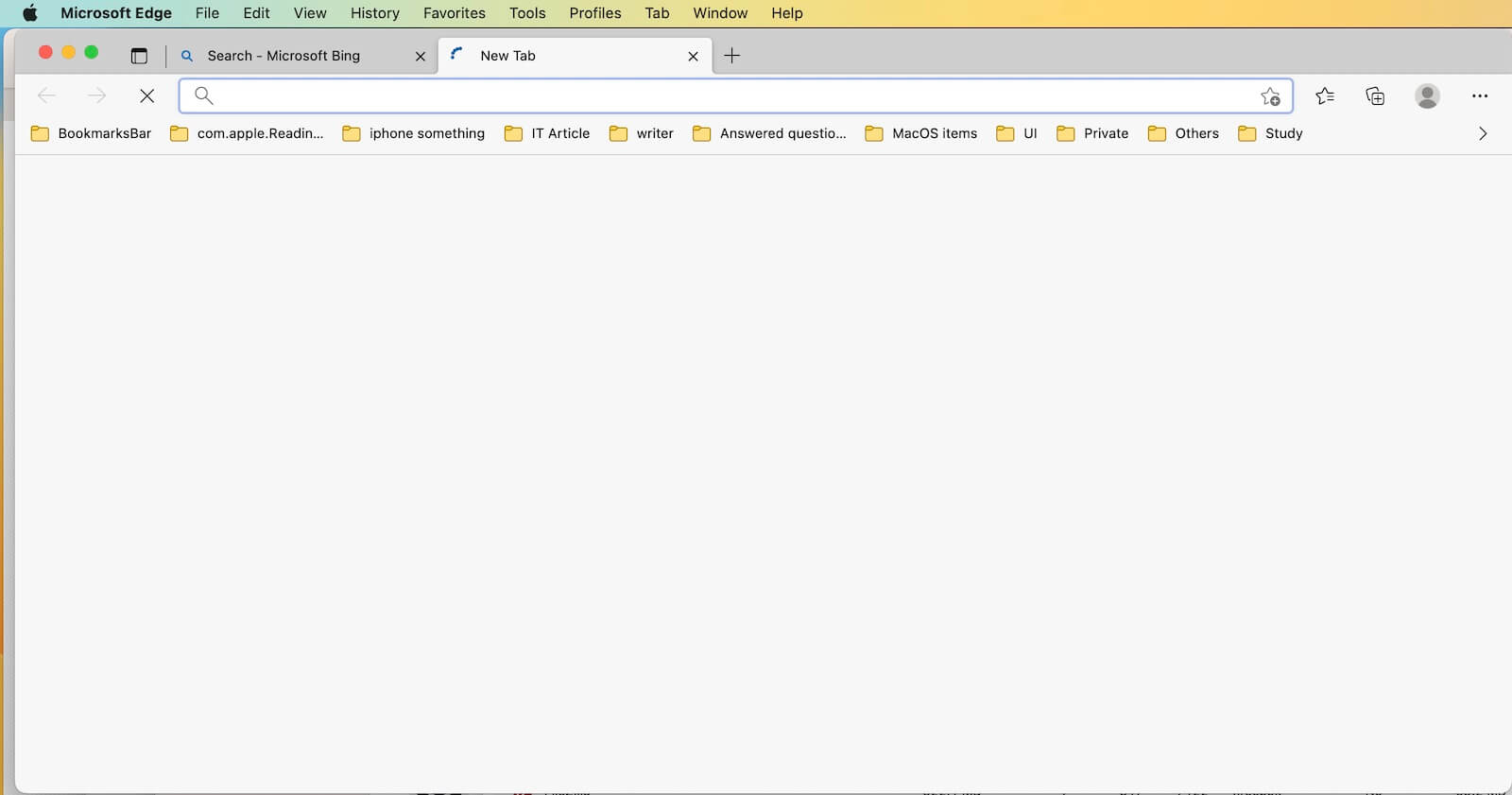
| More Related Articles | ||||
 |
1. Find and remove duplicate photos on MacOS Big Sur? 2. How to view and browse iPhone backup in macOS Big Sur? |
|||
About Fireebok Studio
Our article content is to provide solutions to solve the technical issue when we are using iPhone, macOS, WhatsApp and more. If you are interested in the content, you can subscribe to us. And We also develop some high quality applications to provide fully integrated solutions to handle more complex problems. They are free trials and you can access download center to download them at any time.
| Popular Articles & Tips You May Like | ||||
 |
 |
 |
||
| Five ways to recover lost iPhone data | How to reduce WhatsApp storage on iPhone | How to Clean up Your iOS and Boost Your Device's Performance | ||