Sometimes, for legal or documentation purposes, it's necessary to add a visible date and time stamp directly onto your photos. While the iPhone allows you to view detailed photo metadata, such as the capture date and camera information, it does not provide an option to natively overlay this information directly on the image as a watermark.
In this article, we'll show you two common ways to add a date and time stamp to iPhone photos.
1. Use the Markup Feature in the Photos App
You can manually add a date and time stamp using the built-in Markup tool:
• Open the Photos app and select a photo.
• Tap the Edit button icon at the bottom of the screen, and choose Markup at the top of the Edit View. If the photo is a Live Photo, you'll need to disable Live Photo first, as Markup only works on still images.
• Tap the Add (+) icon at the bottom, then select Add Text.
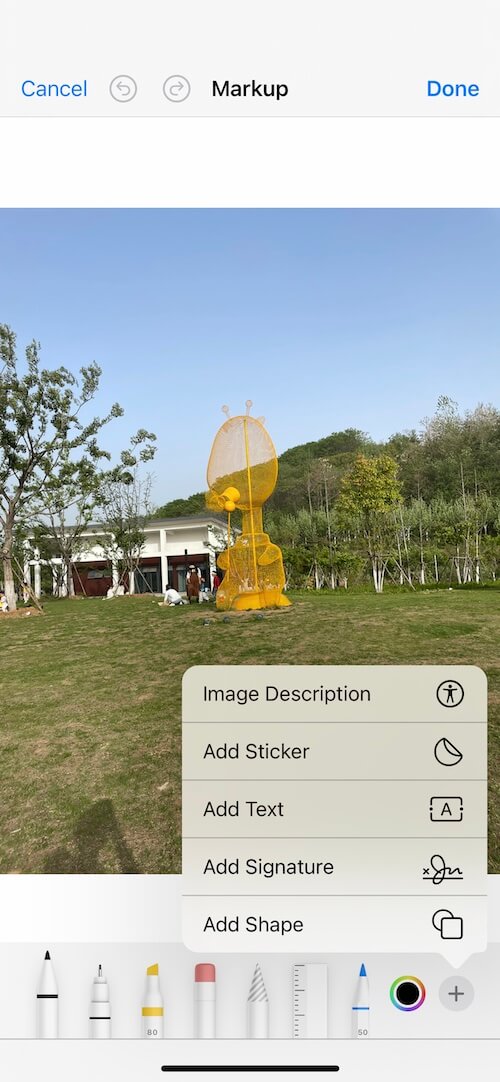
• Manually enter the date and time in the text box. You can customize the font size, color, and position of the text on the photo.
• Tap Done to save the changes.
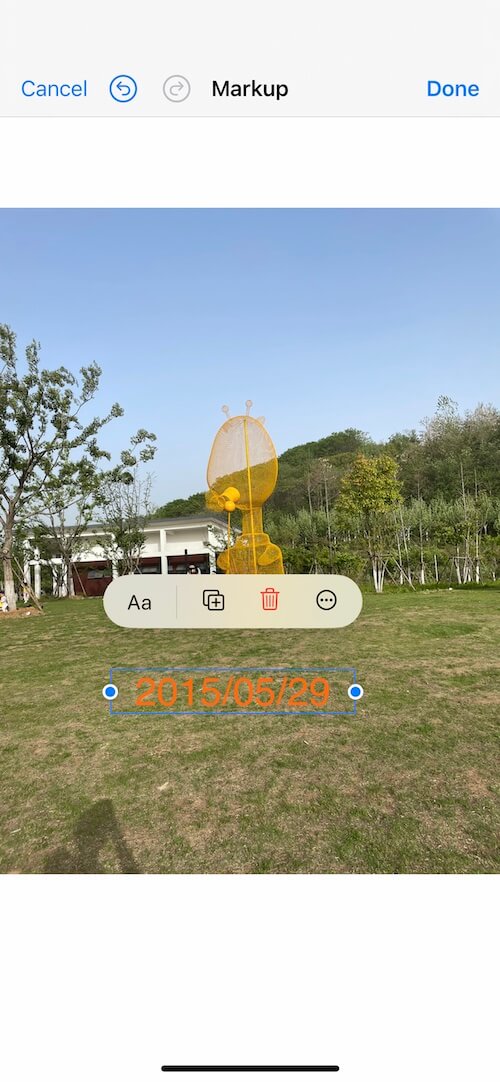
Note: This method is best for adding a timestamp to a few photos, as it can be time-consuming for large batches.
2. Use the Photos Exifer App
If you need to add date and time stamps to multiple photos quickly, using a third-party app like Photos Exifer is a more efficient option. Photos Exifer is a powerful photo metadata editor for iPhone and iPad that includes a one-click batch stamping feature.
1. Download and install Photos Exifer from the App Store.
2. Open the app and grant it permission to access your photo library. Tap Select, then choose the photos you want to modify.
3. Tap Actions -> Add Date and Time Stamp.
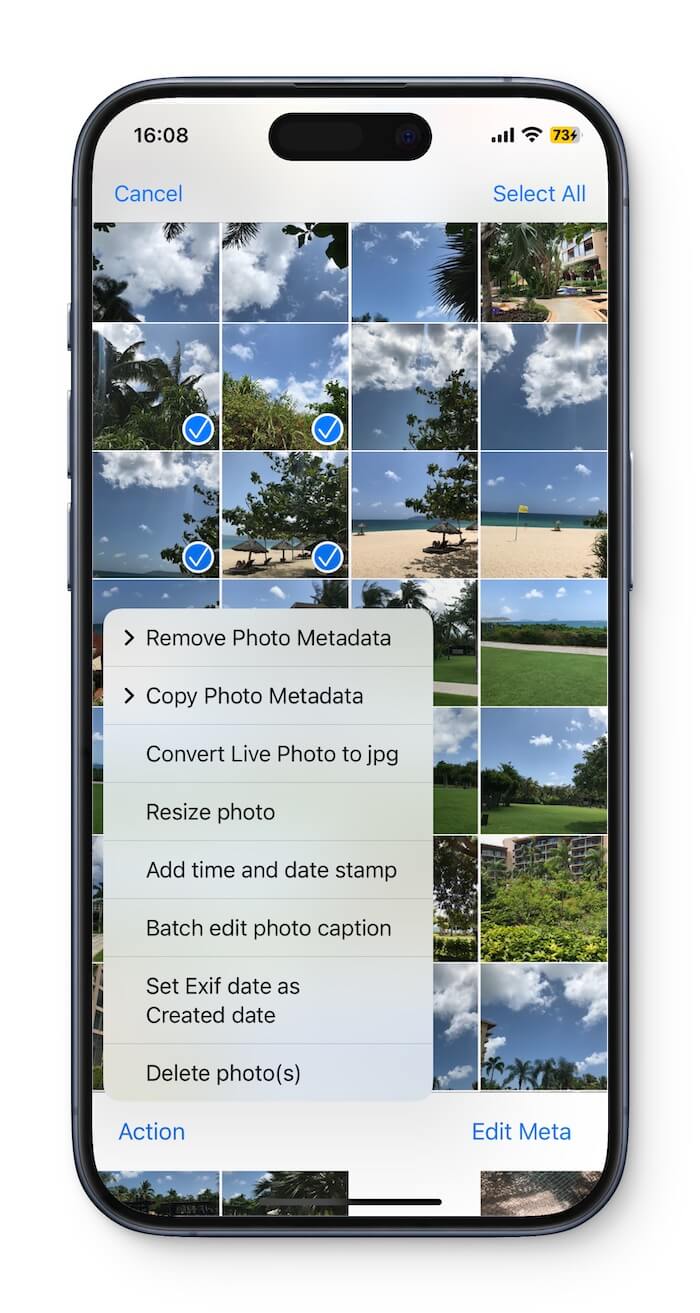
4. The app will automatically overlay the current date and time information on all selected photos.
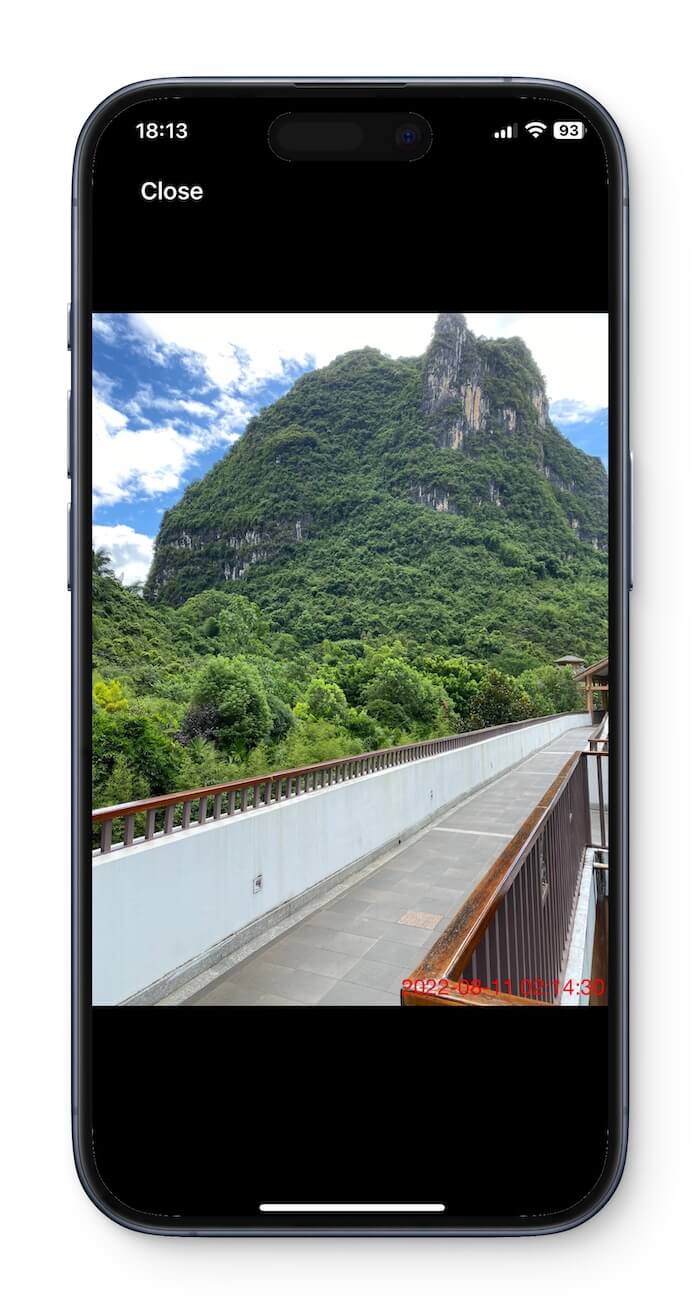
You can also go to Settings in the app to customize: Font style and size, Font color, Text position.
In addition to date and time stamping, Photos Exifer offers a wide range of photo and video metadata editing tools. It’s also available for Mac, so if you manage your photos using Apple Photos on macOS, you can try the Mac version for even more flexibility.
About Fireebok Studio
Our article content is to provide solutions to solve the technical issue when we are using iPhone, macOS, WhatsApp and more. If you are interested in the content, you can subscribe to us. And We also develop some high quality applications to provide fully integrated solutions to handle more complex problems. They are free trials and you can access download center to download them at any time.
| Popular Articles & Tips You May Like | ||||
 |
 |
 |
||
| Five ways to recover lost iPhone data | How to reduce WhatsApp storage on iPhone | How to Clean up Your iOS and Boost Your Device's Performance | ||
