At the recent Apple WWDC event, Apple unveiled iOS 26, which it describes as the most significant update since iOS 7. The update introduces several exciting features—including Live Translation—and a redesigned user interface across iOS 26, iPadOS 26, and macOS 26.
Many registered Apple developers have already installed the iOS 26 Beta on their iPhones to explore the new features. However, after testing the beta version, some users are looking to revert to the official iOS 18 or iOS 17 due to bugs or compatibility issues. If you’re facing a similar situation, this guide will walk you through how to safely install and downgrade iOS 26 Beta on your iPhone without losing data.
Back Up Your iPhone
Before installing the iOS 26 Beta, it’s essential to create a full backup of your iPhone to avoid any potential data loss during the installation or downgrade process.
Connect your iPhone to your Mac or PC using a USB-C or Lightning cable. Use Finder on macOS Catalina or later On a Mac. Use iTunes app on Windows or macOS Mojave and earlier. Select your iPhone device and choose Back Up Now to create a local backup.
This backup will be necessary if you decide to restore your device to its previous state and preserve your iPhone data after downgrading from iOS 26 Beta.
Install iOS 26 Beta
To install the iOS 26 Developer Beta on your iPhone, make sure of the following:
1. You are a registered developer in the Apple Developer Program.
2. Your iPhone device is running iOS 16.4 or later.
3. Your iPhone model is iPhone 11~ iPhone 16 Pro.
Then follow these steps:
1. Go to iPhone Settings -> General -> Software Update -> Beta Updates on your device.
2. Select iOS 26 Developer Beta option, tap Update Now to begin the installation.
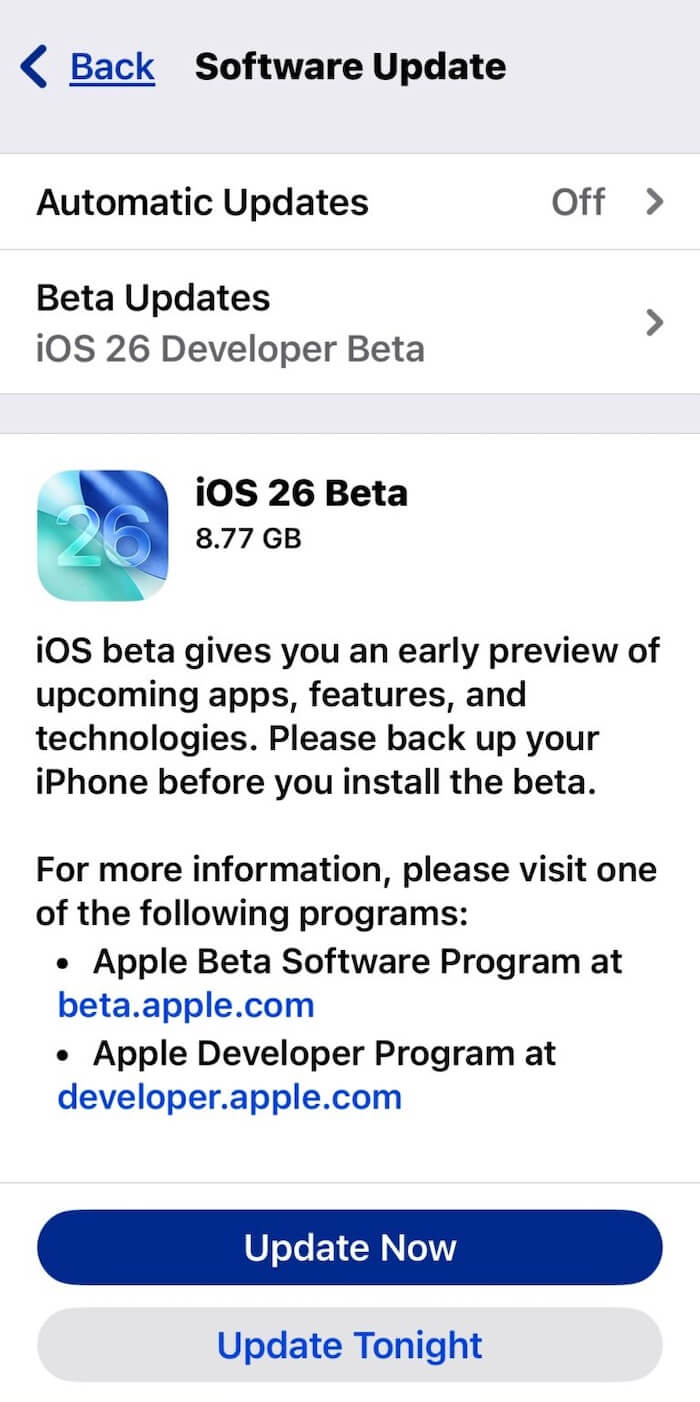
Downgrade iOS 26 Beta
If you decide to go back to the official version of iOS, here’s how to downgrade:
Important: Downgrading will erase all current data on your iPhone. Ensure that you have a valid backup created before you proceed.
1. Turn Off Beta Updates. Go to iPhone Settings -> General -> Software Update -> Beta Updates and switch it off.
2. Restore and downgrade Your iPhone. Use a Lightning or USB-C cable to connect your iPhone to a Mac or PC. Launch Finder on a Mac or iTunes on a PC, select your device and click Restore iPhone in Finder or iTunes, choose your iPhone backup, click "Restore and Update" and wait until it finishes the restoration and downgrade.
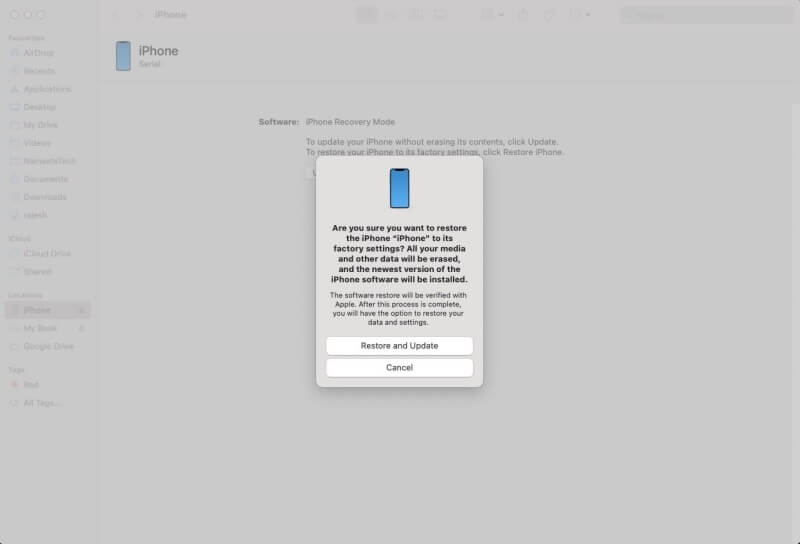
Testing a beta version gives you early access to upcoming features but may come with performance issues or app incompatibilities. Always back up your device and understand the risks before installing any beta software. If you encounter issues during the downgrade process or your backup isn't recognized, consider contacting Apple Support for further assistance.
About Fireebok Studio
Our article content is to provide solutions to solve the technical issue when we are using iPhone, macOS, WhatsApp and more. If you are interested in the content, you can subscribe to us. And We also develop some high quality applications to provide fully integrated solutions to handle more complex problems. They are free trials and you can access download center to download them at any time.
| Popular Articles & Tips You May Like | ||||
 |
 |
 |
||
| How to Recover Deleted Text Messages from Your iPhone | Top 6 reasons WhatsApp can’t backup | How to Clean up Your iOS and Boost Your Device's Performance | ||
