Many Mac users often report that System Data takes up over 100GB of storage space, but they aren’t sure what it is, where it's stored, or how to manage it. If you’re facing the same issue and want to free up space by managing unnecessary system files, follow the steps in this guide.
1. Check Your Mac’s Storage Usage
To view how your Mac’s storage is being used:
• Open System Settings -> General -> Storage.
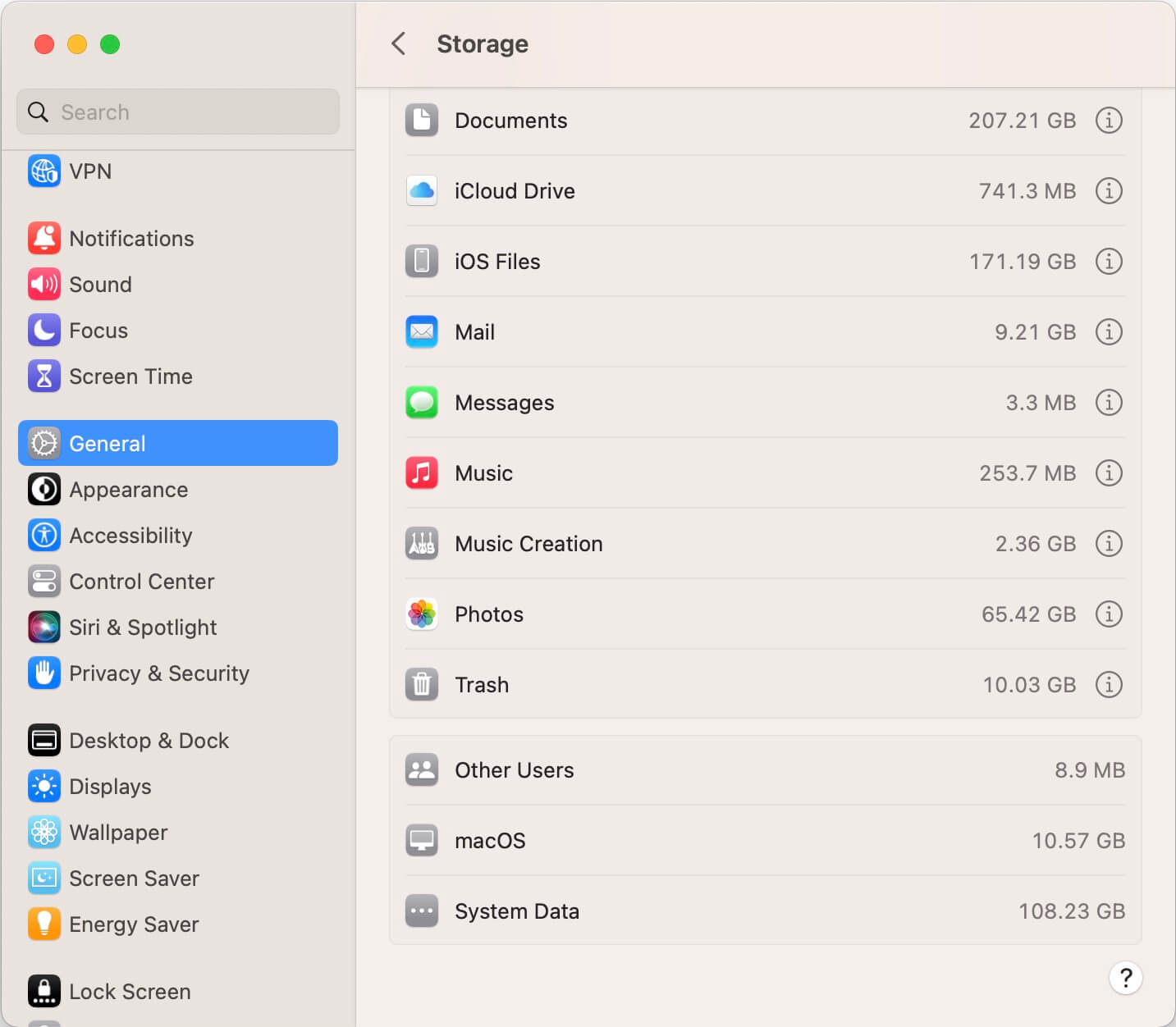
Here, you’ll see a breakdown of storage usage across different categories such as Applications, Documents, iCloud Drive, Photos, and more. Many of these categories have an information (ⓘ) button that allows you to view and manage their contents.
However, categories like macOS and System Data do not provide a direct way to view their contents.
2. What Is System Data in macOS?
System Data refers to storage used by macOS that doesn’t fall under common categories like Applications, Documents, or Downloads. It includes:
• System temporary files and application caches
• Files stored in the user’s Library (e.g., Application Support)
• Unrecognized files that Spotlight can't index
• Local Time Machine backup snapshots that haven’t been transferred to an external backup drive
These files accumulate over time and can consume a large amount of disk space.
3. How to Manage System Data on macOS
Although macOS doesn’t offer a built-in tool to manage System Data directly, you can use third-party software like PowerSuite to find and manage them easily.
Steps to Use PowerSuite:
1. Download and install PowerSuite on your Mac. Go to System Settings -> Privacy & Security -> Full Disk Access and add PowerSuite to the list.
2. Launch PowerSuite and go to the Clean Up tab. Click Start Scan button to analyze your system.
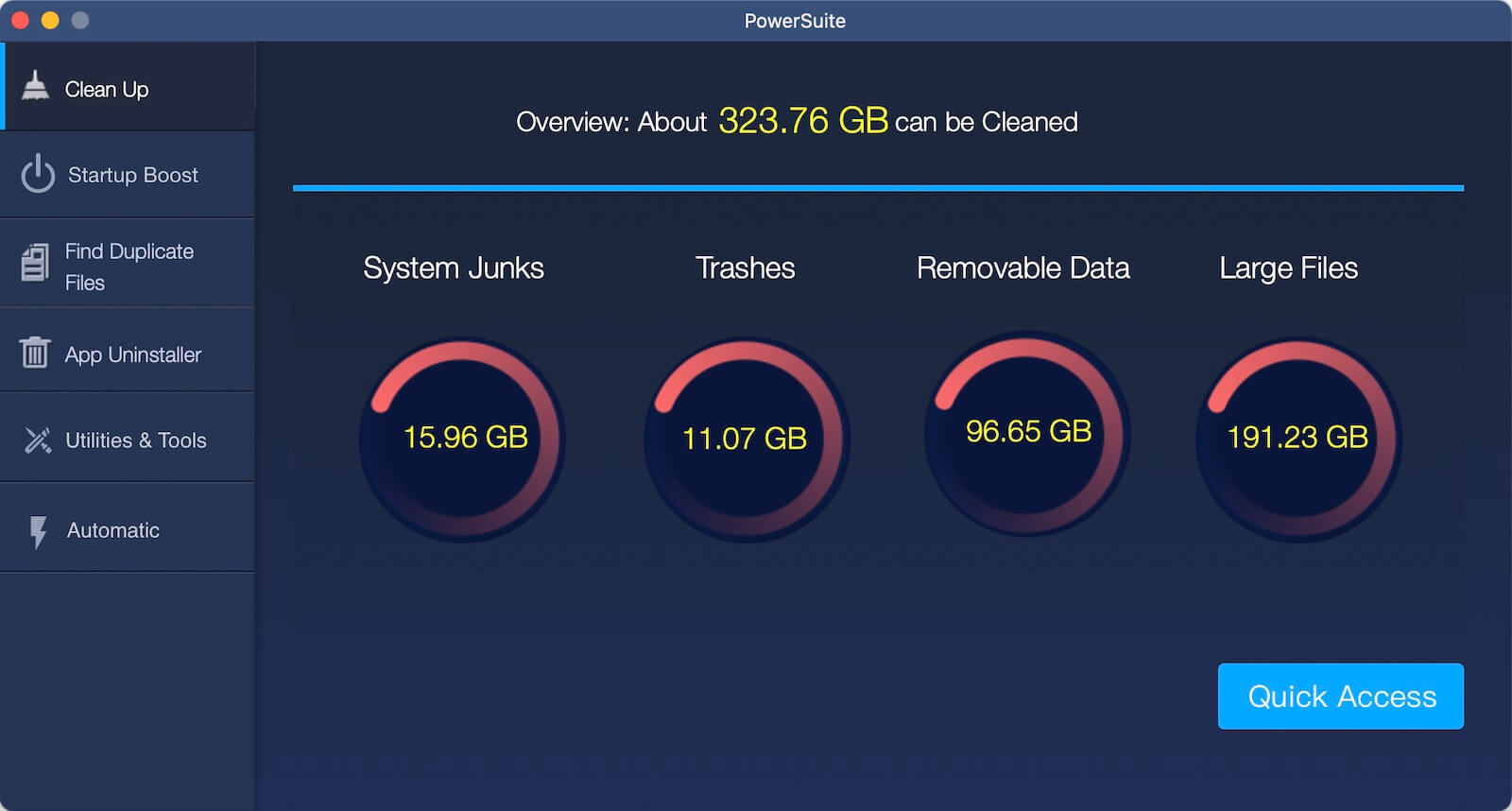
3. After scanning, you can delete unnecessary files such as: Temporary system files, App cache and web data, Files in the user’s Library (e.g., Application Support), Time Machine local snapshots

4. Select the items you want to remove and click the Remove button.
Additionally, PowerSuite can help you locate and delete large files, old installer packages, and other space-consuming data.
| More Related Articles | ||||
 |
1. How to fix that app can't open on Mac? 2. How to Convert Text to MP3 on Mac? |
|||
About Fireebok Studio
Our article content is to provide solutions to solve the technical issue when we are using iPhone, macOS, WhatsApp and more. If you are interested in the content, you can subscribe to us. And We also develop some high quality applications to provide fully integrated solutions to handle more complex problems. They are free trials and you can access download center to download them at any time.
| Popular Articles & Tips You May Like | ||||
 |
 |
 |
||
| Five ways to recover lost iPhone data | How to reduce WhatsApp storage on iPhone | How to Clean up Your iOS and Boost Your Device's Performance | ||